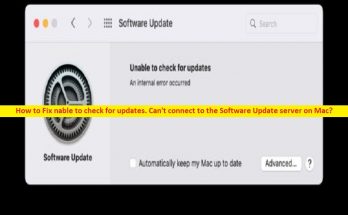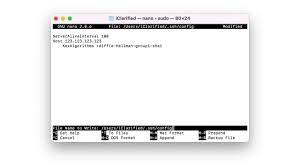What is ‘Mac making loud Fan noise’ issue?
In this article, we are going to discuss on How to fix Mac making loud Fan noise. You will be guided with easy steps/methods to resolve the issue. Let’s starts the discussion.
‘Mac making loud Fan noise’: It is common Macbook Pro/MacBook Air or Mac computer problem considered as Mac’s Fan noise issue. This issue indicates you are experiencing your Mac computer is making loud FAN noise in the middle of your work on Mac or occurring randomly while using computer, or occurring all the times when you are using Mac. One possible reason behind the issue can be dust on FAN of your Mac computer or there is some issue with Mac’s FAN hardware.
When your Macbook’s components especially the CPU, are working hard they generate heat as a byproduct. The fans drain the hot air and cool air is drawn into the system, preventing your computer from overheating. It is normal when you are playing video games or otherwise pushing the system, it shouldn’t happen when your computer is idling or being used for web browsing or writing a document Word Processor, the fans might briefly come on under light loads but shouldn’t say on.
Some possible reasons behind Mac making loud Fan noise:
- Improper venting or Air circulation: This issue can be occurred due to poor venting and circulation underneath your system and forcing fan to work overtime to cool the component.
- Improper Mac’s Fan Speed: When your system tries to handle multiple demanding processes simultaneously, its hard drive, chips, and video card start to heat up, and Mac Fan speed is one core reason behind the problem.
- Interference of background apps and services: This issue can be occurred due to interference of background apps and services running in your Mac computer and is consuming your system sources, and causing Fan noise issue as well.
- Memory and processor running out of storage: This issue can be occurred if you have used too much memory and processor resources on Mac. You can free up spaces in order to fix.
- Dust on Mac’s Fan: This problem can occurred due to dust on FAN on your Mac computer. You can clean dust from FAN in order to fix.
How to fix Mac making loud Fan noise?
Method 1: Improve Air Circulation
One possible way to fix the issue is to improve Air Circulation on Mac and making fan run faster. You need to give a Fan more air to work with. Unless you need to keep working which is not advisable as Mac that overheats too much could switch OFF, to preserve hardware and data, and give the Mac few minutes to cool down. To fix the issue, there are countless Mac holders and laptop stands for bend you can buy, they elevate the Mac OFF the surface and provide better view angle which helps improve your posture, solving several problems.
Method 2: Free up memory and processing power
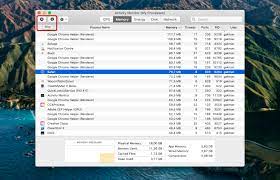
Step 1: Open ‘Activity Monitor’ by going to ‘Applications > Utilities’
Step 2: In CPU tab, you will see the list of all active tasks and apps. The most resource-heavy will be at the top
Step 3: Click the task and press ‘X’ sign in top-left corner to quit the processes
Disable heavy memory consumers:
You can use CleanMyMac X tool to perform this.
Step 1: Download CleanMyMac X Software in your device via ‘https://macpaw.com/download/cleanmymac’ page
Step 2: Install the app and then launch it, go to ‘Optimization’ and click ‘View All Items > Heavy Consumers’. This tool will identify the apps that heavily drain your CPU and thus overburden the fan.
Method 3: Test your cooling Mac’s Fan
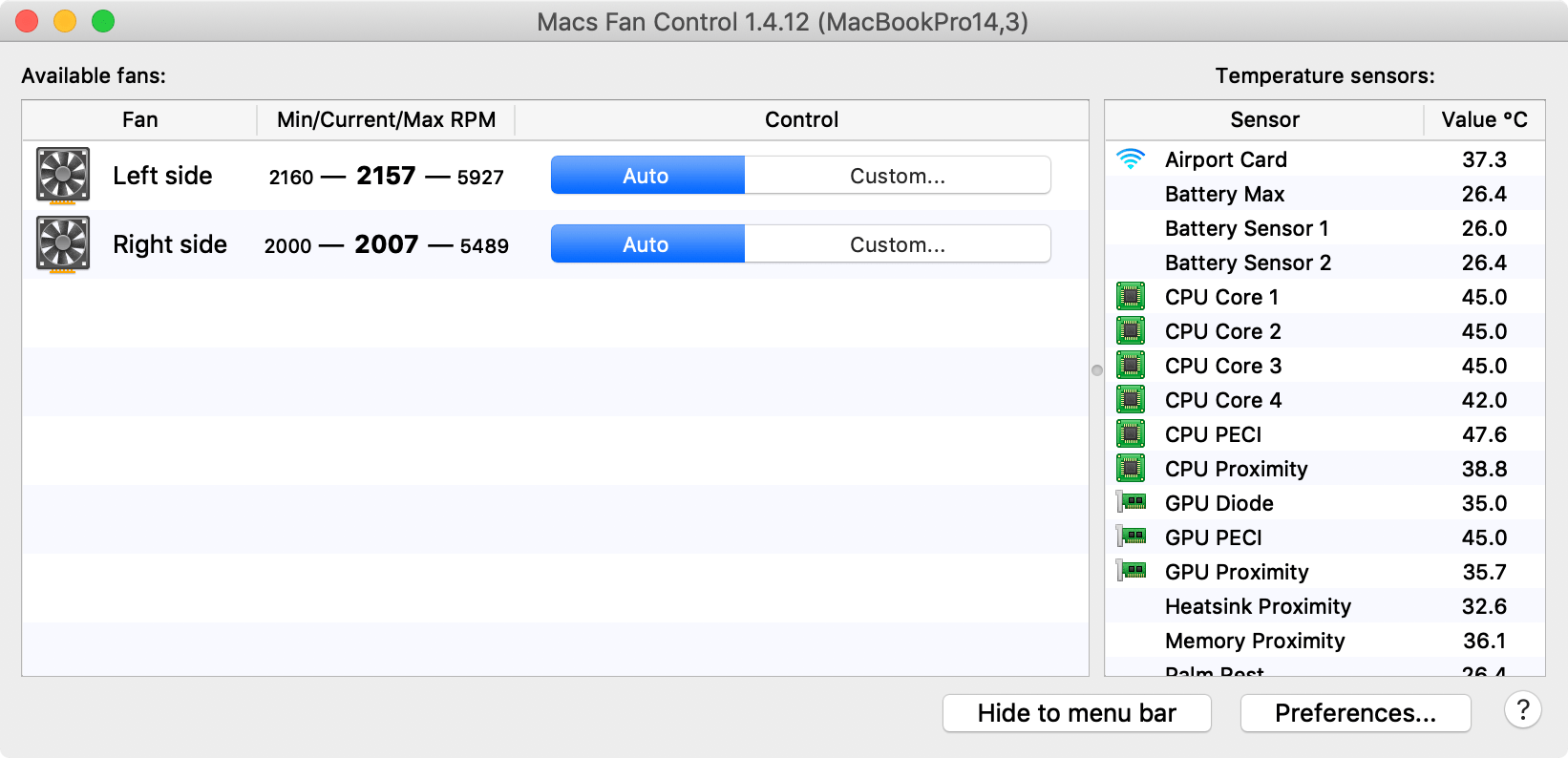
This issue can be occurred due to heavy load of computer’s tasks and exposed to heat. In such case, its cooling devices may become unstable. Overheating may not only damage the fan, but your whole machine, your Mac may shut down unexpectedly when the thermals fail to cool the laptop. In such case, you can run Apple Diagnostics to test cooling Fan in your computer.
Step 1: Disconnect all external devices except keyboard, speakers, mouse and display
Step 2: Now, click ‘Apple LOGO > Restart’ to restart your computer
Step 3: When restart initiates, press & hold ‘D’ key as your Mac reboots and keep holding it down until you see the list languages appear
Step 4: Select your language and Apple Diagnostics will run automatically. Once finished, check if the issue is resolved.
Method 4: Reset SMC settings

SMC (System Management Controller) is driver responsible for your Mac’s hardware including fans, processor, and motherboard. So, one potential solution to loud fan noise is to reset SMC settings.
For non-removable batteries Mac:
Step 1: Unplug the power cod and shut down your Mac
Step 2: Now, press & hold ‘SHIFT + CONTROL +OPTION’ keys on keyboard and press ‘Power’ button on Mac and hold all these buttons for about 10 seconds.
Step 3: Release these keys and press ‘Power’ button again to turn it ON, and check if the issue is resolved.
For Mac with Apple T2 Security Chip:
Step 1: Turn OFF your computer, press & hold ‘Control + Option + Shift’ keys on keyboard for 7 second
Step 2: Press ‘Power’ button and hold all these keys for about 7 seconds. Release the keys, wait a few seconds and turn On your Mac and check if it works.
Method 5: Free Up Spaces on your Mac
This issue can be occurred due to background apps and services running on Mac is consuming system resources and causing Fan noise issue. You can free up spaces on memory and processors in order to fix. To do so, you can use CleanMyMac Cleaner Tool in your Mac to free up spaces on mac and fix Mac issues as well.
Method 6: Clean Dust on Mac’s Fan
If the issue is still persist, you can try to fix the issue by cleaning the dust from FAN and check & fix FAN hardware issue. To do so, you need to use screwdriver and open Mac CPU panel, clean the dust using soft cloth or air brush and once done, close the cabinet and re-open your computer, and check if it works.
Conclusion
I am sure this post helped you on How to fix Mac making loud Fan noise with several easy steps/methods. You can read & follow our instructions to do so. That’s all. For any suggestions or queries, please write on comment box below.