Currently, many a Microsoft Outlook Mobile app users have reported about dealing with a problem where they can’t send email messages. The problem usually occurs because of network issues or when there is issue with the mobile app configuration.
However, corrupted cache, improper account and email settings, various suspicious add-ons, and outdated app and bugs in Outlook app can cause this result. Sometimes, the issue occurs because the size of the attachments to your Outlook emails become a trouble for sending this error.
There are simple fixes available to resolve “Currently Unable to Send Your Message on Outlook Mobile” error message you receive. Below, we have discussed a few methods to resolve this error for you on your Android Smartphone:
Possible methods to fix Currently Unable to Send Your Message on Outlook Mobile error
Method 1: Check for Network related issues
Bad network connection might be the reason why this issue error. You should restart and reconnect your WI-FI router and refresh the mobile data. If this method does not help you to resolve the problem, move to our next method.
Method 2: Force Restart the app
The Outlook App might face error in loading. In such a case, you should force restart Outlook app:
- Go to the device’s settings,
- Select Apps & notifications,
- Click on See App apps,
- Tap on Outlook,
- Then tap Force Stop,
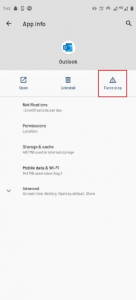
- Click Ok to confirm.
Method 3: Clear cache data of the app
Caches are sometimes problems of many errors related to an app. You should consider clearing outlook cache and see if this helps you in resolving Currently Unable to Send Your Message on Outlook Mobile (if the previous methods do not work in your case):
- Go to the Settings> Apps & Notifications settings,
- Select App apps and choose Outlook from the list of the apps appears,
- Click on Storage & Cache> Clear Cache.
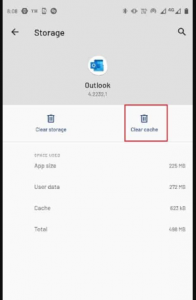
Method 4: Check the number of recipients to the message is sent
Sometimes, problem occurs when a large number of people are selected to send a message. Make sure you limit the number of recipients and then try sending the email once again and see if you are able to send the message now.
Method 5: Reduce the size of the message and attachment
You should remember that you have a certain limit on size of the attachment that can send on the Outlook app. That’s limit is 25 MB. Similarly, if you are sending an unusually long message, try to limit the number of texts and characters and then try sending the email again and see if you still encounter Currently Unable to Send Your Message on Outlook Mobile error.
Method 6: Sign-out and Sign-in to the Outlook Account
Many a user receiving the error claims that they managed to resolve the problem just by re-signing in to their Outlook account:
- Out your Outlook app,
- Click on the Profile icon on the top,
- Select settings,
- From here, select your email address,
- Scroll down and select Delete Account,
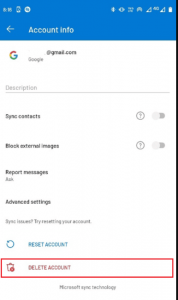
- Now, sign back in with your email credentials and check if now the problem is resolved.
Method 7: Reset Outlook Account
If Currently Unable to Send Your Message on Outlook Mobile issue is still there, the reason could be that your emails are not synced with your mobile app. We recommend you reset your email account in the Outlook app to resolve the issue:
- Open Outlook and click on your Profile,
- Select settings and then select your email account,
- There, you will find Reset Account option, click on it,
- Select Continue to confirm the changes.
Method 8: Update Outlook app
Outlook related errors could occur if it is not running on your device with its latest version. You can update the app from Google Play restore. Here are the required steps:
- Open Play Store,
- Search for Outlook,
- Click on Update button for the Outlook app,
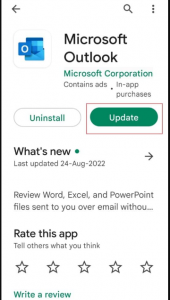
- Wait for the update to be installed,
- Launch the app the next and see if the problem is now resolved.
Method 9: Uninstall and Re-install Outlook
If Currently Unable to Send Your Message on Outlook Mobile error continues, you should consider uninstall and reinstall it in fresh:
- Hold the Outlook app icon,
- Drag it to the Uninstall option,
- Confirm the un-installation,
- Then, open Play Store,
- Search for the app,
- Select the app with match icon,
- Now, click on install button.
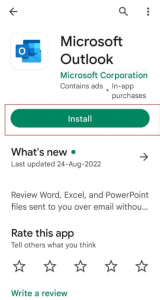
Conclusion
That’s all! We are now rounding off our article on how to fix Currently Unable to Send Your Message on Outlook Mobile error. Hope so, the fixes provided in this post are helpful or you in resolving this problem. Comment down below the comment section and share your experience on this post.



