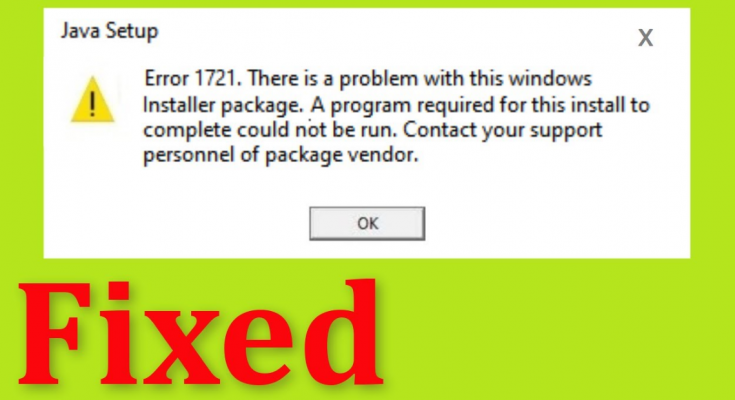People are reportedly receiving Java Error 1721 Windows 11/10 while trying to program or update a driver built upon Java and uses Windows Installer. If you are also dealing with the same problem and are looking for the ways to fix it, you are on the right page. We will discuss the possible troubleshooting solutions.
But, before that, we are looking at the possible reasons what could cause the problem. Upon investigation, we found that the underlying issue during the installation of a Java program can be a result of any of the following reasons:
- Windows Installation Service stuck in a limbo state – This is the common case what leads many users to encounter the problem. The possible fix in this case is to use the services screen to restart the Windows Installer Service first and then perform the program installation.
- General Windows Installer issue – if the problem occurs persistently, you should check for this possibility. Run the built in Program Install Troubleshooter and check the next if you are able to install the program.
- The installer is not compatible with the Windows version – it you find problem in installing a legacy program, it is likely that the problem is because the program was developed for the older Windows version. In this scenario, you should install the program in compatibility mode.
- Missing Visual C++ dependencies – The Visual C++ dependency might not be installed by default. In that case, you should install the missing dependency manually.
- System files corruption – if the problem occurs with installing any Java program, this indicates about an underlying system file corruption. In that case, you should refresh every Windows component using clean install or repair install.
We have listed below the step-by-step troubleshooting guide for every possible fixes available. Make sure you apply the fixes properly:
Possible fixes for Java Error 1721 Windows 1110
Fix 1: Restart Windows Installer Service
- Press Win+ R, type in services.msc and hit Enter,
- Click Yes at UAC prompt you receive,
- Once inside Services utility, scroll down to find Windows Installer service,
- Right-click on it and select stop option from the context menu appears the next (If the service is already stopped, click on Start to get it started),
- Wait for the service to stop effectively, then right-click on the service entry once again and select Start from the context menu.
Fix 2: Run Program Install Troubleshooter
This utility will check the system for common issues possibly causing Java Error 1721 Windows 11/10. If the culprit is found, it will recommend a fix that can be enforced automatically or by a serious of simple steps. Here is how to use Program Installer and Uninstall Troubleshooter:
- Open your browser and download the Program Install and Un-install Troubleshooter,
- Once on the correct page, click on the Download troubleshooter button to download it,
- Right-click on the downloaded .diagcabfile and select Run as Administrator,
- Inside the Programs Install and Uninstall Troubleshooter, click on the ‘Advanced’ link and select Apply repair automatically checkbox and then click Next,
- Choose Installing from the available options on the next window,
- When the install process is complete, select the program you are having with the issue and click Next,
- If you do not see the problematic program there, click Not Listed and then click Next,
- Click on Apply this fix on the windows appears next to enforce the fix,
- Restart your computer and check if you are now able to install the program.
Fix 3: Perform installation in compatibility mode
This method works 100% in case the Java Error 1721 Windows 11/10 occurs while installing a legacy program that was originally developed for an older Windows version:
- Go to the location where the installer triggering the issue is,
- Right-click on it and select Properties,
- Inside this window, select Compatibility tab,
- Check the box that says Run this program in compatibility mode,
- Choose the Windows version that the program is originally designed for and then click on Apply option.
Fix 4: Install missing Visual C++ Dependencies
It is possible that the problem with Java Error 1721 while performing a Java program occurs because of missing Visual C++ Redist packages that are required to complete the installation process. In that case, you can easily resolve the problem by manually downloading and installing Visual C++ Redistribution packages before trying to install the program.
We will discuss how to install missing Visual C++ Redistributable 2005 and Visual C++ Redistributable 2008 packages and this particular issue is most reportedly occur on Windows 10/11 with the programs that are developed to make the use of these packages. Here are the complete steps how to download and install the Visual C++ Redistributable packages 2005 and 2008:
- Open your default browser,
- Navigate to the download page for Microsoft VisualC++ 2005 Redist,
- Click on Download button,
- Double-click on the downloaded executable and follow the on-screen instructions to complete the installation,
- Now, download and install Visual C++ 2008 Redist/ Package using the same procedure,
- After both the packages are successfully installed, you should attempt now to install the program previously falling this error and see if the problem is now resolved.
Fix 5: Refresh every Windows Components
If none of the methods above provide you the fix for Java Error 1721 Windows 11/10, then it is possible that the problem is caused due to underlying file corruption. In this particular case, we recommend you perform Clean Install or Repair install to resolve the problem.
If you don’t have any virtual information on the OS drive, clean installation is the option that you should opt for to reset every important Windows components that are most likely to cause the error. If you are currently storing important documents, perform repair install option.
There is an automatic tool in the form PC Repair Tool available that you can use to apply the automatic fix. The tool will check for possible issues that lead to system file corruption and automatically repair them. Here is its direct downloading link provided for you.
Conclusion
That’s all! We have provided all possible fixes for Java Error 1721 Windows 11/10. Hope so, these fixes are helpful for you in resolving the problem. Comment down below in case of any queries, questions or suggestions regarding the article.