Tips to Create High Sierra bootable USB from Windows 10 PC:
In this post, we are going to discuss on How to Create High Sierra bootable USB from Windows 10 PC, Create MacOS High Sierra bootable USB from Windows 10 PC. You will be guided with easy steps/methods to do so. Let’s starts the discussion.
Make MacOS High Sierra bootable USB on Windows 10 PC:
‘MacOS High Sierra’: MacOS High Sierra (Version 10.13) is 14th major release of MacOS, Apple Inc.’s desktop operating system for Macitosh computers. The name ‘High Sierra’ refers to the High Sierra region in California. Following on from MacOS Sierra, its iterative name also alludes to its status as a refinement of its predecessor, focused on performance improvements and technical updates rather than user features. This makes it similar to pervious MacOS releases Snow Leopard, Mountain Lion and EI Capitan.
MacOS High Sierra is decent option for old MacBook Pro, iMac and Mac Mini. It has good support for NVIDIA graphics card, making it an ideal solution for running MacOS on Hackintosh. If you looking ways to create MacOS High Sierra bootable USB on Windows 10 PC, you are in right-place for this. You can Create High Sierra bootable USB from Windows 10 PC so that you can use this bootable USB to clean install MacOS High Sierra in your Mac computer or to perform MacOS repair in order to fix Mac issues.
System Requirements for MacOS High Sierra:
- iMac: Late 2009 or later
- MacBook: Late 2009 or later
- MacBook Pro: Mid 2010 or later
- MacBook Air: Late 2010 or later
- Mac Mini: Mid 2010 or later
- Mac Pro: Mid 2010 or later
- MacOS High Sierra requires at least 2GB of RAM and 14.3 GB of available disk space
You should make sure you are trying to make MacOS High Sierra Installation bootable USB according to system requirements mentioned above and you are using right way to make this bootable USB. It is quite simple & easy to create MacOS High Sierra Installation bootable USB on Windows 10/8/7 computer with our instructions. Let’s go for the solution.
How to Create High Sierra bootable USB from Windows 10 PC?
Preparation:
- Download the MacOS High Sierra Installation Image from App Store or a DMG file
- USB Flash drive of 8GB or higher
- UUByte DMG Editor
Download MacOS High Sierra Installation Image or MacOS High Sierra DMG file:
Step 1: At first, you need to download MacOS High Sierra Installation Image. It can be a System Installation app (Install MacOS High Sierra) from App Store or simply a DMG file. Unfortunately, the installation app for MacOS High Sierra is not available when I was trying to download it from Mac App Store. So, you can use valid sources given below to direct download MacOS High Sierra DMG file.
1: https://www.mediafire.com/folder/5dvx88
2: https://sundryfiles.com/8zr
3: https://mactorrents.io/macos-high-sierra-10-13-6-build-17g65/
Create High Sierra bootable USB from Windows 10 PC:
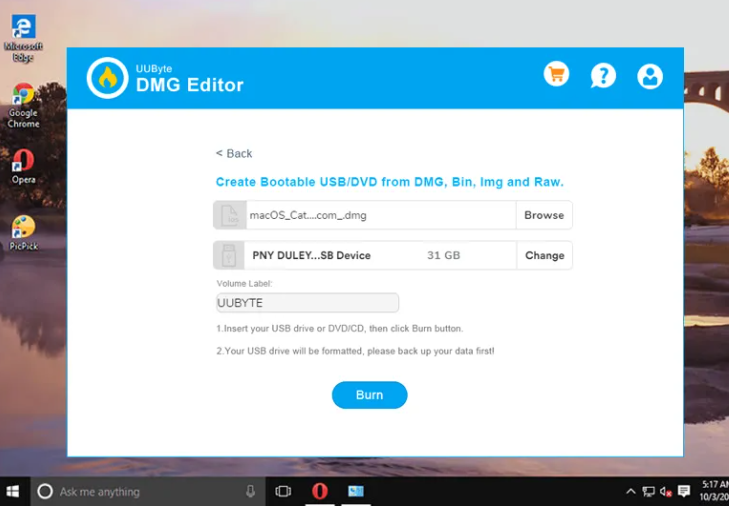
Now, you need to burn this download MacOS High Sierra DMG file to USB in order to make it a bootable device for OS installation. You can use ‘UUByte DMG Editor’ – easy-to-use DMG burning tool that works smoothly on both Microsoft Windows and Mac.
Step 2: Connect a USB flash drive to Windows 10 PC and make the drive letter appears in Windows Explorer. Make sure to create full backup of entire USB.
Step 3: Now, download a copy of DMG Editor and follow on-screen instructions to install this app in your computer. You can get this tool through ‘https://www.uubyte.com/download/dmg-editor.exe’ link.
Step 4: Once installed, open UUByte DMG Editor software, click ‘Browse’ button located at top to import MacOS High Sierra DMG file into a program. Select the right USB drive from dropdown. We recommend ejecting other unnecessary USB devices form PC during this procedure.
Step 5: From this stage, this preparation is completed. Now, click ‘Blue Burn’ icon to start MacOS High Sierra DMG file to target USB device. Once done, you will get MacOS High Sierra Installation USB that can be used for MacOS High Sierra Installation on Mac.
Conclusion
I am sure this post helped you on How to Create High Sierra bootable USB from Windows 10 PC with several easy steps/methods. You can read & follow our instructions to do so. That’s all. For any suggestions or queries, please write on comment box below.



