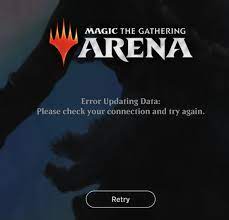Magic: The Gathered Arena (MTG Arena) is a free to play digital collectable card game. It is available for Windows Platforms. Many a user recently reported MTG arena error updating data error on Windows screen. Usually, updating error occurs due to wrong proxy configuration.
But, there could be the case that certain restrictions have been applied by the ISP or game servers that become the reason for showing the updating error message on your Windows screen. People encounter the error when they launch the game. The error message can be read as follows:
“Error Updating Data: Please check your connection and try again.”
On click ‘Try Again’ button, the starting page of the game shows up and when entering the log-in credentials to proceed with, the users receive the error message pop-up again. To get the adequate fix for this issue, you should follow the below workarounds:
Fixes for MTG arena error updating data
Fix 1: Disable Windows Proxy Settings
The game is not capable of connecting to the servers and hence shows the updating data error when the internet connection is using the proxy settings. In this situation, you should step to disable the proxy. Even if you are not using proxy server, step to disable the related settings mentioned below:
- Close down the MTG Arena at first,
- Now, right-click on the Windows button and select Settings,
- Under the opened window, click on Network and Internet,
- Go to the Proxy and disable the Automatically Detect Settings on the right,
- Disable the Use setup script option the then,
- Now, disable Use a Proxy Server,
- Launch MTG Arena after that. You will see a message looking for updates,
- Wait for the update to complete,
- Once done, launch MTG Arena and check if the issue is resolved.
Fix 2: Use a VPN
There could be a reason that a regional restrictions applied by your ISP or the game servers due to which MTG arena error updating data issue occurs. We recommend you use VPN in that case to bypass the restriction:
- Exit the game and download and install a VPN,
- Launch it and connect to another location,
- Launch the game the then,
- If it starts updating process, let it to complete the update,
- When this is done, check if the game is working without the error,
- Disconnect the VPN now and use the game.
Fix 3: Use Epic Game launcher
If the problem continues, it is good to uninstall the game and use it through Epic Game launcher – a separate platform altogether. The MTG Arena is available on Epic Games store:
- Upon exiting the game, press Win+ S to open Windows Search,
- Type Control Panel and click on the matched result,
- Click on Uninstall a program the then,
- In the list of the installed programs, right-click on Magic the Gathering online and select Uninstall,
- Follow the on-screen instructions to complete installation,
- Restart the device the then,
- Upon the system boots up, launch the browser and navigate to the MTG Arena page of the Epic Games,
- Sign-in with your Epic Games log-in data or otherwise sign-up,
- Now, on the MTG Arena page, click on Get option,
- Click on the purchase button to proceed (the game is free and so it will take no charge),
- Launch the game now in the Epic Game launcher,
- Login with your MTG Arena log-in data and you will see that the issue is resolved.
If none of the methods work, there could be some system related issues that is causing mtg arena error updating data. We recommend you use automatic tool –PC Repair tool to deal with any Windows related issues to get the best result.
Conclusion
That’s all! We have provided all possible fixes that you should try to get rid of mtg arena error updating data. Hopefully, these fixes really help you. If you have any trouble in any of the steps mentioned in any provided methods, you can comment down below.