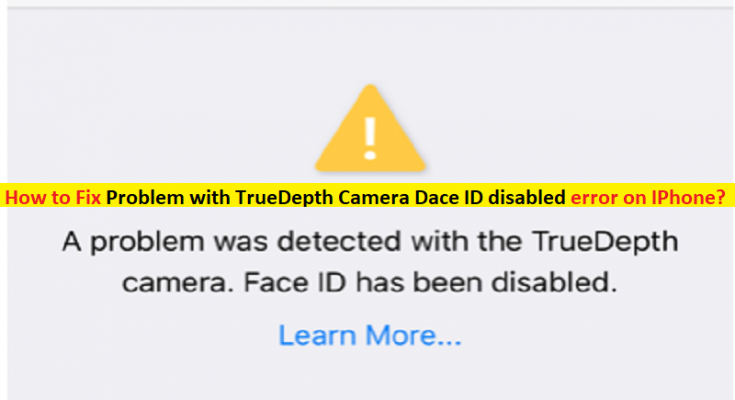What is ‘Problem with TrueDepth Camera Dace ID disabled’ error on IPhone?
In this article, we are going to discuss on How to fix Problem with TrueDepth Camera Dace ID disabled error in IPhone. You will be guided with easy steps/methods to resolve the issue. Let’s starts the discussion.
‘TrueDepth Camera’: TrueDepth Camera captures accurate face data by projecting and analyzing thousands of invisible dots to create a depth map of your data and also captures an infrared image of your face. TrueDepth Camera is intelligently activated. For example, by tapping to wake your screen, from an incoming notification that wakes the screen, or by raising to wake your IPhone.
Face ID provide intuitive and secure authentication enabled by state-of-art TrueDepth Camera system with advanced technologies to accurately map the geometry of your face. Face ID securely unlocks your IPhone or IPad Pro and you can use it to authorise purchases from iTune Store, App Store and Book Store, Payments with Apple Pay and more.
However, several IPhone and IPad users reported they faced Problem with TrueDepth Camera Dace ID disabled error with their TrueDepth Camera on IPhone or IPad. The error is appeared with message saying ‘A problem was detected with the TrueDepth camera. Face ID has been disabled’. This error is appeared when you attempt to set up Face ID on your IPhone or IPad. This error indicates TrueDepth Camera is not working as expected due to an unknown problem and that is causing Face ID to stop working as well.
This issue indicates you are unable to us Face ID to unlock your IPhone or IPad, authenticate your purchases, and sign-in to the apps. Sometimes, this type of issue is occurred due to some temporary issues with your iPhone or iPad. You can fix the issue just by restarting/rebooting your device and check if it works for you. If not, you can try our instructions to fix. Let’s go for the solution.
How to fix Problem with TrueDepth Camera Dace ID disabled error in IPhone/IPad?
Method 1: Update IPhone/IPad OS
Updating IPhone/IPad OS or iOS to latest OS version can resolve the issue.
Step 1: Open ‘Settings’ App in your IPhone/IPad and go to ‘General > Software Update’
Step 2: Wait to finish update process and once finished, restart/reboot your device and check if the issue is resolved.
Method 2: Restart/reboot your IPhone/IPad
This issue can be occurred due to some temporary issues in your IPhone/IPad. You can fix the issue by restarting/rebooting your IPhone/IPad device. To do so, you need to press & hold ‘Side’ button and ‘Volume Up or Down’ button together until ‘Power OFF’ slider appears. Move the slider to right, Wait 30 seconds to ensure that your device is turned OFF, and then press & hold side button again until ‘Apple LOGO’ appears. After restart, check if the issue is resolved.
Method 3: Clean your TrueDepth Camera
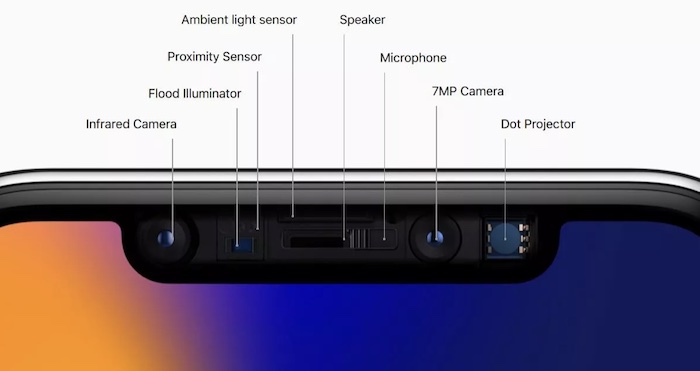
One possible way to fix the issue is to clean your TrueDepth Camera in your IPhone/IPad.
Step 1: If your IPhone/iPad has a CASE, remove it and then try again. Your CASE may be covering the TrueDepth Camera.
Step 2: Using ‘Microfiber’ cloth, clean your TrueDepth Camera which is made of several components. On supported Apple IPhones and IPads models, the TrueDepth Camera system replaces the front facing camera so it is located at top of phone display. Ensure that the Face ID sensor is clean.
Method 4: Reset Face ID
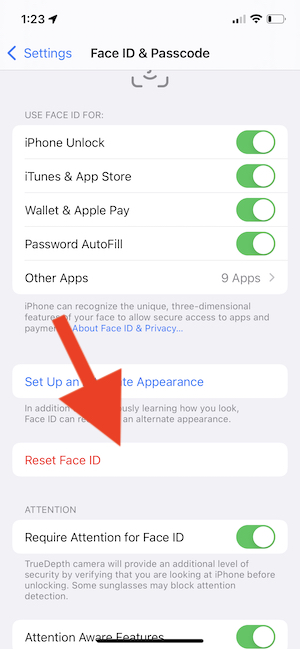
Step 1: Open ‘Settings’ App on your Device and go to ‘Face ID & Passcode’ and tap ‘Reset Face ID’
Step 2: Now, go to ‘Settings > Face ID & Passcode’ and then tap ‘Set Up Face ID’ and follow on-screen instructions to finish.
Method 5: Reset all Settings
If the issue is still persist, you can try to fix the issue by performing resetting all settings reset operation in your device. To do so, you need to open ‘Settings’ app in your device and go to ‘General > Transfer or Reset IPhone > Reset > Reset All Settings’, and then follow on-screen instructions to finish.
Method 6: Check TrueDepth Camera hardware
This issue can be occurred due to issue with TrueDepth Camera hardware problem that’s why you are facing ‘Face ID is disabled’ issue in your device. If your device is still under warranty, you may receive a free repair. Or you contact Apple Support via Apple official site or IPhone/IPad device repair center to repair it, and hope your problem will be resolved.
Conclusion
I am sure this post helped you on How to fix Problem with TrueDepth Camera Dace ID disabled error on IPhone/IPad with several easy steps/methods. You can read & follow our instructions to do so. That’s all. For any suggestions or queries, please write on comment box below.