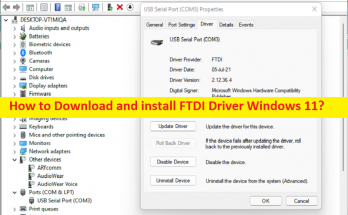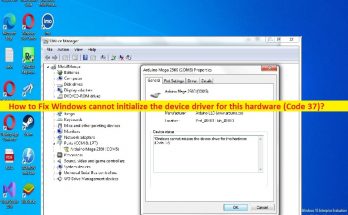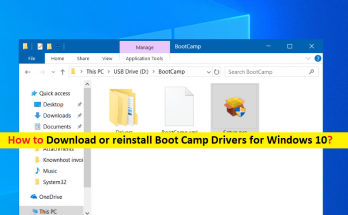It is Sound Card driver that makes possible for your system to communicate with your audio card. If Sound Card drivers are missing or corrupted on your system, No Sound or crackled or distorted sound becomes common.
The problems often occur because of improper configuration or incompatible hardware. Also, if you have recently upgraded your Windows to another Windows version, the current sound driver you are using is the one that suites with the previous Windows version.
Power outages, viruses or other system related issues damage such drivers resulting in No sound issue. In all these cases, you can get the easy fix by downloading and installing the latest driver for your Sound Card or by updating it.
In this article we will guide you how you can perform the download/ installation and upgrading to sound card driver for windows 10 and fix the No Sound or No audio error.
Update Sound Card drivers to fix No Sound problems in quick
Many Sound Card related problems are fixed just after doing the driver update. When you’ve recently upgraded your operating system, for example, install Windows 10 from Windows 8, the problems can occur because the current driver you are using is the one that works only for the previous Windows versions. You can upgrade the Sound Card driver for Windows 10 in two possible ways – manually or automatically.
Manual methods require opening Device Manager and manually looking for the Sound Card driver for the update. Here are the steps:
- Press Win + R, type in devmgmt.msc and hit Enter to open Device Manager,
- Expand the “Sound, video and game controllers” option,
- Under it, locate the device that is having the issue and right-click on it and select update driver software..,
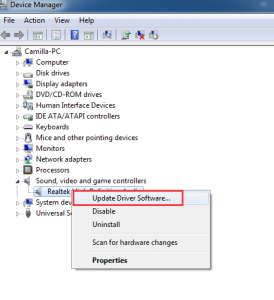
- Click on the Search automatically for updated driver software option,
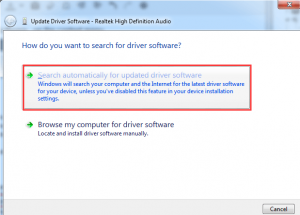
- Install the updated driver to your PC, and restart the device the then to see the changes.
Note: if you receive the prompt “The best driver software for your device is already installed”, this means that the driver is already updated.
Download and re-install sound card driver for windows 10
If there you are using the updated version and still encountering the problem with No Sound issue, then this is a clear case of the Sound Card driver is corrupted or damaged. You need to download and re-install it a fresh.
You can find and download the latest driver from the driver’s manufacturer website. After you reaching the website, use audio to start the search, select and download the correct driver corresponding with your sound card and the windows versions and double-click on the downloaded file to install the driver.
Download/ install and upgrade sound card drivers automatically
If you don’t have enough skill or time to update your drivers manually, or have difficulties in finding the correct driver, you can do this automatically using the automatic driver updating tool whose downloading link is provided below for you.
This tool automatically recognizes your system and device and finds the correct drivers for it. You don’t require having knowledge of what specific operating system you are using and there is also no risk of downloading any wrong driver. The automatic driver updating tool will do all the things for you.
Conclusion
That’s all! We have mentioned here how easily you can perform the download or re-install or upgrade to your Sound Card driver for Windows 10. Both manual as well as automatic guide are provided there for you. Choose the one on which you are comfortable with.
If there is a case of driver got damaged or corrupted and you find some viruses infection or problems with system corruption leads this error, you should run a system scan using PC Repair Tool. It will run for providing the automatic fix for any possible fixes causing them to occur.