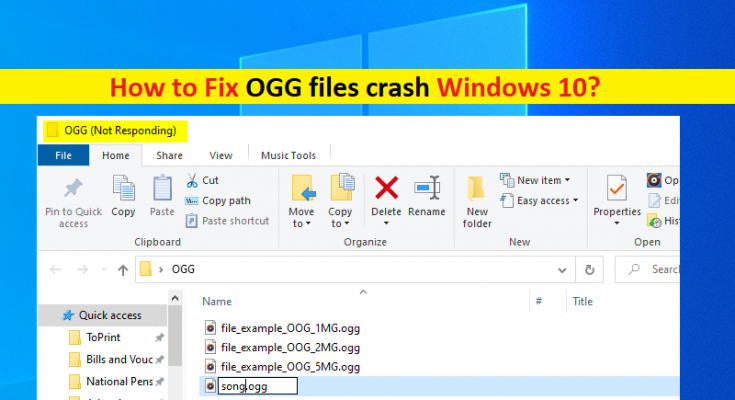What is ‘OGG files crash’ issue in Windows 10?
In this article, we are going to discuss on How to fix OGG files crash Windows 10. You will be guided with easy steps/methods to resolve the issue. Let’s starts the discussion.
‘OGG files’: OGG files are audio files similar to .MP3 files that typically stores music. This file saves audio data in OGG Container format that is compressed with the free, unpatented Vorbis audio compression. It may also include song metadata, like artist information and track data. OGG files may also include other types of audio compressions, including FLAC and Speex. OGG files you can open with various audio players like VideoLAN VLC Media Player software.
However, several users reported that they faced OGG files crashes issue on Windows 10 computer when they tried to open OGG files or attempted to view the folder that contains OGG files in Windows Explorer/File Explorer. This issue indicates you are unable to open the OGG files or view the folder that contains OGG files in File Explorer/Windows Explorer in Windows 10 computer.
It indicates that when you attempt you to view folder that contains OGG files in Windows Explorer/File Explorer in Windows 10 computer, then you experience File Explorer crashes or freezes issues. The same applies to all files .OGG files format. In such case, you can try to fix the issue by uninstalling Web Media Extensions, use shell extension viewer and/or update Web Media Extensions in your Windows computer. Let’s go for the solution.
How to fix OGG files crash Windows 10?
Method 1: Fix ‘OGG files crash’ issue with ‘PC Repair Tool’
‘PC Repair Tool’ is easy & quick way to find and fix BSOD errors, DLL errors, EXE errors, problems with programs/applications, malware or viruses issues, system files or registry issues, and other system issues with just few clicks. You can get this tool through button/link below.
Method 2: Uninstall Web Media Extensions

One possible way to fix the issue is to uninstall Web Media Extensions in your Windows computer.
Step 1: Open ‘Control Panel’ in Windows PC via Windows Search Box and go to ‘Uninstall a Program > Programs & Features’
Step 2: Find and select ‘Web Media Extensions’ app, and click ‘Uninstall’ and follow on-screen instructions to finish uninstall.
Step 3: Once finished, restart your computer and try opening OGG files in Windows PC and check if the issue is resolved.
Method 3: Use Shell Extension Viewer
You can use the Shell Extension Viewer to list out which application is causing the issue.
Step 1: At first, you need to download ‘ShellExView’ via ‘http://www.nirsoft.net/utils/shexview.zip’ page in your computer
Step 2: Now, you need to extract the downloaded ZIP file to location of your device
Step 3: Now, go to folder where you have extracted ZIP file, double-click on ‘Shexview’
Step 4: In ‘ShellExView’ window, click ‘Options’ and select ‘Hide all Microsoft Extensions’ to checked
Step 5: Right-click on first extension on the list and click ‘Disable selected item’, maximize the ShellExView screen.
Step 6: Once you have disabled, try accessing OGG files in File Explorer and check if the issue is resolved.
Method 4: Update Web Media Extensions
If uninstalling Web Media Extensions didn’t work, you can update it from Store in order to fix.
Step 1: Open ‘Microsoft Store’ in Windows computer, click ‘Three-Bar’ top-right corner and click ‘Downloads and updates’
Step 2: Look for ‘Web Media Extensions’ app, click ‘I’ along with it to download and install the update on your computer.
Step 3: Once updated, restart your computer and check if the issue is resolved.
Conclusion
I am sure this post helped you on How to fix OGG files crash Windows 10 with several easy steps/methods. You can read & follow our instructions to do so. That’s all. For any suggestions or queries, please write on comment box below.