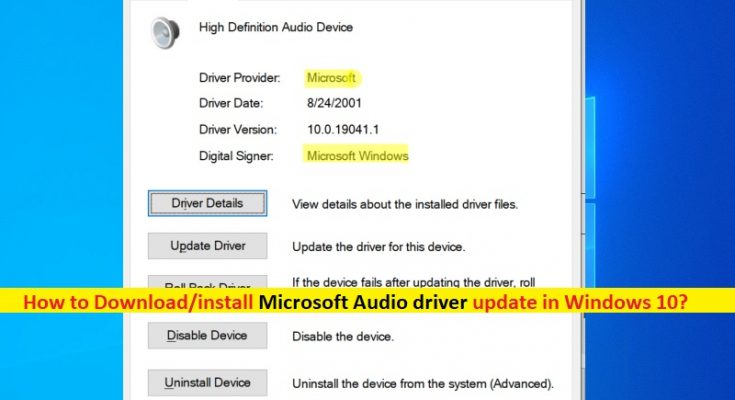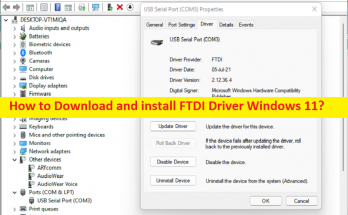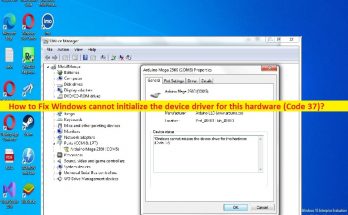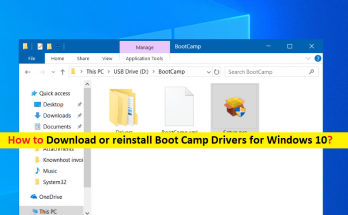What is ‘Microsoft Audio driver’ in Windows 10?
In this post, we are going to discuss on “How to download or reinstall Microsoft Audio driver update in Windows 10”. You will be guided with easy steps/methods to do so. Let’s starts the discussion.
‘Microsoft Audio driver’: Audio driver is essential software to communicate your sound card (hardware) with operating system installed in your Windows 10/8/7 computer. Depending sound card hardware integrated/attached into motherboard of your Windows computer, sound card driver or Audio driver must be installed in your computer accordingly.
For example, if you have Realtek or Intel brand sound card integrated into your PC’s motherboard, Intel sound card driver or Realtek Sound card driver must be installed in your Windows computer. If you are not aware, Microsoft Audio driver plays important role in keeping the sound card in good performances while updating sound card driver to latest available update version can resolve any sound relating issue and improve the performances of audios/sound in your computer.
In case if you are experiencing ‘No Sound’ issues or other sound relating issue in your Microsoft Windows computer, then chances audio driver is outdated or corrupt/missing in your computer. You should make sure Microsoft Sound/Audio driver is properly installed in your computer and is up-to-date to latest & compatible version.
Sometimes, sound related issues can be occurred due to incompatible sound card driver version installed in computer. In such case, you need to uninstall the incorrect sound card driver and then reinstall the correct version of Microsoft Audio driver in your computer in order to fix sound relating issue. Let’s go for the steps.
How to download or reinstall Microsoft Audio driver update in Windows 10?
Method 1: Update Microsoft Audio/Sound driver via Windows Update
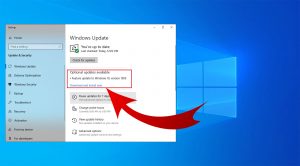
Updating Windows 10 OS to latest version can update all necessary drivers to latest version. Let’s try.
Step 1: Open ‘Settings’ App in Windows 10 via Windows Search Box and go to ‘Update & Security > Windows Update’
Step 2: Click ‘Check for updates’ button, and download & install all the available updates in computer, Once updated, restart your computer to see the changes.
Method 2: Download or reinstall Microsoft Audio driver update manually
You can also try to update Microsoft Audio/Sound driver manually in your computer.
Step 1: Open your browser and visit your PC’s motherboard manufacturer’s official site or your sound card manufacturer official site
Step 2: Check out the ‘Support’ section for ‘Drivers Downloads’, find and click the right download link for your Windows OS variant and download the executable of sound card driver accordingly in computer
Step 3: Once downloaded, double-click on downloaded driver file and follow on-screen instructions to finish the installation.
Step 4: Once done, restart your computer and check if the sound relating issue is resolved.
Method 3: Download or reinstall Microsoft Audio driver update in Windows 10 [Automatically]
You can also try to update all Windows drivers including sound card driver using Automatic Driver Update Tool. You can get this tool through button/link below.
Method 4: How to update Microsoft Audio driver using Device Manager?
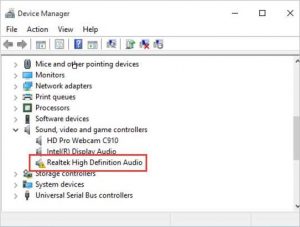
Step 1: Open ‘Device Manager’ in Windows 10 via Windows Search Box and expand ‘Sound, video and game controllers’ category
Step 2: Right-click on your sound driver and select ‘Update Driver’, and follow on-screen instructions to update driver. Once done, restart your computer to see the changes.
Fix Windows PC Issue with ‘PC Repair Tool’
‘PC Repair Tool’ is easy & quick way to find and fix BSOD errors, DLL errors, EXE errors, problems with programs/applications, malware or viruses issues, system files or registry issues and system issues with just few clicks. You can get this through button/link below.
Conclusion
I hope this post helped you on How to download or reinstall Microsoft Audio driver update in Windows 10 with several easy steps/methods. You can read & follow our instructions to do so. That’s all. For any suggestions or queries, please write on comment box below.