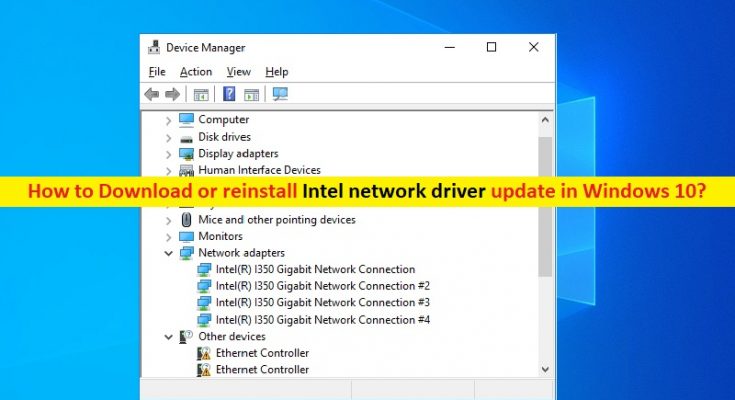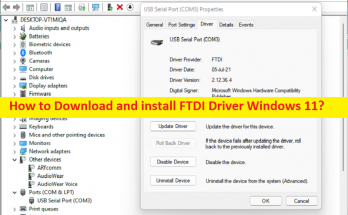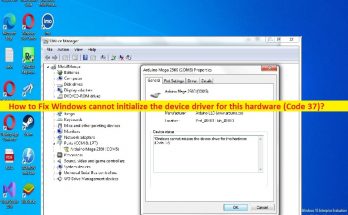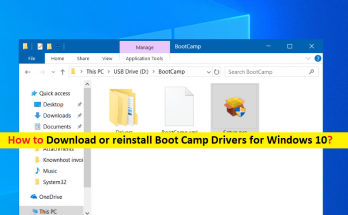What is ‘Intel network driver’ in Windows 10?
In this post, we are going to discuss on “How to download or reinstall Intel network driver update in Windows 10”. You will be guided here with easy steps/methods to do so. Let’s starts the discussion.
‘Intel network driver’: Network Adapter Driver or Network Driver is important software required to communicate with your network adapter (hardware) and operating system installed in your computer. Depending on Network adapter integrated/attached into your Windows computer, network adapter driver must be installed in your computer accordingly.
For example, if you have Intel brand network adapter or Intel motherboard in your Windows computer, then you should make sure Intel network adapter driver is properly installed and is up-to-date in computer. Intel network driver update is necessary if you facing any issue with Intel network adapter driver in your computer like corruption, outdated or incompatible version of Intel network adapter driver installed in your computer.
To check the status of Intel network adapter driver in Windows 10, you need to open ‘Device Manager’ in Windows computer and expand ‘Network Adapters’ category, and check if ‘Yellow Exclamation Mark’ showing on your Intel network adapter driver. If yes, it indicates Intel network adapter driver is outdated or corrupted, or not installed in your computer. In such case, you need to perform Intel network adapter driver install or update the driver to latest & compatible available version. Let’s go for steps.
How to download or reinstall Intel network driver update in Windows 10?
Method 1: Download and install Intel network adapter driver from Intel Official site
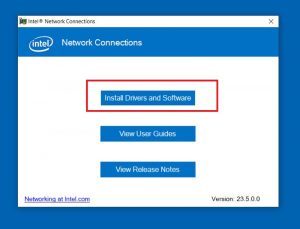
You can also try to get latest & compatible Intel network adapter driver from Intel Official site.
Step 1: Open your browser and visit ‘https://www-ssl.intel.com/content/www/us/en/homepage.html’ official page
Step 2: Download the Intel network adapter driver for your Windows 10 computer. Once downloaded, double-click on downloaded driver file and follow on-screen instructions to finish installation.
Step 3: Once done, restart your computer and check if the network relating problem is resolved.
Method 2: Update Intel network driver via Device Manager
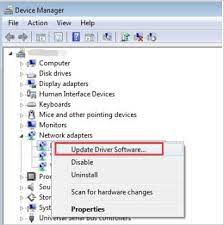
Step 1: Open ‘Device Manager’ in Windows 10 via Windows Search Box and expand ‘Network Adapters’ category
Step 2: Right-click on your Intel network adapter, and select ‘Update Driver’. Follow on-screen instructions to finish update process. Once done, restart your computer to see the changes.
Method 3: Download or reinstall Intel network driver update in Windows 10 [Automatically]
You can also try to update all Windows drivers including network adapter driver using Automatic Driver Update Tool. You can get this tool through button/link below.
Fix Windows PC Issues with ‘PC Repair Tool’ [Recommended Solution]
‘PC Repair Tool’ is easy & quick way to find and fix BSOD errors, DLL errors, EXE errors, problems with programs/applications, malware or viruses issues, system files or registry issues and system issues with just few clicks. You can get this through button/link below.
Conclusion
I am sure this post helped you on How to download or reinstall Intel network driver in Windows 10 with several easy steps/methods. You can read & follow our instructions to do so. That’s all. For any suggestions or queries, please write on comment box below.