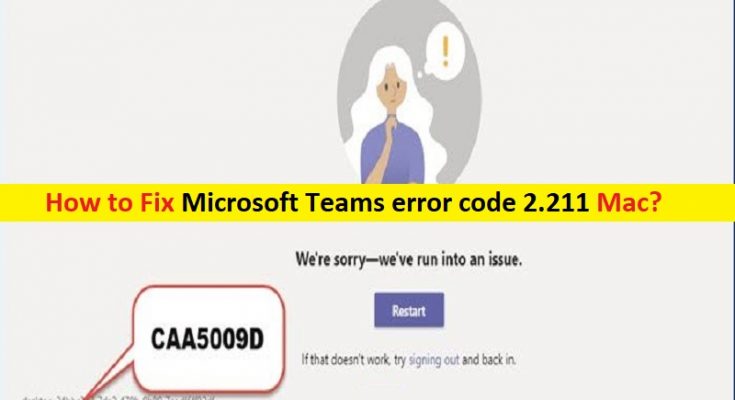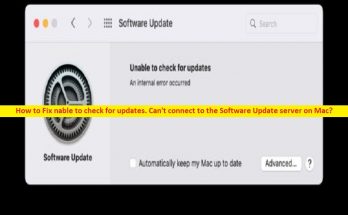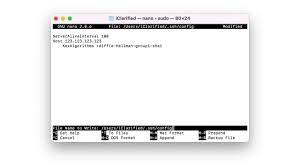What is ‘Microsoft Teams error code 2.211’ on Mac?
In this article, we are going to discuss on How to fix Microsoft Teams error code 2.211 Mac. You will be guided with easy steps/methods to resolve the issue. Let’s starts the discussion.
‘Microsoft Teams’: Microsoft Teams is proprietary business communication platform designed & developed by Microsoft, as part of Microsoft 365 family of products. Microsoft Teams primarily competes with the similar service slack, offering workspace chat and videoconferencing, file storage, and application integration. Microsoft Teams is available for Android, iOS, Microsoft Windows OS, MacOS, and Linux OS based devices.
However, several Mac users reported they faced Microsoft Teams error code 2.211 Mac or Microsoft Teams error code 2.211 when they tried to log into their Microsoft Teams account on their Mac computer. This issue indicates you are unable to login into your Microsoft Teams account in Microsoft Teams client app or Microsoft Teams web app on your Mac computer for some reasons.
There could be several reasons behind the issue including corrupted/outdated cache of Microsoft Teams client app, interference of third-party antivirus/firewall program installed in computer or built-in antivirus program, outdated/corrupted Microsoft Teams app itself, and other Mac issues. It is possible to fix the issue with our instructions. Let’s go for the solution.
How to fix Microsoft Teams error code 2.211 Mac?
Method 1: Disable antivirus software on Mac
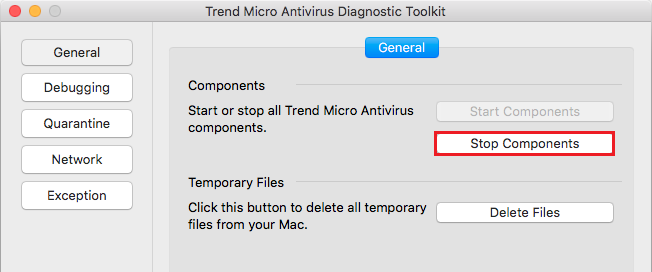
This issue can be occurred due to interference of antivirus software installed on Mac. You can disable you’re antivirus software temporarily on Mac in order to fix the issue, and check if disabling antivirus works for you toward resolving the issue.
Method 2: Clear Microsoft Teams app cache
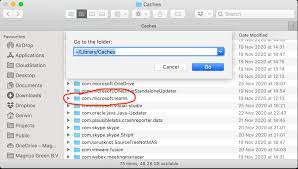
Another way to fix the issue is to clear Microsoft Teams app cache in Mac computer.
Step 1: Close ‘Microsoft Teams’ app completely on Mac. Now, access ‘Finder’ and click ‘Go’ menu
Step 2: Click ‘Go Folder’, type ‘~/Library/Caches’ and hit ‘Enter’ key. Look for ‘com.microsoft.teams’ folder and delete it
Step 3: Now, navigate to ~/Library/Application Support/Microsoft/Teams and delete the subfolders present in it. Subfolder list will be:
- Application Cache/Cache
- blob_storage
- Cache
- databases
- GPUCache
- IndexedDB
- Local Storage
- Tmp
Step 4: Once done, restart your computer and check if the issue is resolved.
Method 3: Check for Microsoft Teams app update
Updating Microsoft Teams app to latest version can resolve the issue. To do so, open ‘Microsoft Teams’ app and click on your profile picture and select ‘Check for update’ option, and install the available updates in computer. Once updated, check if the issue is resolved.
Method 4: Use a different Office 365 account
It might possible that your current Microsoft Office 365 account has been corrupted. You can try to fix the issue by using a different account or create a new account and check if the issue is resolved.
Conclusion
I am sure this post helped you on How to fix Microsoft Teams error code 2.211 Mac with easy steps/methods. You can read & follow our instructions to do so. That’s all. For any suggestions or queries, please write on comment box below.