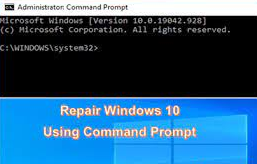It is quite common for Windows users to face consequences of system crashes. There are several reasons possible what could lead into this issue. As a remedy, you should look for running a full system scan using some reputable antivirus tool at first as there could be malware infection.
If the problem continues, you should look for some basic repair by Windows directory repair, boot directory repair, System file checker and DISM command line to repair Windows 10 image. Next, this article will introduce how you can repair Windows 10 with command prompts.
How to repair Windows 10 with Command Prompts?
Method 1: Repair Windows 10 with SFC scan
SFC or System File Checker is a command-line utility that checks for possible corrupted system files and replace them with good versions. To repair Windows 10 using SFC follow the below steps:
- On the Search bar, type Command Prompt,
- Right-click on the matched result and select Run as Administrator,
- Then, type sfc/scannow command in the command line and hit Enter.
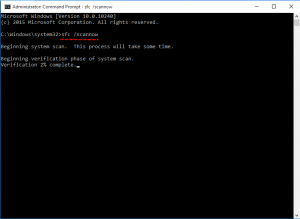
Method 2: Repair Windows 10 using DISM
DISM or Deployment Image Servicing and Management is a command-line utility to repair Windows images including the Windows setup, Windows Recovery Environment and Windows PC. It also fixes recovery images within the installation of the OS. Here is how to use this command:
- Run Command Prompt as Admin,
- Under the command line, Type the below command and hit Enter to check whether there is any corruption,
DISM/ Online/ Clean-image/ CheckHealth
- Now, scan for the corrupted Windows images using the below command:
DISM/ Online/ Clean-Image/ ScanHealth
- Type the below command hit Enter to fix those corrupted Windows images:
DISM/ Online/ Clean-Image/ RestoreHealth/Source:repairSource\install.wim
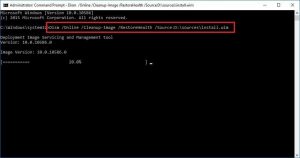
Method 3: Restore Registry using Command Prompt
Many changes to the Windows registry can cause irrevocable damages to Windows 10 system. In such a case, you should require restoring your Registry backup to reinstate your system what it was. Windows creates an automatic backup of your Registry and you can restore it using Command Prompt. Steps to repair Windows 10 registry command prompt is provided below:
- Reboot your system in Advanced startup Options,
- Click Troubleshoot> Advanced Options> Command Prompt,
- Use dir command to enter Windows directory,
- Next, use CD Command to System 32 to change the directory,
- Now, use CMD and copy the registry files from RedBack,
- Paste it to the System32/config,
- Finally, restart your computer.
Method 4: Automatic repair windows 10 command prompt
- For Hard drives related issues that cause Windows crash, you can use Check Disk Utility to repair Windows 10:
- Press Win+ X and click on Command Prompt Admin,
- Type the below command and hit Enter:
Chkdsk/r
Chkdsk/f
- If you receive the below message, press Y and click Enter:
Chkdsk cannot run because the volume is in use by another process. Would you like to schedule this volume to be checked the next time the system restarts? (Y/N)
- Restart your device now and let the check disk run.
Method 5: Run system restore with command prompt
If the problem continues, you can restore the PC to the previous state where there was no such issue using the System Restore function. Here is how you can restore system using command Prompt:
- Start your computer and press F8 repeatedly till you receive Windows advanced options,
- Click on Safe Mode with Command Prompt and hit Enter,
- Once in the command prompt, enter rstrui.exe in the command prompt window and hit Enter to continue,
- This will bring you to the system restore interface,
- You can use the recommended restore point or choose a different one of your choice,
- Click ‘Next’ and follow instruction to complete the process.
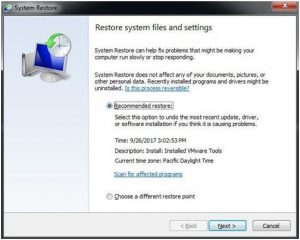
Method 6: reset Windows 10 using command prompt
If none of the solutions work, you should reset your Windows 10 to restore it to the factory settings. Here is how you can do this using command prompt:
- Open Command Prompt as Admin,
- In the command line, type systemreset- cleanpc and hit Enter.
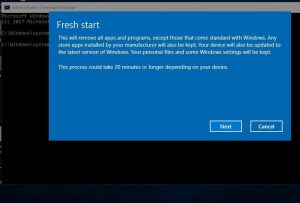
Conclusion
That’s all! We have learned how to repair Windows 10 using command line. There is automatic tool also available to fix any windows related issues. Out of many options available, we go with PC Repair Tool as it is professionally tested and highly recommended tool to fix Windows related problems.