Windows 11 Widgets: To control utilities like Clock, Calendar, events, tasks, alarms, and more on desktop screen
In this article, we are going to discuss on Best Windows 11 Widgets offers you to stay on your desktop screen to control utility functions. You can choose any one widget from the list of best widgets Windows 11 according to your needs. Let’s starts the discussion.
‘List of Best Windows 11 Widgets [Free]’:
‘Widgets Windows 11’: Widgets in Microsoft Windows operating system is not entirely a new concept. Widgets were an important part of Windows 7 OS and now the same is case with Windows 11. Microsoft Windows 11 comes in with all different types of cards and information like news, weather, etc. Windows 11 built-in widgets panel has two sections in which the Top Section including weather, sports, photos, and other topics, while the bottom section includes news curated from several online news websites.
There are three ways to open Windows 11’s Widgets. One possible way is to open Widgets in Windows 11 by clicking the ‘Widget’ icon on taskbar that looks like a rectangular box with white and blue split-screen. Another way is by pressing ‘Windows + W’ keys on keyboard. Widgets includes 11 sections including Calendar, Entertainment, Esports, Photos, Sports,Tips, To do, Traffic, Watchlist, Weather, and Top stories.
The desktop Widgets in Windows 11 is software that stays on your desktop screen to control simple utility functions like clock, calendar, events, tasks, alarms, RSS feed, stock ticker, weather, CPU meter, and many more. If you want to customise your desktop with some free widgets, you can choose a widget from the list of widgets provided here. You can easily add and customize widgets in Windows 11 just by clicking ‘Widget’ icon on taskbar and click ‘Add Widget’ button and then select the widget that you want to add. Let’s take a look at list of best widgets for Windows 11.
List of 5+ Best Windows 11 Widgets:
1: Rainlendar:
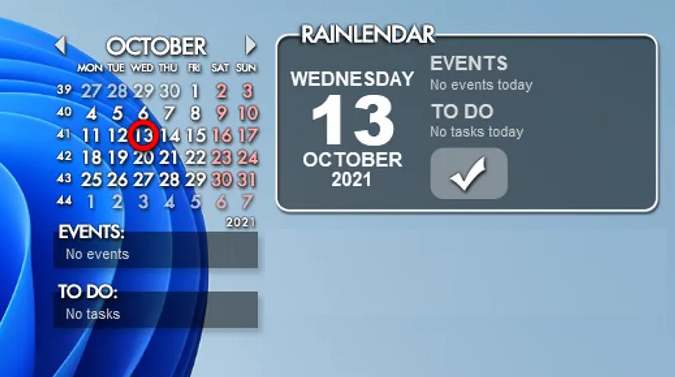
Rainlendar is one of the best widgets in the list for Windows 11/10 computer. This widget is free calendar widget software offers you to add events and tasks in different lists. You can use this widget application to make sure you don’t miss out on your important activities and tasks. To add this widget, you need to just right-click on this calendar widget and select ‘New Event’ option to add a new event. It lets you customize an event by adding its summary.
Rainlendar Widget offers you to customize the calendar using options like show/hide weekdays, show/hide adjacent days, show/hide buttons, etc. This widget also offers you to configure a lot of options in the calendar including time zone, skin, customize hotkeys, time format, skin language, show task location and more.
2: Desktop Ticker:
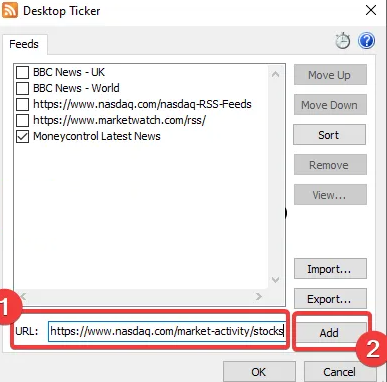
Desktop Ticker is another free desktop stock ticker to add RSS feed on your Windows 11/10 desktop. If you want to add RSS feed reader on top of your Windows 10/11 desktop, you can use this as Widget. To use this widget, you need to download & install Desktop Ticker widget from its official source and then launch it, and go to ‘Three-bar’ menu > File > Manage Feeds option. It allows you to manually specify a URL add your favourite RSS feed to desktop.
3: Crypto Price Widget:
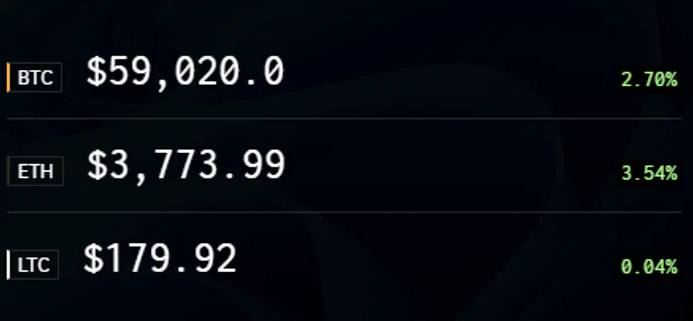
Crypto Price Widget is another one of the best Widgets for Windows 11/10 computer. This wedget offers you to track your favourite cryptocurrencies. It is well-designed desktop widget application that allows you to track coins in your native currency. It supports bout 20 of most traded currencies. It updates the information every 5 seconds so that you get accurate and real-time information. It even allows you to visualize the quantity and value of your crypto portfolio.
4: Widget Launcher:
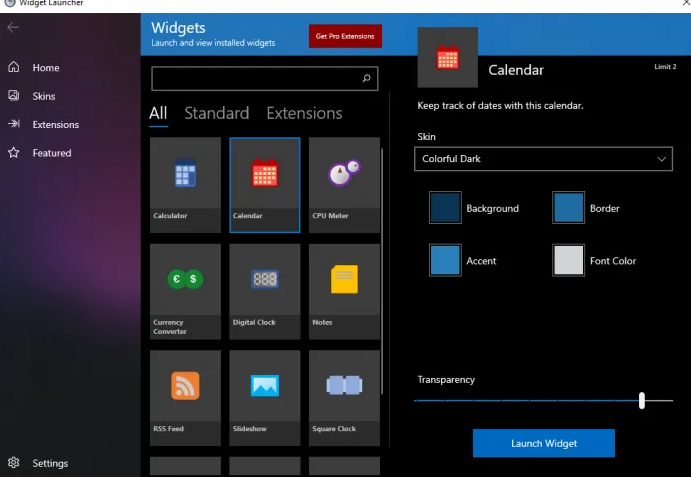
Widget Launcher is one of Best Windows 11 Widgets in the list. It includes several different widgets that you can customize and launch. Widget Launcher application offers you to access and control Calculator, Calendar, Currency Converter, Digital Clock, Notes, CPU Meter, RSS Feed, Slideshow, World Clock, and Weather. Once Widget Launcher is download & installed, launch it and go to ‘Home’ tab, and choose the widget you want to use.
So, it is quite simple & easy to use all widgets available in Widget Launcher app with just few clicks. However, this application also offers you to customize various appearance parameters including skin, background color, border color, accent color, font color, and transparency. After the settings up these options, you can click ‘Launch Widget’ button to start using the widget.
5: Desktop Gadgets:
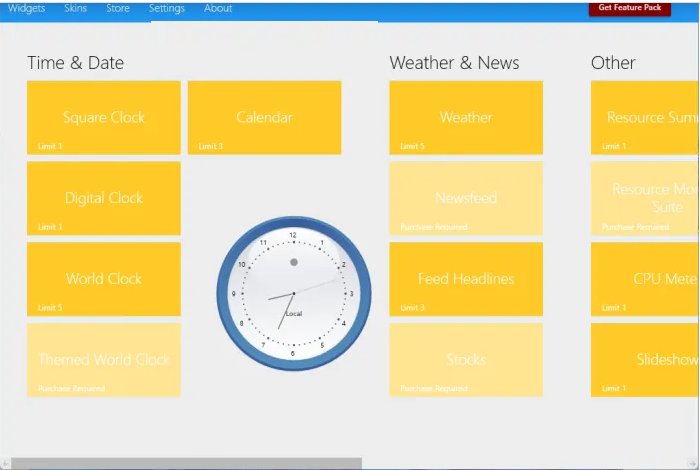
Desktop Gadgets is software offers you to choose variety of widgets, gadgets and skins to customize your desktop in Windows 11. This software consists of a number of classic desktop gadgets that you can use as per your requirement. You can find various widgets in categories like Time & Date, Weather & News, SlideShow, Currency Convert, etc.
To use Desktop Gadgets, you need to download & install Desktop Gadgets from Microsoft Store in your Windows 10/11 computer, once installed, launch Desktop Gadgets app, go to its Settings tab and configure some options including launch this app on Windows Startup, gadget size, etc.
6: ClocX:
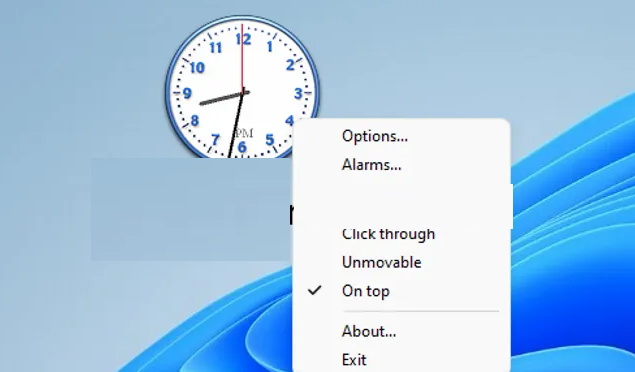
ClocX is another one of the best free Windows 11/10 Widgets in the list. ClocX Widget allows you to use a analog clock widget on the top of desktop. You can access some handy options including making the widget click through, unremovable, etc, by right-clicking on the widget. This widget allows you to add and set multiple alarms as per your requirement just by right-clicking on widget and select ‘Alarm’ option, and click ‘New’ button and then you can set the alarm according to your needs.
Conclusion
I am sure this post helped you on List of 5+ Best Windows 11 Widgets and you can choose any widget app from the list according to your needs. That’s all. For any suggestions or queries, please write on comment box below.



