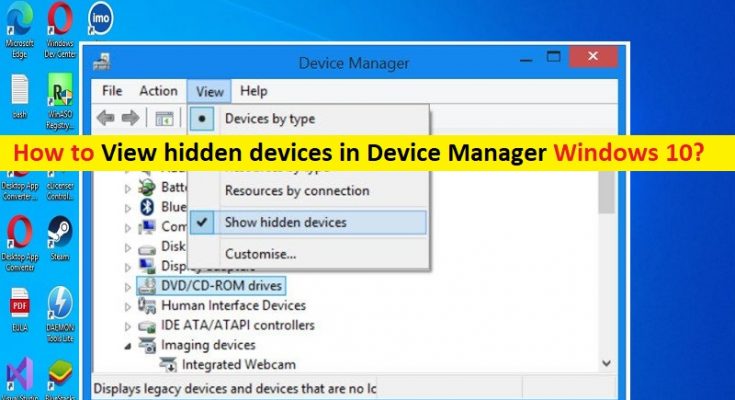Tips to Show hidden devices in Device Manager Windows 10:
In this article, we are going to discuss on How to View hidden devices in Device Manager, Show hidden devices in Device Manager Windows 10. You will be guided with easy steps/methods to do so. Let’s starts the discussion.
‘Show hidden devices in Device Manager in Windows 10’:
‘Device Manager’ utility Software: Device Manager is utility software in Microsoft Windows Operating System based devices that shows the devices (hardware & its driver software) that are installed in computer. It is quite simple & easy to open Device Manager in Windows 10 computer in order to see all installed devices that are installed in your computer. This application also offers you to enable/disable, uninstall, rollback or update any device’s drivers with just few clicks.
In sort we can say that Device Manager is special tool in Microsoft Windows that allows managing drivers and parameters for the installed hardware. It shows detailed information about each installed hardware devices. It provides Properties dialog for each hardware devices that includes General, Driver, Details and Events tabs. However, certain devices are not visible in devices lists in Device Manager. Some devices are hidden by default in Device Manager and if you want to see them, you will need to unhide them.
Devices that are hidden by default in Device Manager in Windows 10:
- A devnode contains the device stack (the device objects for the device’s drivers) and information about the device such as whether the device has been started and which drivers have registered for notification on the device.
- Devices that have the device node (devnode) status bit DN_NO_SHOW_IN_DM set.
- There is a devnode for each device on a machine and the devnodes are organized into a hierarchical Device Tree. The PnP manager creates a devnode for a device when the device is configured.
- Non-present devices – devices that were physically removed from the computer but whose registry entries were not deleted.
- Devices that are part of a setup class that is marked as a NoDisplayClass in the registry. This is applicable to printers and non-PnP drivers.
How to View hidden devices in Device Manager in Windows 10?
Method: How to Show hidden devices in Device Manager Windows 10?
To show non-present devices in Windows 10/11 computer, you can follow our instructions given below to do so.
Step 1: Type ‘cmd’ in Windows Search Box and press ‘SHIFT + ENTER’ keys on keyboard to open ‘Command Prompt as Administrator’
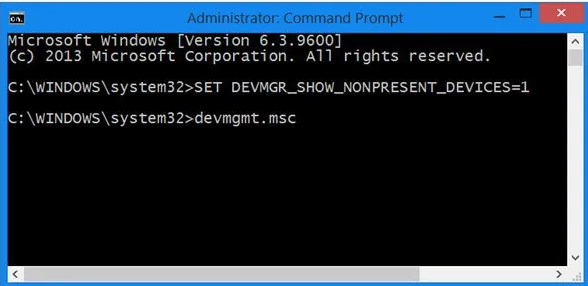
Step 2: Type the following command and hit ‘Enter’ key to execute.
SET DEVMGR_SHOW_NONPRESENT_DEVICES=1
Step 3: Once executed, open ‘Device Manager’ in Windows PC via Windows Search Box and click ‘View’ menu in menu bar
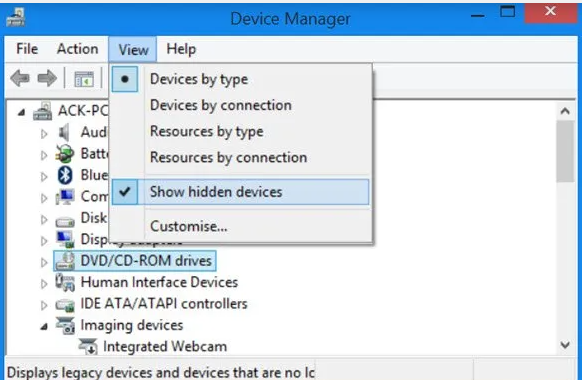
Step 4: Click ‘Show Hidden Devices’ option to add checkmark and make the Hidden devices visible
Step 5: By click on same item once again, you will remove the checkmark and toggle visibility of hidden devices.
Fix Windows PC issues with ‘PC Repair Tool’:
‘PC Repair Tool’ is easy & quick way to find and fix BSOD errors, DLL errors, EXE errors, problems with programs/applications, malware or viruses infections in computer, system files or registry issues, and other system issues with just few clicks.
Conclusion
I am sure this post helped you on How to View hidden devices in Device Manager, Show hidden devices in Device Manager Windows 10 with easy ways. You can read & follow our instructions to do so. That’s all. For any suggestions or queries, please write on comment box below.