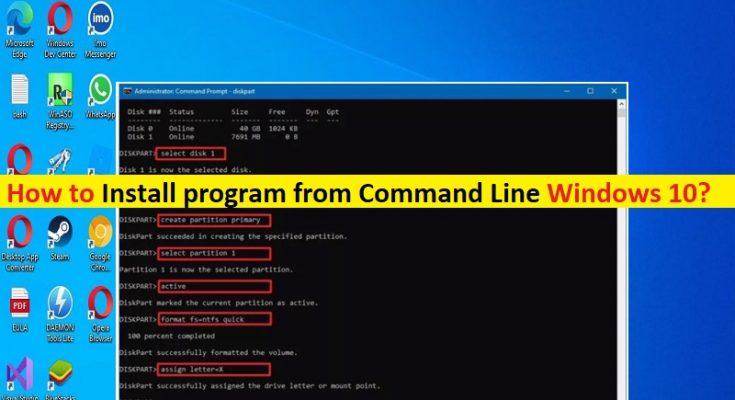Tips to Install program from Command Line Windows 10:
In this post, we are going to discuss on How to Install program from Command Line Windows 10, How to install software in Windows using Command Prompt in Windows 10. You will be guided with easy steps/methods to do so. Let’s starts the discussion.
‘Install program from Command Line Windows 10’:
It is quite simple & easy to install any software in Windows 10 computer through the application/program installation setup executable. To do so, you need to find the executable of program installer setup or extract the setup file from zipped/compressed file, and once setup file found or extracted, you need to right-click on it and select ‘Run as Administrator’, and then follow on-screen instructions to finish software installation and then it will be done.
On other hand, it is also possible and quite simple & easy to install any application/program in Windows 10 computer through Command Prompt. It means you can also try to install a application/program from Command-Line in your Windows computer. If you are looking for the ways to install software in Windows using Command Prompt in Windows 10 computer, then you are in right-place for this. Here, you are provided with easy ways to do so. Let’s go for the steps.
How to Install program from Command Line Windows 10?
Method 1: How to install software in Windows using Command Prompt?

Step 1: Type ‘cmd’ in Windows Search Box and press ‘SHIFT + ENTER’ keys on keyboard to open ‘Command Prompt as Administrator’
Step 2: Type the name of file directly if it is ‘.exe’ file, for example, ‘setup.exe’ and hit ‘Enter’ key on keyboard to execute. This will immediately run the installer with administrator permission.
Method 2: What is command to Install and run program from Command Line Windows 10?
Step 1: Open ‘Command Prompt as Administrator’ in Windows PC, type the name of program that you want to run.
Step 2: If it is on PATH System variable, it will be executed. If not, you will have to type the full path to the program. To run ‘D:Any_Folderany_program.exe’ type ‘D:Any_Folderany_program.exe’ on the Command prompt and press Enter.
Method 3: How to run EXE file from Command Prompt?
Step 1: Open ‘Command Prompt as Administrator’ using above method and go to location of your folder using Command Prompt, run the exe from there.
Step 2: Alternatively, you can create a batch (.bat) of two lines.
Method 4: How to install a program manually?
Step 1: Find and double-click on executable of program setup file
Step 2: Follow on-screen instructions to finish installation. Once installed, check if it works for you.
Method 5: How to install a program from CD/DVD?
Step 1: Insert the program/software disc into your computer’s disc drive or tray, label side up
Step 2: Click the option to run Install or Setup and follow on-screen instructions to finish installation.
Fix Windows PC issues with ‘PC Repair Tool’:
‘PC Repair Tool’ is easy & quick way to find and fix BSOD errors, DLL errors, EXE errors, problems with programs/applications, malware or viruses infections, system files or registry issues, and other system issues with just few clicks.
Conclusion
I am sure this article helped you on How to Install program from Command Line Windows 10, How to install software in Windows using Command Prompt in Windows 10 with easy steps/methods. You can read & follow our instructions to do so. That’s all. For any suggestions or queries, please write on comment box below.