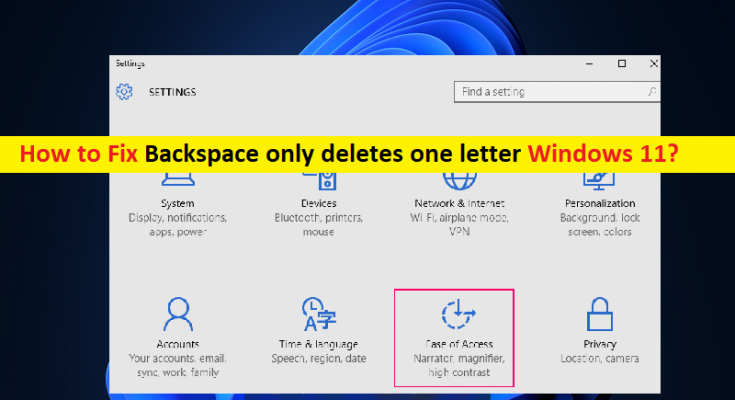Tips to fix Backspace only deletes one letter issue in Windows 11:
In this article, we are going to discuss on How to fix Backspace only deletes one letter Windows 11. You will be guided with easy steps/methods to resolve the issue. Let’s starts the discussion.
‘Backspace only deletes one letter’ issue in Windows 11:
It is common Windows Problem considered as Windows PC/Laptop keyboard problem. This issue indicates that whenever you hold Backspace key on keyboard, it deletes only one letter and even back arrow key also doesn’t work while holding and shifted only one letter back. Usually, Backspace key is used while typing in order to correct the word by erasing/deleting a letter but when you experience Backspace only deletes one letter issue, this is frustrating at all for your typing and experience.
One possible reason behind the issue can be the corrupted/outdated keyboard driver itself. You should make sure keyboard driver is properly installed and is up-to-date latest & compatible version in computer if you don’t want this type of issue. This issue can be occurred due to keyboard hardware issue. To check keyboard hardware issue, you can connect your keyboard (external) to another PC/Laptop and check if Backspace only deletes one letter issue is resolved. It is possible to fix the issue with our instructions. Let’s go for the solution.
How to fix Backspace only deletes one letter Windows 11?
Method 1: Fix ‘Backspace only deletes one letter’ issue with ‘PC Repair Tool’
‘PC Repair Tool’ is easy & quick way to find and fix BSOD errors, DLL errors, EXE errors, problems with programs/applications, malware or viruses issues, system files or registry issues, and other system issues with just few clicks.
Method 2: Change Keyboard settings
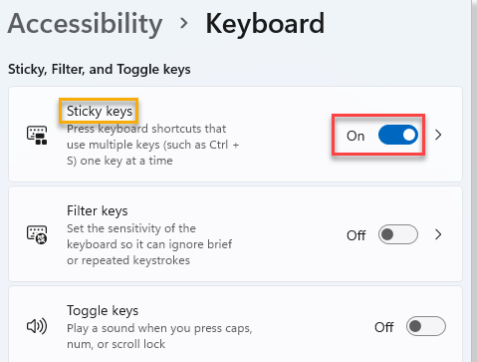
Step 1: Open ‘Settings’ app in Windows PC via Windows Search Box and go to ‘Accessibility’
Step 2: Under ‘Interaction’ section in right pane, click ‘Keyboard’. In the keyboard settings window, go to right-pane and look for ‘Filter Keys’
Step 3: Move the Toggle Switch next to it to turn it OFF.
Step 4: Also, look for ‘Sticky Keys’ option and turned it OFF. Once done, check if the issue is resolved.
Method 3: Update Keyboard driver
Updating keyboard driver to latest & compatible version can resolve the issue.
Step 1: Open ‘Device Manager’ in Windows PC via Windows Search Box and expand ‘Keyboards’ category
Step 2: Right-click on your keyboard device and select ‘Update Driver’, and follow on-screen instructions to finish update process and once finished, check if the issue is resolved.
Download or reinstall keyboard driver update in Windows PC [Automatically]
You can also try to update all Windows drivers including keyboard drivers using Automatic Driver Update Tool. You can get this tool through button/link below.
Conclusion
I am sure this post helped you on How to fix Backspace only deletes one letter Windows 11 with easy ways. You can read & follow our instructions to do so. That’s all. For any suggestions or queries, please write on comment box below.