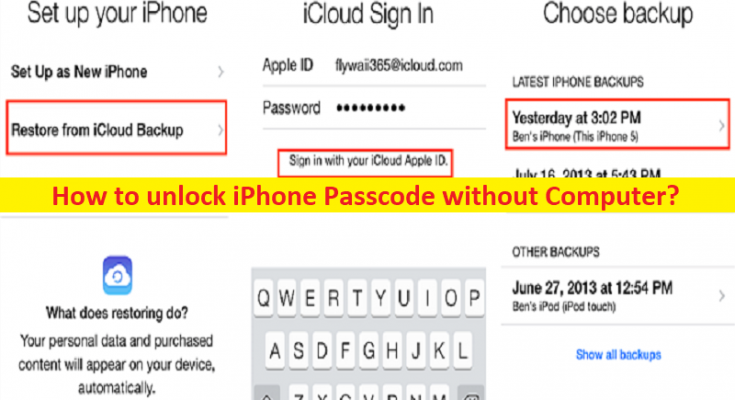Tips to unlock iPhone Passcode without Computer:
In this post, we are going to discuss on How to unlock iPhone Passcode without Computer. You are provided with easy steps/methods to do so. Let’s starts the discussion.
‘Unlock iPhone Passcode without Computer’:
To protect your IPhone from unauthorised users, you can use various different technology offered by Apple on IPhone device including Face ID/Touch ID, Screen Passcode and Activation Lock. The screen passcode is used when your IPhone is not able to recognize your fingerprint or face. Once you have protected your device with screen passcode, you will need to enter passcode when you restart your device, factory reset your device, or you haven’t unlock IPhone for more than 48 hours.
In case if you forgot the passcode and you entered the wrong passcode 5 times continuously, then your IPhone pops up, ‘IPhone is disabled for X Minutues’. Several users reported about this problem and looking for ways to unlock IPhone passcode without computer, then you are in right-place for solution. Let’s go for the steps.
How to unlock iPhone Passcode without Computer?
Method 1: How to unlock iPhone Passcode without Computer via Find My IPhone?
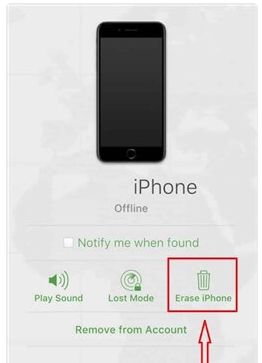
Step 1: At first, you need to download and install Find My IPhone app another IPhone device.
Step 2: Login with your Apple ID and password. Enter Apple Account login credential and click ‘Sign-in’
Step 3: You will find all the devices on the map that are connected to same account. Now, choose your device that is locked by tapping on it
Step 4: Tap on Actions and choose ‘Erase IPhone’. This will reset all data from your locked device and now you have unlocked IPhone passcode
Step 5: Once done, you need to set up your IPhone and click ‘Restore from iCloud Backup’ and enter iCloud details to enter the backup.
Method 2: How to unlock iPhone Passcode without Computer via Recovery Mode?
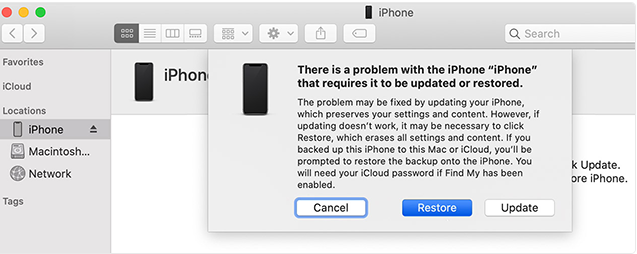
Step 1: Press & hold ‘Power + Home’ button at same time or press ‘Power + Volume up/down’ button and holding down the buttons until you see recovery mode screen
Step 2: Launch Finder or iTune on your computer and connect your IPhone to computer and find you IPhone in iTunes, or Finder and click it
Step 3: It will prompt you to choose one of options on screen and choose the option that says Restore to restore your device.
Method 3: How to unlock iPhone Passcode without Computer via Siri?
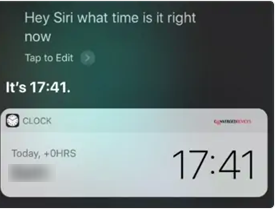
On iOS version 8.0 to iOS version 10.1 based iPhone, you can make us of Siri’s loophole to unlock iPhone passcode without computer. You can activate Siri by pressing & holding ‘Home’ button or Face the IPhone screen and says ‘Hey Siri’. You can take the following steps to unlock IPhone passcode without computer via Siri.
Step 1: Tap ‘World Click’ icon at left-bottom to select and add another clock
Step 2: Click ‘Share’ and ‘Messages’ buttons to try to send a new message. You don’t need to write anything, you can add photos after creating a new contact. Adding photos to Iphone will allow you to access, new and select images in your device’s library
Step 3: Now, press ‘Home’ or ‘Return’ button on home screen and you will find that you have already unlocked Iphone passcode without computer
Method 4: How to unlock iPhone Passcode without Passcode or Face ID?
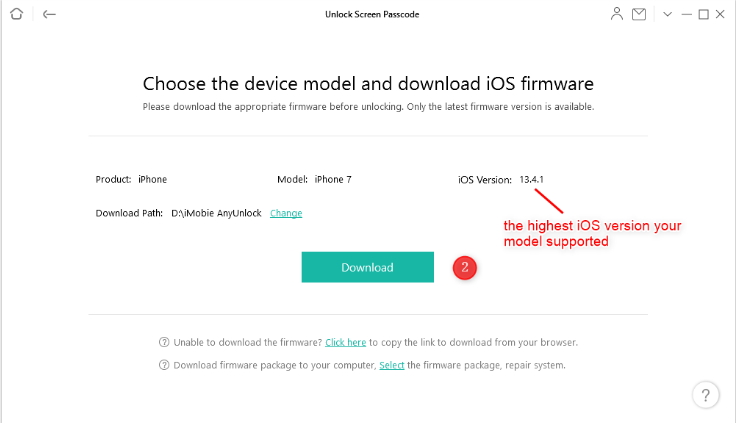
To do so, you can use AnyUnlock – IPhone password unlocker to unlock IPhone. This tool can unlock IPhone screen passcode, even without Face ID or Touch ID. It helps you to reset your iPhone passcode.
Step 1: Download and install AnyUnlock tool from official site in your computer and launch it
Step 2: Connect your IPhone to computer, wait until AnyUnlock has detected your iPhone, click ‘Unlock Screen Passcode’
Step 3: Click the start to iOS firmware downloading page, this is for unlocking the screen passcode
Step 4: When he firmware is downloaded, click ’Unlock Now’ option and then AnyUnlock will unlock the screen passcode automatically.
Step 5: When the recovery process is completed, you will see ‘Screen passcode removed successfully’ interface.
Conclusion
I hope this post helped you on How to unlock iPhone Passcode without Computer with easy ways. You can read & follow our instructions to do so. That’s all. For any suggestions or queries, please write on comment box below.