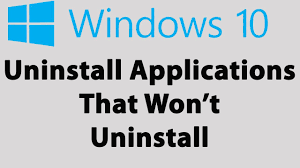Uninstalling a third party program in the long line of windows OS is pretty easy. All that you have to do is to go to the start menu> Windows> Add or remove programs and then under settings, navigate to the program you want to uninstall, and click on Uninstall. You will receive a confirmation prompt on screen, confirm the window and then the program will be successfully uninstalled.
Unfortunately, some of the Windows 10 users as reported recently fail to uninstall certain third party programs. Well, thankfully, uninstalling the program from the Setting app is not the only way how you can uninstall program in windows 10. There are different other methods available. Below, we have mentioned some other methods how to uninstall programs in Windows 10 that won’t uninstall.
Different methods to uninstall programs in windows 10 that won’t uninstall
Method 1: Use the installer comes up with the app
Most third party apps come up with their own uninstaller. If you can’t find the program you are trying to uninstall in the list of the uninstallers, there is a possibility that the registry file removed the program. In such a case, this executable utility from the root folder should be used to uninstall the program. To use the method, simply follow below steps:
- Go to the directory on your system where the app or program in question is installed. The default directory for third party programs is X:\Program Files\(Name of application) or X:\Program Files (x86)\(Name of application), X,
- Check there for an executable un-installation utility under the directory that you can find with the name uninstaller.exr or uninstall.exe,
- Once you have located this utility, double-click on it to launch it,
- Follow the on-screen instructions to the end of the un-installation wizard and see the program you can’t uninstall from the conventional method is now uninstalled using this method.
Method 2: Remove your program from your computer using Registry Editor
Every third party app has a significant presence in the windows registry. If you can’t uninstall the app from the using method, you can do this from Registry Editor. Here is how:
- Press Win+ R, type regedit and hit Enter,
- In the opened Registry Editor window, navigate to HKEY_LOCAL_MACHINE > SOFTWARE > Microsoft > Windows > CurrentVersion > Uninstall on the left,
- Locate the sub-key related to the program you want to uninstall from your computer, right-click on it and select Delete,
- Click ‘Yes’ in the resulting pop-up to confirm the action,
- Once the sub-key belonging to the targeted app is deleted, close the Registry Editor and restart your system and check the then if the app has been successfully removed.
Method 3: Uninstall the targeted app in Safe Mode
This could be possible that you can’t uninstall an app on Windows 10 because of there is third party interference. The best way to deal with this situation is to boot the device in Safe Mode. While in Safe Mode, the only things allowed to run on the system are the stock apps and services- even the internet access and the command prompts are disabled. You might just able to uninstall the app that you can’t do this by the conventional method:
- Press Win+ R, type msgconfig and hit Enter to open System Configuration utility,
- Under the boot tab, go to the boot options and enable Safe boot by clicking the checkbox located directly besides it,
- Click Apply and then OK,
- Restart the device and the system will boot up in Safe Mode,
- Once the system starts up, use the conventional method described at the very beginning to uninstall the targeted app and see if you are able to do so.
Method 4: Use third party app to delete the targeted app
If all else fails and you still face problem in deleting the program, you can try to uninstall the targeted app using third-party app. There are different third party apps available that help you in doing this. Revo Uninstaller is one.
Conclusion
That’s all! We have provided all possible methods how to uninstall program in Windows 10 that won’t uninstall. If you still find problem in performing uninstall, there might be system related issues causing the trouble. You can deal with Windows related issues using automatic PC Repair Tool. Here is its direct download link.