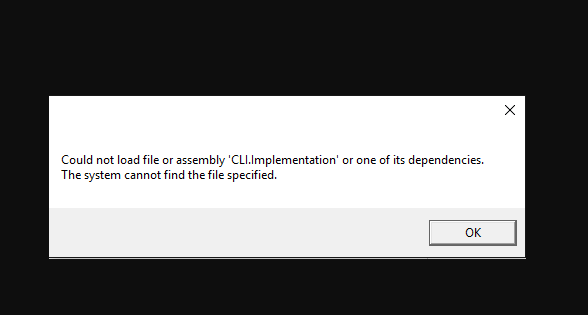During AMD Catalyst software installation, if Microsoft’s .NET Framework can’t find the needed files for installation, the error message like Could Not Load File Or Assembly MOM.Implementation error appears on screen.
Below, we have listed best possible fixes that you should try in this case to resolve the problem. We wish you a good luck and hope that these fixes help you in getting the required fix and you would perform the installation of the software that you could perform earlier because of the error in question.
Potential fixes for Could Not Load File Or Assembly MOM.Implementation error
Fix 1: ATI Catalyst Drivers: Uninstall and Update it
You might receive the error message during the installation because the ATI Catalyst drivers are outdated and are no longer supported. You should immediately update it. Follow the below steps:
- Press Win+ R, type in devmgmt.msc and hit Enter,
- Expand Display Adapters,
- Right-click on AMD graphics card, and select Uninstall device,
- Click Ok on the next prompt to complete its un-installation.
You should now use cleanup utility made by AMD to make sure that all the remaining files and registry entries are also deleted. You can download the AMD Clean Uninstall Utility from its official website. Once downloaded, double-click on the AMDCleanupUtility.exe file to launch it and run the tool to remove the application components.
After successfully uninstalling the driver for your AMD graphics card, it is a time to install the most up-to-date one from the steps provided below:
- After the driver is successfully uninstalled, reboot the system. On the next Windows boot up, the new driver should be automatically installed without your intervention,
- If it does not, you can download it manually from the AMD’s webpage to get the latest driver version on your system,
- Follow the on-screen instructions to install the driver, restart your PC next to this and check now then if the annoying issue is now resolved.
There is an automatic driver updating tool also available that automate the driver updating process for you. It does not only make the process fast but also make it sure that you get the driver best match with your system configuration. Here is its direct download link.
Fix 2: Recommending catalyst Center Uninstall if not using AMD Products
In plenty of the cases, it happens that people have taken out their AMD card and used another one instead but still have the Catalyst Center installed. This causes conflicts that might be the reason why Could Not Load File Or Assembly MOM.Implementation error results in. Follow the below steps to make sure you uninstall Catalyst Center, if not using AMD Products:
- At first, logged in with your Administrator permission so that you can delete programs,
- Once ensuring that, click on the Start menu, search for Control Panel and open I,
- In the Control Panel, set the View as option to Category,
- From the Program section, click on Uninstall a Program,
- If you are using Settings make, click on the option that says Apps should immediately open a list of all installed programs and apps on your PC,
- Locate Catalyst Control Center in Control Panel or Setting and then click on Uninstall option,
- Confirm your action that you want to uninstall Catalyst Control center,
- Click on the Finish option next to this and restart your device to see whether the problem is now resolved.
Fix 3: Repair AMD Catalyst Install Manager
Some of the users reported that the repairing process from AMD Catalyst Install Manager helped them in resolving the problem:
- After successfully logging in with Admin privileges, open Control Panel,
- Set the View option as Category and click on Uninstall a Program under Program Section,
- Navigate to AMD Catalyst Install Manager, click on Repair/ Change option, depending on your Windows version,
- Click Next and then choose Repair Catalyst Install Manager from the three options on the screen,
- Navigate to Ready to Repair the Program and click on Repair,
- Wait now for the process to complete,
- Once done, restart your device and check if the annoying message still appears.
Fix 4: Update and Repair .NET Framework
If Could Not Load File Or Assembly MOM.Implementation error still persists, make sure you are running the latest version of the .NET framework. It is necessary for the smooth working of the computer. Go to the official page and download the latest version of the Microsoft .NET Framework. Once the downloading is done, run the downloaded file and follow the below instructions to complete its installation:
- Press Win+ R, type in Control Panel and hit Ok to open it,
- Click on Uninstall a Program and then click Turns Features on or off,
- Locate .NET Framework 4.x.x entry and make ensure it is enabled,
- If it is not enabled, click on the box and then click OK button to enable it,
- If it is already enabled, you can repair .NET Framework by clearing the box, booting the device, clicking on the box and restating the computer again.
This should resolve Could Not Load File Or Assembly MOM.Implementation error. If not and you still encounter the problem, make sure you use PC Repair Tool and let the tool to check for possible Windows related issues possibly causing the issue to get the automate solution.
Conclusion
That’s all! We are now rounding off the article. Hope so, the fixes provided are helpful for you in resolving the problem. Drop your comment below in the comment section if you have any queries, questions and suggestions regarding the post.