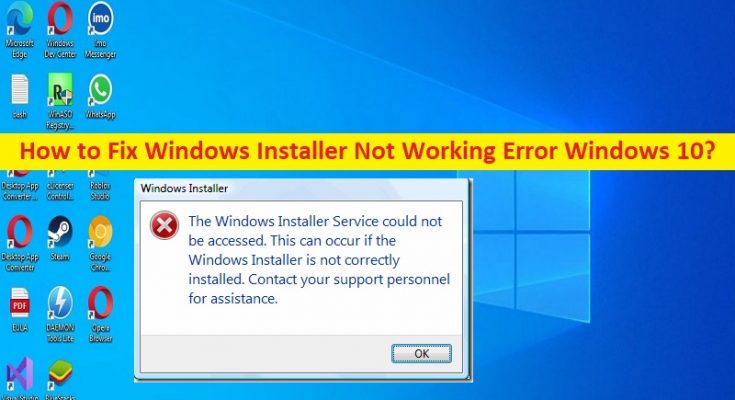What is ‘Windows Installer Not Working’ Error in Windows 10?
In this article, we are going to discuss on How to fix Windows Installer Not Working Error Windows 10. You are provided with easy steps/methods to resolve the issue. Let’s starts the discussion.
‘Windows Installer Not Working’ error/issue:
It is common Windows Problem considered as program installation/uninstall issue. This error is usually appeared when you try to install or uninstall an application/game or certain apps/games in Windows 10/11 computer. This issue indicates you are unable to install or uninstall certain applications in computer. Sometimes, this type of issue is occurred due to some temporary issues in your Windows computer. You can fix the temporary issue just by restarting your computer in order to fix this issue, and check if it works for you toward resolving the issue.
This issue can be occurred due to issue with MSIServer service and Windows Installer service, required administrator permission not given, corruption in system files or registry, or other issues. You can apply certain changes in Windows Installer service in order to fix the issue. If you are facing the same issue and searching for the ways to fix, then you are in right-place for the solution. Let’s go for the solution.
How to fix Windows Installer Not Working Error Windows 10?
Method 1: Fix Windows Installer Not Working Error with ‘PC Repair Tool’
‘PC Repair Tool’ is easy & quick way to find and fix BSOD errors, DLL errors, EXE errors, problems with programs/applications, malware or viruses infections in computer, system files or registry issues, and other system issues with just few clicks.
Method 2: Start MSIServer service
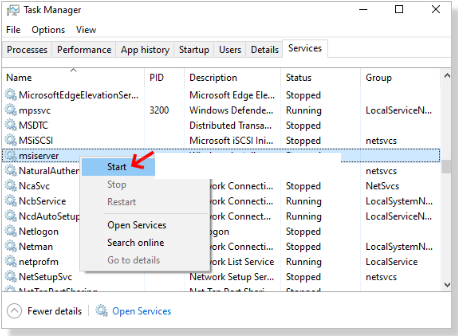
One possible way to fix the issue is to start MSIServer service in computer.
Step 1: Press ‘CTRL + SHIFT + ESC’ keys on keyboard to open ‘Task Manager’ app in Windows PC
Step 2: Go to ‘Services’ tab and search for ‘msiserver’ and select it. It is the windows installer service
Step 3: Right-click ‘msiserver’ and select ‘Start’ to start the service. Once done, check if the issue is resolved.
Method 3: Alter Windows Installer Properties in Services app
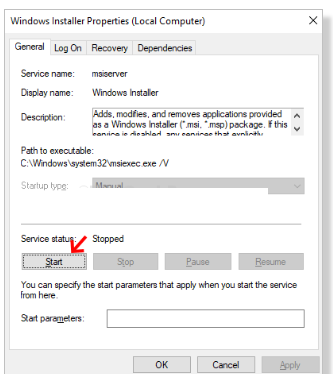
Another way to fix the issue is to apply certain changes Windows Installer service.
Step 1: Open ‘Services’ app in Windows PC via Windows Search Box
Step 2: Find and double-click ‘Windows Installer’ service to open its Properties.
Step 3: Click ‘Stop’ option under ‘Service Status’ section and after few seconds, click ‘Start’ option under the same section, and then hit ‘Apply > Ok’ button to save the changes and once done, restart your computer and check if the issue is resolved.
Method 4: Fix Windows Installer Not Working Error Windows 10 using Command prompt
Step 1: Type ‘cmd’ in Windows Search Box and press ‘CTRL + SHIFT + ENTER’ keys on keyboard to open ‘Command Prompt as Administrator’
Step 2: Type the following commands and hit ‘Enter’ key after each to execute.
%windir%\syswow64\msiexec.exe /unregister
%windir%\syswow64\msiexec.exe /regserver
or
%windir%\system32\msiexec.exe /unregister
%windir%\system32\msiexec.exe /regserver
Step 3: Once executed, restart your computer and check if the issue is resolved.
Method 5: Make sure the path of installer is not too long
This issue can be occurred if the file path of the setup file is too long. You should take care about it, and try to move the setup file to new location with short path and then retry installing the program and check if the issue is resolved.
Method 6: Login as admin and then try again
One possible way to fix the issue is to login into your computer as administrator and then retry installing or uninstalling the program, and check if the issue is resolved.
Method 7: Reset Windows Installer in Registry
Step 1: Open ‘Notepad’ via Windows Search Box and type or copy & paste the following text in Notepad
[HKEY_LOCAL_MACHINE\SYSTEM\CurrentControlSet\Services\msiserver]
“DisplayName”=”@%SystemRoot%\\system32\\msimsg.dll,-27”
“ImagePath”=hex(2):25,00,73,00,79,00,73,00,74,00,65,00,6d,00,72,00,6f,00,6f,00,\
74,00,25,00,5c,00,73,00,79,00,73,00,74,00,65,00,6d,00,33,00,32,00,5c,00,6d,\
00,73,00,69,00,65,00,78,00,65,00,63,00,20,00,2f,00,56,00,00,00
“Description”=”@%SystemRoot%\\system32\\msimsg.dll,-32”
“ObjectName”=”LocalSystem”
“ErrorControl”=dword:00000001
“Start”=dword:00000003
“Type”=dword:00000010
“DependOnService”=hex(7):72,00,70,00,63,00,73,00,73,00,00,00,00,00
“ServiceSidType”=dword:00000001
“RequiredPrivileges”=hex(7):53,00,65,00,54,00,63,00,62,00,50,00,72,00,69,00,76,\
00,69,00,6c,00,65,00,67,00,65,00,00,00,53,00,65,00,43,00,72,00,65,00,61,00,\
74,00,65,00,50,00,61,00,67,00,65,00,66,00,69,00,6c,00,65,00,50,00,72,00,69,\
00,76,00,69,00,6c,00,65,00,67,00,65,00,00,00,53,00,65,00,4c,00,6f,00,63,00,\
6b,00,4d,00,65,00,6d,00,6f,00,72,00,79,00,50,00,72,00,69,00,76,00,69,00,6c,\
00,65,00,67,00,65,00,00,00,53,00,65,00,49,00,6e,00,63,00,72,00,65,00,61,00,\
73,00,65,00,42,00,61,00,73,00,65,00,50,00,72,00,69,00,6f,00,72,00,69,00,74,\
00,79,00,50,00,72,00,69,00,76,00,69,00,6c,00,65,00,67,00,65,00,00,00,53,00,\
65,00,43,00,72,00,65,00,61,00,74,00,65,00,50,00,65,00,72,00,6d,00,61,00,6e,\
00,65,00,6e,00,74,00,50,00,72,00,69,00,76,00,69,00,6c,00,65,00,67,00,65,00,\
00,00,53,00,65,00,41,00,75,00,64,00,69,00,74,00,50,00,72,00,69,00,76,00,69,\
00,6c,00,65,00,67,00,65,00,00,00,53,00,65,00,53,00,65,00,63,00,75,00,72,00,\
69,00,74,00,79,00,50,00,72,00,69,00,76,00,69,00,6c,00,65,00,67,00,65,00,00,\
00,53,00,65,00,43,00,68,00,61,00,6e,00,67,00,65,00,4e,00,6f,00,74,00,69,00,\
66,00,79,00,50,00,72,00,69,00,76,00,69,00,6c,00,65,00,67,00,65,00,00,00,53,\
00,65,00,50,00,72,00,6f,00,66,00,69,00,6c,00,65,00,53,00,69,00,6e,00,67,00,\
6c,00,65,00,50,00,72,00,6f,00,63,00,65,00,73,00,73,00,50,00,72,00,69,00,76,\
00,69,00,6c,00,65,00,67,00,65,00,00,00,53,00,65,00,49,00,6d,00,70,00,65,00,\
72,00,73,00,6f,00,6e,00,61,00,74,00,65,00,50,00,72,00,69,00,76,00,69,00,6c,\
00,65,00,67,00,65,00,00,00,53,00,65,00,43,00,72,00,65,00,61,00,74,00,65,00,\
47,00,6c,00,6f,00,62,00,61,00,6c,00,50,00,72,00,69,00,76,00,69,00,6c,00,65,\
00,67,00,65,00,00,00,53,00,65,00,41,00,73,00,73,00,69,00,67,00,6e,00,50,00,\
72,00,69,00,6d,00,61,00,72,00,79,00,54,00,6f,00,6b,00,65,00,6e,00,50,00,72,\
00,69,00,76,00,69,00,6c,00,65,00,67,00,65,00,00,00,53,00,65,00,52,00,65,00,\
73,00,74,00,6f,00,72,00,65,00,50,00,72,00,69,00,76,00,69,00,6c,00,65,00,67,\
00,65,00,00,00,53,00,65,00,49,00,6e,00,63,00,72,00,65,00,61,00,73,00,65,00,\
51,00,75,00,6f,00,74,00,61,00,50,00,72,00,69,00,76,00,69,00,6c,00,65,00,67,\
00,65,00,00,00,53,00,65,00,53,00,68,00,75,00,74,00,64,00,6f,00,77,00,6e,00,\
50,00,72,00,69,00,76,00,69,00,6c,00,65,00,67,00,65,00,00,00,53,00,65,00,54,\
00,61,00,6b,00,65,00,4f,00,77,00,6e,00,65,00,72,00,73,00,68,00,69,00,70,00,\
50,00,72,00,69,00,76,00,69,00,6c,00,65,00,67,00,65,00,00,00,53,00,65,00,4c,\
00,6f,00,61,00,64,00,44,00,72,00,69,00,76,00,65,00,72,00,50,00,72,00,69,00,\
76,00,69,00,6c,00,65,00,67,00,65,00,00,00,00,00
“FailureActions”=hex:84,03,00,00,00,00,00,00,00,00,00,00,03,00,00,00,14,00,00,\
00,01,00,00,00,c0,d4,01,00,01,00,00,00,e0,93,04,00,00,00,00,00,00,00,00,00
[HKEY_LOCAL_MACHINE\SYSTEM\CurrentControlSet\Services\msiserver\Enum]
“0”=”Root\\LEGACY_MSISERVER\\0000″
“Count”=dword:00000001
“NextInstance”=dword:00000001
Step 2: Click ‘File > Save As’, name the file as ‘fixing.reg’, select ‘All Files’ in ‘Save as Type’ and save it
Step 3: Now, right-click ‘fixing.reg’ and click ‘Merge’. Once done, restart your computer and check if the issue is resolved.
Method 8: Delete the duplicate msiexec file
Another way to fix the issue is to delete misexec file if it exists.
Step 1: Open ‘File Explorer’ in Windows PC and go to ‘C:\Windows\System32’ path
Step 2: Go to ‘msiexec.exe’ file and locate another msiexec file without .exe extension. If msiexec file exists without extension, delete the file and check if the issue is resolved.
Conclusion
I hope this post helped you on How to fix Windows Installer Not Working Error Windows 10 with easy ways. You can read & follow our instructions to resolve the issue. That’s all. For any suggestions or queries, please write on comment box below.