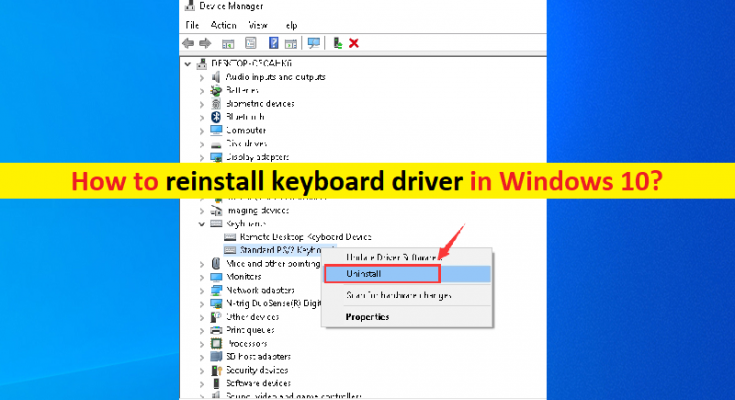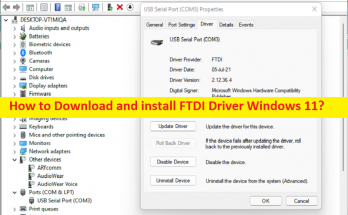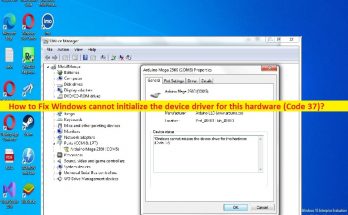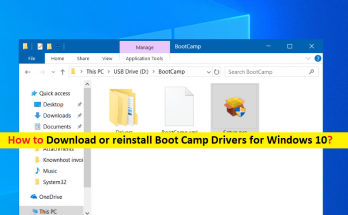What is keyboard driver in Windows 10?
In this article, we are going to discuss on “How to reinstall keyboard driver in Windows 10/11”. You will be guided with easy steps/methods to do so. Let’s starts the discussion.
‘Keyboard Driver’: Keyboard driver is important software required communicate your keyboard (external or integrated keyboard) hardware with operating system installed in your computer. Depending on keyboard device model integrated/connected to your Windows 10/11 computer, keyboard driver must be installed in computer accordingly. It is necessary keyboard driver is properly installed in computer and is up-to-date to latest & compatible driver version if you don’t want any issues with keyboard.
It is quite simple to check the status of Keyboard driver in Windows 10/11 computer. To do so, you need to open ‘Device Manager’, expand ‘Keyboards’ device category, double-click on your keyboard device to open its ‘Properties’, and check if it shows any error message in keyboard device’s properties. If Keyboard device’s properties show any error or if your keyboard device is showing ‘Yellow Exclamation’ mark on it, then keyboard driver update or reinstall is necessary.
Outdated/corrupted or incompatible keyboard driver in your Windows computer can cause several keyboard relating issue including keyboard not working/recognized in Windows PC. If keyboard driver is incorrectly installed in computer, then you can uninstall and then reinstall the keyboard driver correctly in computer in order to fix the issue. Updating or reinstall keyboard driver can resolve any issue relating to keyboard in Windows computer. Let’s go for the steps.
How to reinstall keyboard driver in Windows 10/11?
Method 1: Uninstall keyboard driver and then reinstall it in Windows PC
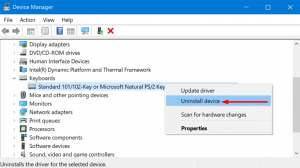
Step 1: Open ‘Device Manager’ in Windows PC via Windows Search Box and expand ‘Keyboards’ category
Step 2: Right-click on your keyboard device and select ‘Uninstall Device’, follow on-screen instructions to finish uninstall and once done, please check if keyboard is working in your computer properly.
Method 2: Rolback keyboard driver to previous version
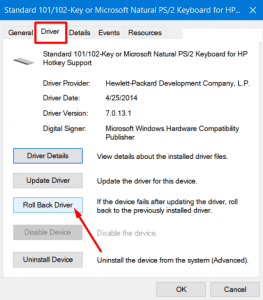
If the current keyboard driver is problematic and causing issue, then you can rollback driver to reinstall previous version of keyboard driver in computer in order to fix keyboard issues in computer.
Step 1: Open ‘Device Manager’ in Windows PC and expand ‘Keyboards’ category
Step 2: Double-click on your keyboard to open its ‘Properties’
Step 3: Click ‘Driver’ tab, and click ‘RollBack Driver’ button, and follow on-screen instructions to finish rolling back process and once done, restart your computer and check if it works.
Method 3: How to download or reinstall keyboard driver update in Windows 10/11? [Automatically]
You can also try to update all Windows drivers including keyboard driver using Automatic Driver Update Tool. You can get this tool through button/link below.
Fix Windows PC issues with ‘PC Repair Tool’
‘PC Repair Tool’ is easy & quick way to find and fix BSOD errors, DLL errors, EXE errors, problems with programs/applications, malware or viruses issues, system files or registry issues and other system issues with just few clicks.
Conclusion
I am sure this post helped you on How to reinstall keyboard driver in Windows 10/11 with several easy steps/methods. You can read & follow our instructions to do so. That’s all. For any suggestions or queries, please write on comment box below.