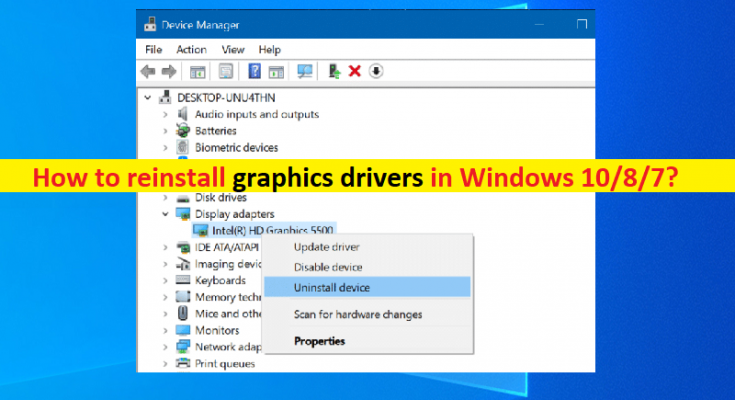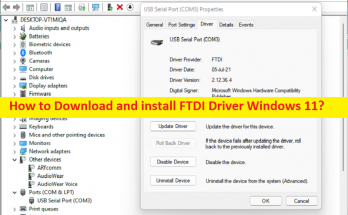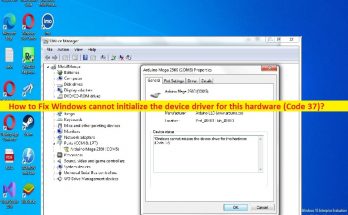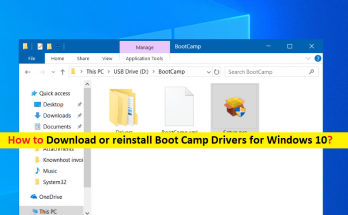What is ‘Graphics card drivers’ in Windows 10/8/7?
In this post, we are going to discuss on “How to reinstall graphics drivers in Windows 10/8/7”. You will be guided with easy steps/methods to do so. Let’s starts the discussion.
‘Graphics card driver’: It is also known as display driver, video card driver or GPU driver. Graphics card driver is important software required to communicate your graphics card (hardware) with operating system installed in your computer. For example, if you have Intel/NVIDIA/AMD graphics card integrated/attached into your Windows 10 64-bit computer, then Intel/NVIDIA/AMD graphics card driver for Windows 10 64-bit must be installed accordingly in your computer.
To check the status of graphics card driver in your Windows 10/8/7 computer, you can use Windows built-in Device Manager Utility in computer. To do so, open Device Manager in Windows PC and expand ‘Display Adapters’ category and double-click on your graphics card driver to open its Properties. If Properties window of your graphics card driver shows the driver is not installed, or is outdated/corrupted, or showing some error, then you need to fix the problem in order to fix graphics card relating problem in computer.
Outdated/corrupted or incompatible graphics card drivers in Windows PC can cause various graphics and gaming relating issue and can prevent various different apps or games from running and functioning in your Windows computer. So, graphics card driver update is necessary in this case. Also, if you investigate incorrect graphics card driver installed in computer is causing issues in Windows PC, then you need to reinstall correct version of graphics card driver in Windows PC. Let’s go for the steps.
How to reinstall graphics drivers in Windows 10/8/7?
Method 1: Uninstall and then reinstall graphics card drivers via Device Manager
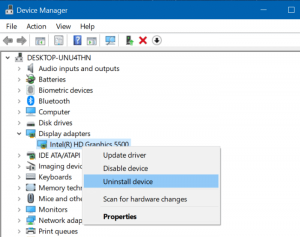
Step 1: Open ‘Device Manager’ in Windows PC via Windows Search Box and expand ‘Display Adapters’ category
Step 2: Right-click on your graphics card driver and select ‘Uninstall Device’, and follow on-screen instructions to finish uninstall process and after that, restart your computer.
Step 3: Restarting your computer will automatically reinstall all necessary drivers in computer including graphics card driver. If not, you can open Device Manager again and click ‘Action > Scan for hardware changes’ option to reinstall the driver.
Method 2: Install/reinstall graphics card driver from your graphics card driver manufacturer official site
Step 1: Open your browser and visit your graphics card manufacturer like Intel/AMD/NVIDIA official site
Step 2: Go to ‘Driver & Download page’ on the opened page, find and download latest & compatible graphics card driver according to your graphics card model and operating system in your computer.
Step 3: Once downloaded, double-click on downloaded driver setup file and follow on-screen instructions to finish installation. Once done, restart your computer to see the changes.
Method 3: Download or reinstall graphics card driver update in Windows PC [Automatically]
You can also try to update all Windows drivers including graphics card driver using Automatic Driver Update Tool. You can get this tool through button/link below.
Fix Windows PC Issues with PC Repair Tool [Recommended Solution]
‘PC Repair Tool’ is easy & quick way to find and fix BSOD errors, DLL errors, EXE errors, problems with programs/applications, malware or viruses issues, system files or registry issues, and other system issues with just few clicks.
Conclusion
I am sure this post helped you on How to reinstall graphics drivers in Windows 10/8/7 with several easy steps/methods. You can read & follow our instructions to do so. That’s all. For any suggestions or queries, please write on comment box below.