Tips to Move taskbar to top of screen Windows 11:
In this article, we are going to discuss on How to Move taskbar to top of screen Windows 11. You will be guided with easy steps/methods to resolve the issue. Let’s starts the discussion.
‘Move taskbar to top of screen’ on Windows PC:
Taskbar is one of the core features and functions of Microsoft Windows Operating System, and it is by default set to appear on bottom of desktop screen in almost all Windows OS version. In Windows 11 computer, Taskbar is redesigned with center alignment for the Start menu and app buttons, new notification area, animation and new effects, and more.
Windows 11’s taskbar also introduces many welcome improvements and remove some legacy capabilities as well, like the ability to move the Taskbar sound. It was quite easy & simple to change the location of taskbar like move it to left, right, or top in Windows 10 and below Windows versions. But it is not so easy to move taskbar to top or other location on Windows 11 as compared to other Windows OS versions. As mentioned, Windows 11’s taskbar is completely a new design and moving it around the screen is a challenging process.
According to Microsoft’s statement, only moving the taskbar to left or right side suddenly changes the entire design, and current interface and animations are designed for the bottom placement. However, it is still possible to Move taskbar to top of screen in Windows 11 computer by performing some registry tweaks and some other methods. If you are looking for the same on the web, then you are in right-place for the solution. Let’s go for the solution.
How to Move taskbar to top of screen Windows 11?
Method 1: Move Taskbar position to top, left, right, or bottom using Registry Editor
Step 1: Open ‘Registry Editor’ app in Windows PC via Windows Search Box and go to following path
HKEY_CURRENT_USER\Software\Microsoft\Windows\CurrentVersion\Explorer\StuckRects3
Step 2: Double-click ‘Settings’ binary key to edit, set its value data, in second row and 6th column, click ‘03’ value, and press ‘Delete’ key, replace the value with ‘01’ and move the Windows 11 taskbar at top of screen.
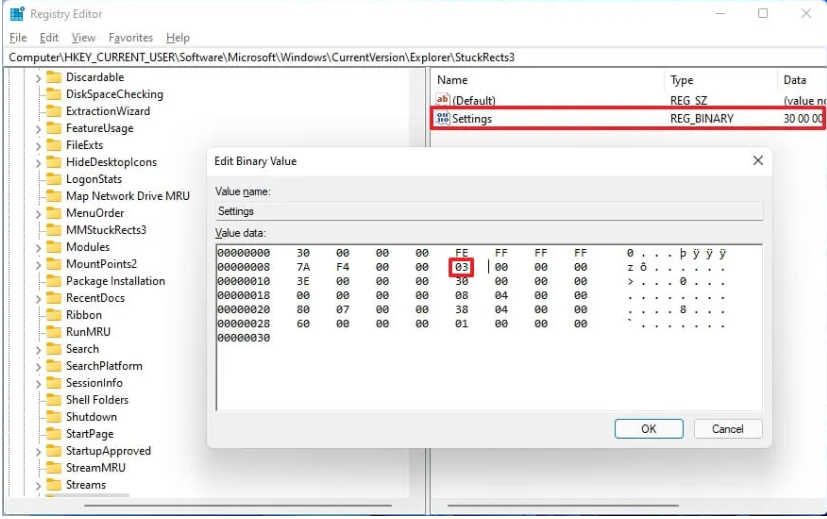
Step 3: Or Change the 03 value to 02 to move the Taskbar on the right side of the screen. Or Change the 03 value to 00 to move the Taskbar on the left side of the screen. Or Change the value to 03 to move the Taskbar at the bottom of the screen.
Step 4: Finally, click ‘Ok’ button to save the changes and close registry editor app
Step 5: Now, right-click ‘Start’ menu and select ‘Task Manager’ to open Task Manager app
Step 6: Under ‘Processes’ tab, find and select ‘File Explorer/Windows Explorer’, and select ‘Restart’ to restart it and once dome, Windows 11 taskbar will move to top or either side of screen as specified in the binary key.
Method 2: Download One-click Registry Hack
If you don’t want to follow manual steps to Move taskbar to top of screen Windows 11, then you can try some One-Click Registry hack – a software/program offers you to perform this type of operation with just few taps. To do so, you can search for ‘Windows 11 Taskbar location hack files’ on the web and get the One-Click Registry Hack tool from there, and check if it works for you.
Fix Windows PC Issues with ‘PC Repair Tool’:
‘PC Repair Tool’ is easy & quick way to find and fix BSOD errors, DLL errors, EXE errors, problems with programs/applications, malware or viruses infections in computer, system files or registry issues, and other system issues with just few clicks.
Conclusion
I hope this post helped you on How to Move taskbar to top of screen Windows 11 with easy steps/methods. You can read & follow our instructions to do so. That’s all. For any suggestions or queries, please write on comment box below.



