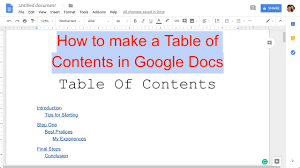Table of contents gives an organize view to your document and makes it easy for you to navigate through. You can notice its value if you have long documents that covers various topics as this would allow you to directly jump over a particular heading of different sections and click on a particular section that you want to read.
So, it is a better alternative for scrolling through the document to find a particular section you are looking for. No matter which word processing software you are using, including Word, Pages and Google Docs, you are allowed to create a table of contents in your document. This article however particularly focuses on how to insert table of contents in Google Docs.
How Table of Contents work in Google Docs?
Al that you need to do is to just insert the table of content to your Google docs’ document and it will automatically generates the table of content for you. The table of contents basically contains links to various heading in the document with the smaller heading is nested on bigger one, for example, heading 2 is under heading 1 and so on.
So, one thing is clear, to insert a table of content, you should require a number of heading on your documents. When you click on a particular link, you will automatically be taken to the heading correspond to that link and you will begin reading from that topic without having to scrolling down and finding for such.
Inserting heading to a document
We have noted in the previous section that you cannot insert table of contents if you don’t have heading on your documents. Here, we are going to discuss how to create heading. So, basically, there are two possible ways of doing this. First is to change the paragraph style from your toolbar. Below the title of your document, you could see a toolbar with the Normal text option.
Clicking on this would provide you various paragraph styles available. Make a selection to the title whose heading you want to change and click on one of the options. Alternatively, go to the format, click on the paragraph style and choose one of the options there to create a heading to your Google Docs Document.
Steps how to insert table of Contents in Google Docs
Step 1: Open your Google Docs Document
Go to the Google Docs homepage and sign in to your account. Once signed in, click on the document on which you are likely to insert table of contents. Under the Recent Documents section, you can see different documents you opened previously. There, you can create a completely new document a well by clicking the blank document or choosing one of the many templates.
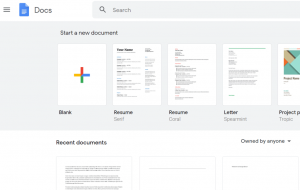
Step 2: Place your cursor where you want to place the table of contents
Next after opening the document, place a point in it where you want to insert the table of contents. It should be placed after the title and before the introduction,
Step 3: Click on the insert tab
In the next step, you have to go to the insert tab, which is to the right of view tab, and click on it to open the Insert menu.
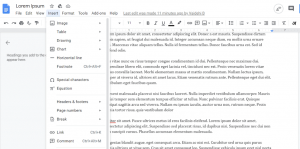
Step 4: Hover your pointer over the table of contents option
Now, over your pointer over Table of contents and you will see another menu with two more options.
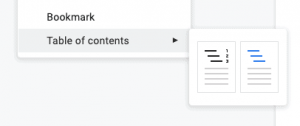
Step 5: Choose a table of contents type
In the next window, you will have two options with page numbers and with blue links. The first option creates a table of contents that shows the page numbers of each of the headings. The headings are in black and when you click on it, you will see the link to that section in the document.
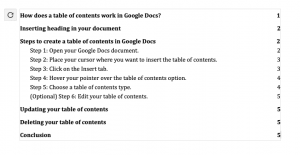
The second option does not show the page numbers of various sections. It simply shows each of the heading in blue with a link embedded with them. Both have their own benefits. While first option is helpful when you print out your document where page number is essential, the benefit of the second option is that it makes clear that the link is embedded in each of the heading in your table of contents.
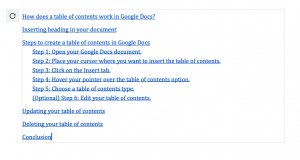
Conclusion
That’s all about the article on how to insert table of contents in Google docs. We have covered why a table of content is useful, how Google Docs create a table of contents and how you can insert table of content to your Google Docs document. Hope so the article is fruitful for you. Comment down below in case of any queries, questions and suggestions.