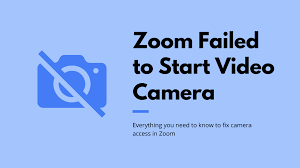How much has significantly been increased the importance of Zoom platform since pandemic is not hidden for you. It has become the only way how team work would possible in different organizations in those lockdown periods.
During the period the platform has taken over by many employees and employers all over the world, it has certain glitches in the entire course. Aside privacy concern, Zoom has to suffer with various tiny issues with big impacts. Once such is “Zoom cannot start video error”.
The zoom cannot start video failed to start the video camera created frustration among many. Not only, it putted their motivation down as well, quite a bit. However, the problem is not that that cannot be fixed.
In fact, there are pretty simples solutions how you can fix failed video issue on Zoon. In this article, we will provide the respective guide. So, if you are among those who are having problem with Zoom refusing to detect camera issue, then this article is for you. Check the list of fixes provided for you.
Fix Zoom cannot start video error
Fix 1: Restart your device
This is basic solution that you should start with not only with zoom cannot start video failed to start the video camera but with all issues that you are encountering with. It is possible that some simple glitches are causing the problem with the Zoom to recognize your camera that you get a fix just by a simple rebooting of your system.
Fix 2: Close all apps that can access your camera
It could be the case that the Zoom mishap occurred because there are some other apps that too using your web camera. Close all apps that can use camera, except Zoom and see if this fixes the zoom cannot start video error.
In Windows, go to the settings, click on Privacy, and in the camera section you find all apps that can access your camera. If you are a Mac user, go to the System preferences> Security & Privacy, you will find Camera option with the list of all apps that can access your camera therein, in the left panel.
Fix3: Grant Zoom the Camera access
If closing the other apps does not fix the zoom cannot start video failed to start the video camera issue, we recommend you change your camera privacy settings and provide Zoom the required camera permission.
Windows 10 users should go to the Settings> Privacy > Camera and make sure that all desktop apps have camera access permission. Mac users should go to the System preferences> Security & Privacy settings on their system, and click on the Privacy tab on the left and there they should find Zoom in the list of apps and make sure it has camera access enabled.
Fix 4: Upgrade the Camera Driver
Outdated Camera driver might be causing zoom cannot start video error. You can manually update the camera driver through the steps below:
- Press Win + R, type in devmgmt.msc and hit Enter to open Device Manager,
- Once in the Device Manager window, find Camera section and click on it,
- Right-click on your camera hardware and click Update driver option,
- Click on Search automatically for updated driver software on the next screen,
- Download/ install the never driver, if available.
For the Mac users, they have to perform overall system update as there is no specific setting to update the in-built camera driver. You will find this option in the App Store which you will see once you click on Apple sign to the top most left corner of your home screen.
If you do not want to involve the lengthy manual methods for performing the driver update, you can use automatic driver updating tool. It will work both for Windows and Macs. Feel free to use it to get an easily and automatic driver update to your camera app. Here is its direct download link.
Fix 5: Reinstall Zoom
If none of the methods work for you, go with the old-school way technique. Uninstall Zoom and re-install it. On windows, open Search menu and type in Zoom, right-click on it and select Uninstall. Go to the Finder> Apps, if you are Mac user, look for Zoom, right-click on it and select Move to Trash option and empty the Trash.
Conclusion
That’s all! We have mentioned all possible methods how to fix zoom cannot start video failed to start the video camera issue. We hope that these methods will help you in getting the fix. You can use automatic PC Repair in case you want automatic fix for the issue. Here is its direct download link.