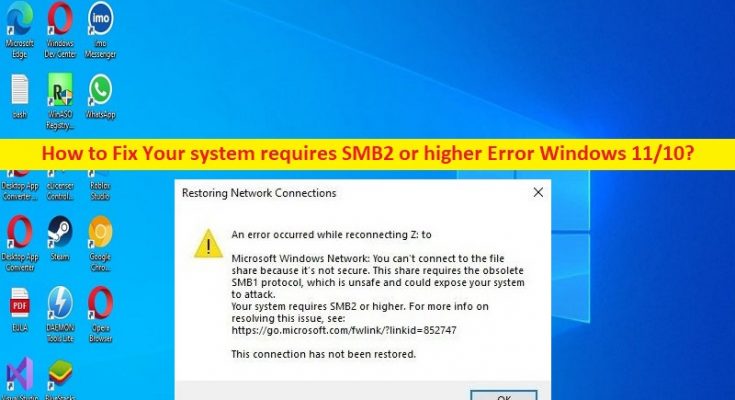What is ‘Your system requires SMB2 or higher’ Error in Windows 11/10?
‘Your system requires SMB2 or higher’ error is common Windows error usually appeared when you try to access specific files or certain files on your Windows 10/11 computer. This error indicates you are unable to access a file or certain files in Windows computer due to some issue with SMB2 protocol or SMB1, as it indicates your system may requires SMB2 or higher in your computer in order to access specific files in Windows computer. In sort, when SMB2 is not installed or enabled, it throws such an error. Let’s take a look at error message.
“This share requires the obsolete SMB1 protocol, which cis unsafe and could expose your system to attack. Your system requires SMB2 or higher”
You should check and make sure SMB 2.0 version is installed in your computer properly and is enabled as well if you don’t want to face this type of issue in computer in future. This issue can be occurred due to malware or viruses infections in computer, corruption in Windows computer, and other issues. If you are facing the same issue and looking for ways to fix on the web, then you are in right-place for the solution. It is possible to resolve the issue with our instructions. Let’s go for the solution.
How to fix Your system requires SMB2 or higher Error Windows 11/10?
Method 1: Fix Your system requires SMB2 or higher Error with ‘PC Repair Tool’
‘PC Repair Tool’ is quick & easy ways to find and fix BSOD errors, DLL errors, EXE errors, problems with programs/applications, malware or viruses infections in computer, system files or registry issues, and other system issues with just few clicks.
Method 2: Check if SMB2 version protocol is installed and enabled
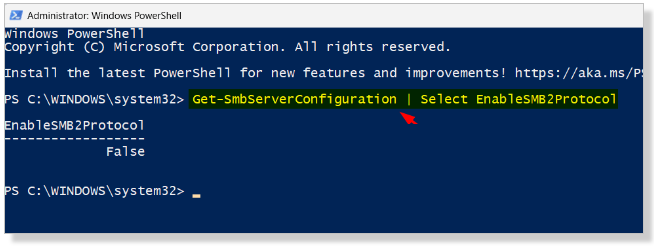
You should make sure SMB2 version protocol version is installed in computer.
Step 1: Right-click on ‘Start’ menu and select ‘Windows Powershell (Admin)’
Step 2: Type the following commands and hit ‘Enter’ key to execute.
Get-SmbServerConfiguration | Select EnableSMB2Protocol
Step 3: If your system can run SMB2 protocol, type ‘Windows Features’ in search box
Step 4: Select ‘Turn Windows features ON or OFF’ option to open ‘Windows Features’ window
Step 5: check ‘SMB1/CIFS’ File Sharing Support option, and hit ‘Ok’ button
Step 6: Once done, restart your computer and check if the issue is resolved.
Method 3: Use Powershell command to enable SMB2 protocol in Windows PC
Step 1: Open ‘Windows Powershell (Admin)’ using above method
Step 2: Type the following command and hit ‘Enter’ key to execute.
Set-SmbServerConfiguration –EnableSMB2Protocol $true
Step 3: Type ‘y’ and hit ‘Enter’ key to confirm. This will enable SMB2 protocol in computer. Once done, restart your computer and check if the issue is resolved.
Conclusion
I hope this post helped you on How to fix Your system requires SMB2 or higher Error Windows 11/10 with easy ways. You can read & follow our instructions to do so. That’s all. For any suggestions or queries, please write on comment box below.