Are you trying to record a whatsapp video call on your PC? Are you looking for best screen recorder for PC? Whatsapp is an instant app for communication, and now the desktop version of WhatsApp is available. Because of the WhatsApp desktop version, people can use it on Windows PC and Mac without any hassle. The most amazing feature of WhatsApp is video calling. Most people do Whatsapp videos to call family, when they miss them. They also love to record WhatsApp videos, save them as memory on their device. And some people make video calls for official meetings, add different participants on call and record this video call for the official work.
In a few cases, people record WhatsApp video calls as proof, like someone confessing something, or gossiping about someone. But recording WhatsApp video calls is a tricky thing. There are numerous screen recorders for PC available for recording whatsApp calls on Android or iPhone, but for Windows PC, there are limited software and applications. But don’t worry; you can record any kind of WhatsApp call on a PC with an iTop screen recorder.
In this article, we will explain why you should use the iTop Screen Recorder and how it helps in Whatsapp video call recording.
iTop Screen Recorder
iTop Screen Recorder is a top-class tool for screen and video recording. The iTop Screen Recorder does not require any extra effort because it is a user-friendly tool with phenomenal features. The tool helps you to record different types of video free of cast, and You can record streaming movies, vlogs, games, video calls, and audio calls with no watermark.
Additionally, it is the best screen recorder for PC because it offers you a free editing tool so you can edit your recorded screen video in the way you want.
If your PC has low space and you cannot download the software, you can record the screen without installing the application on your device with the iTop online recording tool. This tool works great without installation.
Why should you record WhatsApp video calls with an iTop screen recorder?

The iTop Screen Recorder is one of the amazing screen recording tools for PC. The features of the iTop Screen Recorder make it a more popular screen recorder.
- High-quality video
The best thing about the iTop Screen Recorder is that it captures video in HD quality. It supports 4k video quality. You can save it on your device storage and view this HD screen recording anytime.
- High-quality voice
The iTop Screen Recorder aids you in recording the voice of a WhatsApp video call without distortion.
- Record specific areas of the screen
The iTop Screen Recorder lets you capture a specific part of your WhatsApp video call recording. You don’t have to record full screen.
- Unlimited recording
The iTop Screen Recorder does not have any time limitation for screen recording; you can record a screen without a time limit.
- Easy to use
The interface of this application is simple, and the recording screen is easy with the iTop screen recorder.
- No subscription
this application is free of cost; it doesn’t charge you for the recording screen.
- Editing tool
The iTop Screen Recorder allows you to edit your screen recording instantly. You can edit the screen recording clip and split or merge any part into the video. Additionally you can set frames etc.
- Easily share files
After recording the screen and editing, the user can send these screen recordings to anybody on social media.
How to record Whatsapp video calls with iTop screen recorder?
It is possible to record whatsapp video calls on your PC with high quality audio.
Here is a complete method to record WhatsApp video calls on a PC.
- For recording a Whatsapp video call, download iTop Screen Recorder on your PC. it will take a maximum of 40 seconds to complete all installation.
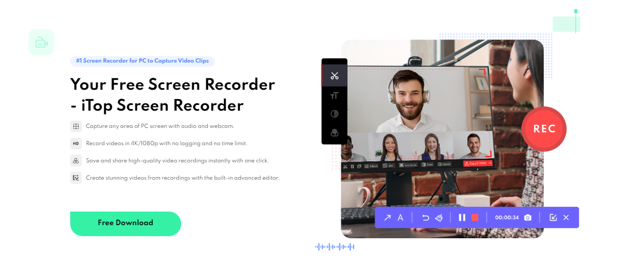
- After downloading, install the iTop Screen Recorder on your device.
- Go to the desktop, click on the iTop Screen Recorder icon to open it. Do basic settings like , full screen , speaker, Mic, mouse and webcam
- Now go to your WhatsApp desktop version, tap on the contact to make a video call to that person.
- After making the video call, go back to the iTop screen recorder, click on the red button to start recording, or you can press F9 to record a WhatsApp video call.
- After ending the video call, click again on the red button to stop recording.
- This recording will be automatically saved on your PC. You can edit this recorded whatsapp video call.
Conclusion
No doubt, there are various WhatsApp video calls recording software available for PC, but not all software capture high quality video. But the iTop Screen Recorder made the WhatsApp video call recording easy. It always provides high-quality recorded videos that can be used on different platforms.


