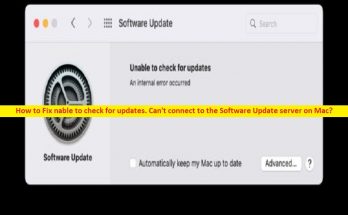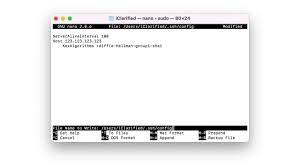“Your computer was restarted because of a problem mac” error message has been received by many. This is frustrating for the users because it happens again and again. This is basically known as kernel Panic on Mac.
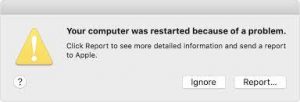
Usually, a system restarts on different scenarios because of multiple possible reasons. Sometimes, you initiate a restart after software install or some other purpose and this is just a normal system behavior. But, when the system restarts automatically, this is sometimes not normal and not expected.
The error message under discussion appears when the system boots up again. The reason that you are facing this error is the kernel panic (Mac version of Windows BSODs) occurring on the system. This is essentially because your system encounters a problem that is not bearable and thus the system restarts automatically.
Let’s see the possible reasons causing Mac to restart automatically
The “your computer was restarted because of a problem mac” could be a result of issues with your system files. This means, your system files are damaged or corrupted and due to this you are seeing a lot of kernel panics.
The other factors could also possible. So, before we get into showing you the different ways how you can get the error fix, let us first discuss why this actually occurs so that you can isolate the source of the problem:
- External peripherals – if the external peripherals are causing the issue in question, you would have to disconnect all the connected peripherals from your Mac and see if the problem is still there.
- Outdated Macs- it is possible that you are using the latest apps on an older macOS version that creates compatibility issue and this is causing the system restarts again and again. In this case, you would have to update your MacOSs and make sure that you are running the latest version available for you.
- Corrupted system files – As it turns, corrupted system files can also cause system to restart again and again automatically. It is obvious that when your system files are damaged, you are bound to come across various issues. Repair your DISK using Disk Utility app in this situation.
- Third party software – Third party apps on systems might be the problematic. You have to check and remove all recently installed software and see then if this fixes the issue.
- Displaying scaling – Finally, the problem could be due to display scaling settings of your Mac. This usually happens when you are using custom display scaling instead of default.
Now, after knowing the possible reasons for the issue, let’s move to the solution part. Below are various ways for fixing ‘your computer was restarted because of a problem mac’ is provided for you.
Try these solutions if your Mac restarts again and again automatically
Solution 1: Change Display Scaling
As said, the error under investigation could appear when you are not running default display scaling on your Mac. Mac users have an option to choose custom display scaling per their choice. But, in some cases, this can cause issue and be the reason for the system restarts automatically. You can do this through system preferences:
- Click on Apple icon and select System preferences,
- Choose Display option,
- Under the Display tab, click on Default for display,
- If it is set already, you will have to scale it per your display’s resolution. Press Option key and click on Scaled option to find the menu where you can choose your display resolution.
Solution 2: Remove external peripherals
One of the main reasons why you are encountering this issue is because of peripherals that are connected to the system. This could be any hard drives, printers and more. In this case, you require turning off your system and then removing these devices from the system. Upon that, go ahead and open your Mac and use a while to see if the problem occurs again. If the problem does not appear, you can turn off your device and try connecting the devices that you removed earlier one by one to find which device is actually causing the problem.
Solution 3: Update MacOS
It is highly not recommended to use outdated version of any application. Updating system is a crucial part to attain security patches and plenty of bug fixes. Additionally, running newer versions on an outdated version of MacOS creates a possibility that it causes compatibilities issues. You would have to make sure that your MacOs is up-to-date. Follow the below instructions in such a scenario:
- Click on Apple icon and choose System Preferences,
- Under this window, select Software Update,
- Mac will automatically search for the updates available, and if any updates are found, you will be able to see Updates Now button,
- In case, you don’t find any updates, click on ‘Advanced’ button, tick every checkboxes and click on Ok button,
- Wait for the updates to be installed (the process may require system restart),
- Once done, check if the problem persists.
Solution 4: Reset NVRAM
NVRAM or Non-Volatile Random Access Memory is a small amount of memory on your system to store specific settings for the purpose of accessing them quickly later on. The different settings under the NVRAM include display resolution startup disk selection, kernel panic information and much more. Restarting NVRAM is here necessary if ‘your computer was restarted because of a problem mac’ is because of the problem in NVRAM:
- Turn off your Mac and power it on,
- During the moment, the system is in the booting process, immediately press Option+ Command+ P+ R keys and hold down the keys for 20 second and then release them,
- You system boots up the then. Use it and check if the problem is gone.
Solution 5: Uninstall Recently Installed Software
Third party software that you have installed recently can cause the problem in question. This is often because of compatibility issues. In that case, you would have to update the apps on your systems to see if that fixes the problem. If all apps are running on the latest version available, then it is possible that the application is mal-functioning and causing a kernel panic. In this case, you would have to uninstall the third-party app that you have installed prior to the appearance of the error message and then see if the problem is solved:
- Click on Go and choose Application therein,
- There, CTRL+ Click the application and then choose Move to Trash option from the appeared menu.
Solution 6: Repair Disk Errors and Permissions
If the problem is still there, make sure if your disk is damaged or permissions are incorrect. This is never a good sign as it includes damaged system files that can cause several critical issues on your system. Luckily, you can easily repair the system files using Disk Utility:
- Click on Apple logo and choose Restart,
- When the Mac restarts, hold down the Command+ R key till you see Apple logo on the screen,
- This will open macOS utilities window,
- There, you will find Disk Utility option,
- Click Continue and you will on the Disk Utility Window,
- Select your driver there in and click First Aid option at the top of the window,
- Click Run and wait for the repair to complete,
- Once it has finished, restart your system and login to your account and use your Mac for a while and see if the problem still appears.
Solution 7: Reinstall MacOS
If the aforementioned solutions haven’t fixed the problem yet, then you will have to completely wipe out everything on your system and perform a reinstall. Create backup of all important files on your system before this. This will easily be re-installed via the macOS Utilities window. To reinstall MacOS on your system, follow the below instructions:
- Start up your Mac in recovery mode,
- Once on the Recovery app window, select Reinstall Macs or Install MacOS option and then click on Continue button,
- Follow the on-screen instructions to complete the installation configuration. Once your Mac has reinstalled, use it for a while and see if the problem is gone.
Conclusion
That is all! We have mentioned all possible solutions that you should try with to get the error ‘your computer was restarted because of a problem mac’ fixed. If none of these methods provide you the fix, you should perform automatic fix using PC Repair Scan. Here is its direct download link.
The tool is capable of providing automatic fix of all system based issues that could be the particular kernel Panic Mac. It is also popular in the internet sphere to provide system optimization to provide maximum system performance.