Hello dear! Actually, I have been dealing with constant freezing issue on my Windows during the time playing games, streaming videos and doing other regular activities. It can’t understand what is happening wrong there. Yes, it noticed a process WUDFHost.exe consuming high amount of CPU resource.
High amount of CPU utilization can disrupt normal system activities and sometimes can even result in crashes or other serious issues. Therefore, nobody wants to this to be happening on their systems. While the high CPU usage is a direct result of failing hardware, WUDFHost.exe is reported to be the culprit in many cases.
WUDFHost.exe is a process associated with WUDFHost or otherwise called Windows User-mode Driver-Framework Host, which was introduced in Windows Vista through to Windows 11 PCs. Some drivers use this service.
When there is badly written drivers, the platform helps them from spiraling out the control and damaging the system. By looking the importance of its working, it is strongly advised not to turn off this process. Unfortunately, some of the users reported wudfhost.exe high CPU usage windows 10.
The process itself is usually not the culprit and there should be some external factor responsible for the issue. Since it being an executable file, malware attacks can easily modify it. You should perform system scan using some reputable antivirus tool to make ensure if this is the case or not.
Likewise, the issue can be related to underlying Windows issues like system files corruption and therefore we recommend you use PC Repair Tool – the automatic tool to check out for possible Windows issues and provide their automatic repair.
Possible fixes for wudfhost.exe high CPU usage windows 10
Fix 1: Update drivers
The drivers might be buddy or outdated due to which you are experiencing the problem. In such a case, we have a strong recommendation to update all the drivers to get the required fix:
- Search for Update on Windows Search and click on the matched result,
- Now, click on Check for Updates,
- Click View optional updates,
- Go to the drivers updates section, tick out all the checkboxes and click on Download and install.
Alternatively, you can check for your hardware manufacturer website’s or can use some automatic driver updating tool. The direct download link for one such automatic driver updating tool is provided for you just below.
Fix 2: Disable NFC
NFC or otherwise called Near-Field Communication technologies are similar to Bluetooth used in Smartphone and other portable devices. It has very short range and therefore not suitable for desktop systems. If you have the NFC enabled on your system, disable it and see if this fixes wudfhost.exe high CPU usage windows 10 issue:
- Right-click on Start and select Settings,
- Enter the Network & Internet section and click on Airplane mode,
- On the right, turn the toggle next to NFC to disable it.
Fix 3: Disable Device Install service
The process is quite similar to the previous one. There might be portable devices connected to your device responsible for the error to occur. You should find it from the portable device and then disable it or you can disable the Device Install service:
- Press Win+ R, type services.msc and hit Ok button,
- On the service console, scroll down to search for Device Install Service,
- Right-click on it and select Properties,
- Go to the Startup section and click on Disabled.
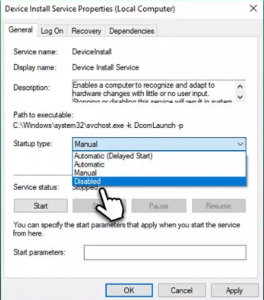
- Then, click ‘Stop’, ‘Ok ‘and ‘Apply’ to complete the process.
Fix 4: Check for system file corruption
Damaged and corrupted system files cause various issues within systems. If this is responsible for wudfhost.exe high CPU usage windows 10, you should run SFC scan to get the required fix:
- Search for cmd on the Windows Search,
- Right-click on Command Prompt and select Run as Administrator,
- Click Yes on the UAC prompt,
- Now, type sfc/scannow on the command line and hit Enter.
- Wait for the scanning process to complete,
- Once done, type the below command and hit Enter:
dism /online /cleanup-image /restorehealth
- Restart your device and check if the problem is fixed.
Fix 5: Disable Intel Wireless Gigabit User Mode Driver
Many a user gets the error fix by disabling Intel Wireless Gigabit 17265 User Mode Driver. Disabling it will not affect the wireless connectivity in any capacity, although if you want to continue using the driver, you should reinstall it:
- Right-click on Start and select Device Manager,
- Find Intel Wireless Gigabit Drivers and expand it,
- Right-click on it and select Disable Device.
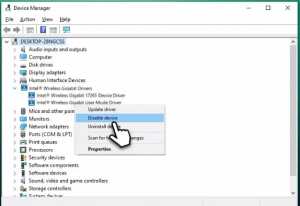
Conclusion
That’s all! Hope so, these methods are really helpful for you to getting the fix for wudfhost.exe high CPU usage windows 10. In case of any queries, questions and suggestions regarding the article, comment down from below comment section.



