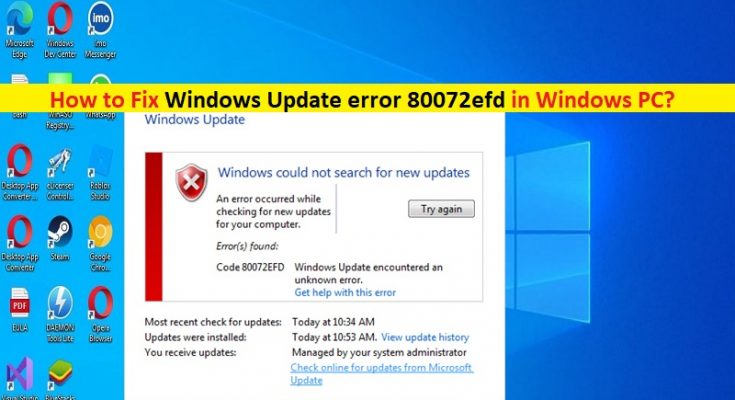Tips to fix Windows Update error 80072efd in Windows 10/7:
In this post, we are going to discuss on How to fix Windows Update error 80072efd in Windows 10/7. You will be guided with easy steps/methods to resolve the issue. Let’s starts the discussion.
‘Windows Update error 80072efd’: It is common Windows Problem considered as Windows Update error. This error is usually appeared when Windows 10 or Windows 7 update System is broken or there is network relating issue in computer. This issue indicates you are unable to update Windows 7 OS/Windows 10 OS or unable to upgrade to Windows 10 OS in computer. There could be several reasons behind the issue including issue with internet connection, interference of VPN/Proxy server, and other windows issues.
Corruption in system files and system image, malware or viruses infections in computer, incorrect system’s settings, interference of third-party antivirus/firewall or Windows built-in Windows Defender Firewall/Antivirus, and other issues could be reasons behind the issue. You should make sure you have stable internet connection and speed, and there is no issue with internet connection at all. You can reset/restart network device like router/modem/WiFi device in order to fix. Let’s go for the solution.
How to fix Windows Update error 80072efd in Windows 10/7?
Method 1: Fix Windows Update error 80072efd with ‘PC Repair Tool’
‘PC Repair Tool’ is easy & quick way to find and fix BSOD errors, DLL errors, EXE errors, problems with programs/applications, malware or viruses infections in computer, system files or registry issues, and other system issues with just few clicks.
Method 2: Check your internet connection
Issue with internet connection could be reason behind the Windows Update error 80072efd. You can reset/restart your network device like router, modem or WiFi device in order to fix. Also, you can try a different internet connection or Wifi connection to fix and check if it works for you.
Method 3: Disable third-party antivirus/firewall or Windows Firewall
This issue can be occurred due to interference of third-party antivirus/firewall program installed in computer. You can disable third-party antivirus/firewall in computer in order to fix. Also, you can disable Windows built-in Windows Defender Antivirus/firewall in order to fix.
Method 4: Check registry entries
You should check if WSUS location is correct.
Step 1: Open ‘Registry Editor’ app in Windows PC via Windows Search Box and navigate to following path
HKEY_LOCAL_MACHINE\SOFTWARE\Policies\Microsoft\Windows\WindowsUpdate
Step 2: Check if WUServer, WUStatusServer entries in located in right-pane in this path. Restart your computer and check if the issue is resolved.
Method 5: Reset WinSock
You can perform WinSock Reset in order of fix.
Step 1: Type ‘cmd’ in Windows Search Box and press ‘SHIFT + ENTER’ keys on keyboard to open ‘Command Prompt as Administrator’
Step 2: Type the following commands one-by-one and hit ‘Enter’ key after each to execute.
netsh winsock reset
netsh winhttp reset proxy
netsh winhttp set proxy :
Step 3: Once executed, restart your computer and check if the issue is resolved.
Method 6: Run SFC scan
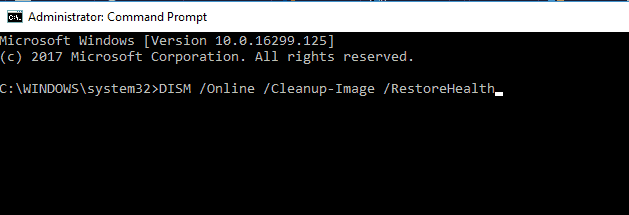
You can run SFC scan in computer to repair corruption in system files in order to fix.
Step 1: Open ‘Command Prompt as Administrator’ using above method
Step 2: Type the ‘sfc /scannow’ command and hit ‘Enter’ key to execute. Once executed, restart your computer and check if it works for you.
Method 7: Disable VPN and/or proxy
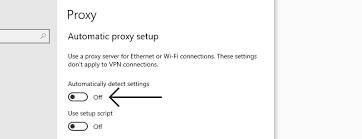
This issue can be occurred due to enabled VPN or proxy server in computer. You can disable VPN Connection and/or proxy server settings in computer in order to fix and then check if it works for you.
Conclusion
I am sure this post helped you on How to fix Windows Update error 80072efd in Windows 10/7 with easy steps/methods. You can read & follow our instructions to do so. That’s all. For any suggestions or queries, please write on comment box below.