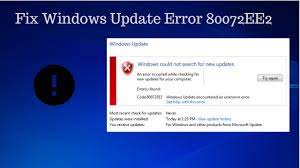Windows update error 80072ee2 occurs when files on the system are corrupted or when the update gets stuck. Below, we have provided you the best possible fixes for the issue help you to get rid of it. You would require internet connection on the affected PC so that it can connect to the windows update server to push the update back.
Fixes for Windows update error 80072ee2
Fix 1: Edit the registry
The best solution in this situation we recommend you to do is to change the registry and delete some keys and see if this provides you the fix:
- Press Win+ R, type services.msc and hit Enter,
- In the services tab, find Windows Update, right-click on it and select Stop,
- Again, press Win+ R, and type the below in the run dialog and hit Enter:
C:\Windows\SoftwareDistribution
- Delete the contents on this folder and then return to the Service Console,
- Right-click on the Windows Update there in and select Start,
- Hold Windows key now and press R,
- In the run dialog box, type regedit and hit Enter,
- In the registry editor, browse the below path:
HKEY_LOCAL_MACHINE\SOFTWARE\Policies\Microsoft\Windows\WindowsUpdate
- Now, in the right-pane, look for the keys WUServer and WUStatusServer, right-click on them and select Delete,
- Return to the services console and make sure Windows Update service is running,
- See the next, once done, if you are now able to update without errors.
Fix 2: Run Windows Update Troubleshooter
If the problem continues, you should run Windows Update Troubleshooter. It will check the settings and registries of the system, check for requirements of the Windows update and processes all possible changes required to fix the issue. Here are the steps you have to follow:
- Press Win+ S to launch Start menu,
- Type in troubleshoot and click on the top result,
- In the troubleshoot menu, select Windows Update and click the Run the troubleshooter option,
Windows will then start the troubleshooting process and check for the dispensaries. You might be asked to grant admin access to the troubleshooter during the process to troubleshoot the program.
Fix 3: Delete Software Distribution
If the previous method won’t work and you still receive windows update error 80072ee2 issue, you should consider this method as option. SoftwareDistribution is a folder within Windows directory that stores the files required to install the latest Windows update on the system temporarily. You should need to delete the Software Distribution to update the module and read/ write operation to this:
- Press Win+ S, type in command prompt,
- Right-click the app and select Run as Administrator,
- In the command prompt, type the below command and hit Enter on each time:
net stop cryptSvc
net stop wuauserv
net stop msiserver
Net stop bits
- Now, navigate to the Windows Update directory and remove all updated files. In the process, open File Explorer and navigate to the address below:
C:\Windows\SoftwareDistribution
- Delete everything inside this folder or cut-paste to some another location,
- Then, you have to turn the Windows Update service back and launch it. For that, open elevated command prompt and execute the below commands:
net start cryptSvc
net start wuauserv
net start msiserver
net start bits
- Restart your computer the then and try updating the Windows again.
Fix 4: Check Official Microsoft Documentation
Sometimes, some updates are superseded with further updates for the OS. You should check Microsoft Office documentation where you find the fix. Go through the fix and apply them. Restart your device the then and see if the problem persists.
Fix 5: Completely reset Windows Update module
If above methods won’t work, you should completely reset all the Windows update modules forcefully and re-launch them again after restart. The trick is that the issue might be surfaced after a blunder from Microsoft itself when it changed the validate date at the service side in the main window XML file. Reinitializing the module is the required solution in this case:
- Press Win+ S, type in command prompt,
- Right-click on the app and select Run as Administrator,
- Once in the command prompt, execute the below commands one-by-one:
net stop wuauserv
cd %systemroot%
ren SoftwareDistribution SoftwareDistribution.old
net start wuauserv
net stop bits
net start bits
net stop cryptsvc
cd %systemroot%\system32
ren catroot2 catroot2.old
net start cryptsvc
regsvr32 Softpub.dll /s
regsvr32 Wintrust.dll /s
regsvr32 Initpki.dll /s
regsvr32 Mssip32.dll /s
- After executing all the commands, restart your computer and hopefully the problem is now fixed.
Conclusion
That’s all! We have provided all possible fixes for Windows update error 80072ee2. Hopefully, these methods really help you in getting the required fix. If the problem continues, we recommend you use PC Repair Tool to look for the possible Windows related issues to get their automatic fix.