Hello dear! I am dealing with a problem where my Windows 10 failed to install an update. Kindly help me to get rid of the issue. Thanks in advance.
Windows is known for its user friendly interface, many customization features, built-in troubleshooters and various other useful functions. Such complex systems work properly with the help of thousands of processes within it.
If any problems with any such processes occur, people experience errors, bugs, glitches and various other mal-functions. By proving updates to Windows, Microsoft tries to patches for the issues evolved causing such troubles.
However, sometimes the problem occurs with the Windows Update itself. Recently, people have reported about Windows Update error 0xe0000002. The error was reportedly to appear when trying to install the KB5014699 update.
However, the problem can occur with any other updates as well. While it is not known what specific issue causing the update error message to appear on the screen, it is common that Windows Update fails due to corrupted system files, and mal-functions Windows services.
Below, we have provided different troubleshoot guides that might help you in getting the required fix. However, there is always an option for you to opt for automatic option and use specific Windows repair tool that can check for system errors, corrupted files, BSODs and registry issues and provide their automatic fix. PC Repair Tool is one such.
Possible fixes for windows update error 0xe0000002
Method 1: Run the Update Troubleshooter
- Press Win+ X and go to the Settings,
- Click on Update and Security,
- Select Troubleshooter,
- Now, select Additional Troubleshooters,
- Run Update Troubleshooter,
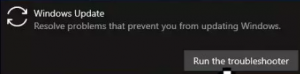
- Finally, restart.
Fix 2: Delete files in the SoftwareDistribution folder
- Press Win+ R, type in services.msc and hit Enter,
- Navigate to Windows Update, right-click on it and select Stop
- Now, open Windows Explorer and navigate to C:\Windows folder,
- Find SoftwareDistribution folder and delete its contents.
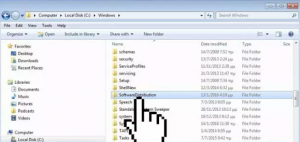
Fix 3: Reset Services used by Windows Updates
- Press Win+ R, type in cmd and press Ctrol +Shift + Enter to open Command Prompt as Admin,
- If received UAC prompt, click Yes,
- Type the below commands and hit Enter:
SC config trustedinstaller start=auto
SC config bits start=auto
SC config cryptsvc start=auto
- Restart the device and check if windows update error 0xe0000002 still appears.
Fix 4: Install the Update manually
You can update the Windows manually, if the automatic option fails. Here is how:
- Right-click on Start button and select Settings,
- Under the Update & Security, right-click, locate and then click View update history,
- From the list, note the KB number whose installation fails with error code 0xe0000002.
- Now, go to the Microsoft Update Catalog page, type the KB number and hit Search button,
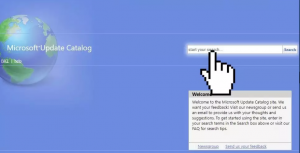
- Download the update and install it.
Fix 5: Repair Install Windows
If none of the methods work and you still receive windows update error 0xe0000002, consider the option of performing Repair Install Windows:
- Firstly, download the Windows 10 ISO file and mount this file,
- Double-click on the setup.exe file to start the repair installed from the mounted drive,
- Read and accept the License Terms,
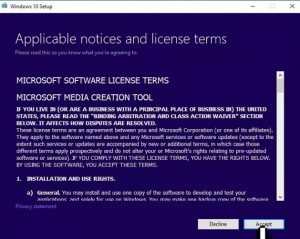
- Windows will now check for updates and will install the one if available,
- Finally, click on install button and follow the on-screen instructions to complete the process.
Conclusion
That’s all! We have provided all possible fixes for windows update error 0xe0000002. Hope so, these fixes work for you. To automate the fixing process, you can use PC Repair Tool. It is well known tool to check for possible Windows related issues and provide their automatic fix. Here is its direct download link.



