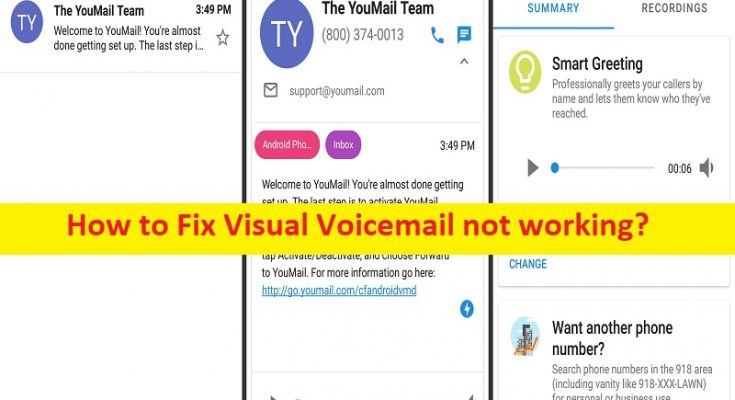What is ‘Visual Voicemail not working’ issue on Android?
In this article, we are going to discuss on How to fix Visual Voicemail not working issue on Android. You are provided with easy steps/methods to resolve the issue. Let’s starts the discussion.
‘Visual Voicemail not working’ issue:
‘Visual Voicemail’: Visual Voicemail is direct-access voicemail with a visual interface. Such an interface presents a list of messages for playback, as opposed to the sequential listening required using traditional Voicemail, and may include a transcript of each message. Visual Voicemail is a feature that allows you to choose which voicemails to replay, delete, arrange, or reply to through text or call. It shows a list of your voicemails and organises them in an email-like interface, complete with the caller ID, phone number, duration, date and time.
However, several users reported they faced Visual Voicemail not working issue on their Android phone and they are unable to get notifications, read/listen to voicemails. There could be several reasons behind the issue including corrupted/outdated Visual Voicemail app, bad settings configured relating to Visual Voicemail, cellular data is off, poor WiFi/internet connection, Visual Voicemail app is not compatible in your Android device, and other issues. Let’s go for the solution.
How to Fix Visual Voicemail not working issue in Windows 10?
Method 1: Power cycle your phone
One possible way to fix the issue is to perform power cycle your Android phone.
Step 1: Press & hold ‘Power’ button in your phone and leave the button once the power menu appears
Step 2: Select ‘Restart’ from the option and wait for the reboot. Once done, check if the issue is resolved.
Method 2: Enable and disable the flight mode
Another possible way to fix the issue is to enable Airplane mode in your device and after few seconds, disable Airplane mode and then check if it works for you.
Method 3: Reset network settings
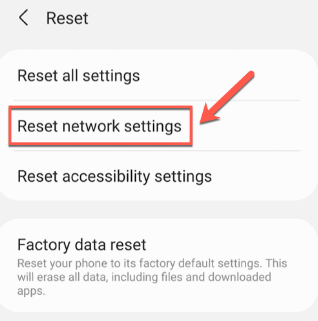
Step 1: Open ‘Settings’ app in your device and go to ‘System > Advanced > Reset Options > Reset Network Settings’
Step 2: Confirm resetting and once finished, check if the issue resolved.
Method 4: Allow Visual Voicemail app to use background data usage
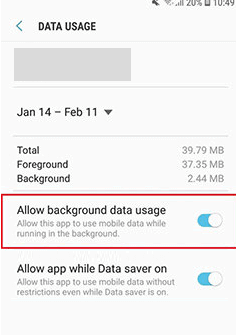
You can allow Visual Voicemail app to use background data usage in order to fix.
Step 1: Open ‘Settings’ app in your device Visual Voicemail app and go to ‘Apps/App Manager’
Step 2: Search for ‘Visual Voicemail’ and tap it, Tap ‘Mobile Data’ and press the toggle next to ‘Allow background data usage’ to enable it, and then check if it works for you.
Method 5: Clear cache & data of Visual Voicemail app
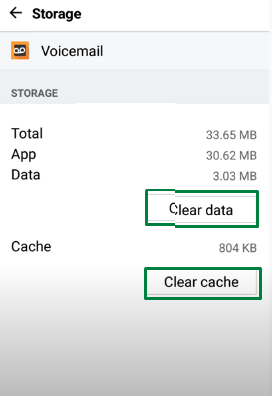
Clearing cache and data of Visual Voicemail app can resolve the issue.
Step 1: Open ‘Settings’ app in your device and go to ‘Apps/App Manager’
Step 2: Select ‘Visual Voicemail’ app from list of app and go to ‘Storage’, tap ‘Clear Cache’ and then ‘clear data’ button, and once finished, restart Visual Voicemail app and check if the issue is resolved.
Method 6: Disable/enable Visual Voicemail app
Another way to fix the issue is to disable and then enable Visual Voicemail app in your device.
Step 1: Open ‘Phone’ app in your device and tap ‘Three-Dots’ icon top-right of ‘Phone’ app and select ‘Settings’
Step 2: Under ‘Call Settings’, tap ‘Voicemail’ and turn on ‘Visual Voicemail’ via tapping the toggle button.
Method 7: Deactivate call forwarding
Step 1: Open ‘Phone’ app
Step 2: Dial ‘*73’ number and wait until you hear the beep sound. Once done, check if it works for you.
Method 8: Update Visual Voicemail app
Step 1: Open ‘Google Play Store’ app in your device and tap your profile icon at top-right corner and go to ‘Manage apps’ and click ‘Updated’ available
Step 2: Find and select ‘Visual Voicemail’ app, and tap ‘Update’ next to it if the available and install the update. Once updated, restart Visual Voicemail app and check if the issue is resolved.
Method 9: Uninstall and reinstall Visual Voicemail app
If the issue is still persist, you can try to fix the issue by uninstalling and then reinstalling Visual Voicemail app in your device.
Step 1: At first, you need to uninstall Visual Voicemail app from your Android phone
Step 2: Now, open ‘Google Play Store’ app and download & install Visual Voicemail app from there in your device and once installed, launch Visual Voicemail app and check if the issue is resolved.
Conclusion
I am sure this article helped you on How to fix Visual Voicemail not working issue on Android with easy ways. You can read & follow our instructions to do so. That’s all. For any suggestions or queries, please write on comment box below.