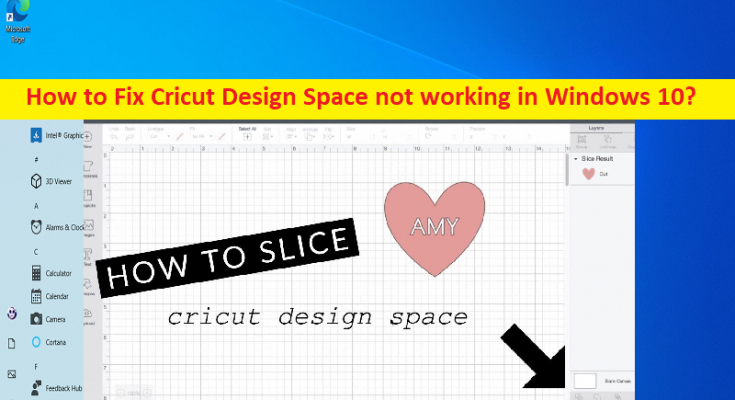Tips to fix Cricut Design Space not working issue:
If you are facing Cricut Design Space not working issue on your Windows 10/11 computer when you try to launch and run Cricut Design Space app and looking for the ways to fix, then you are in right-place for the solution. Here, you are provided with easy steps/methods to resolve the issue. Let’s starts the discussion.
‘Cricut Design Space not working’ issue:
‘Cricut Design Space’: Cricut Design Space is software designed & developed to let you live your artistic hobbies as a beginner or established artist. This software manages your Cricut craft projects. It is an easy-to-use interface, and has the plenty of features including the patterns and designs for cutouts, fonts, the ability to add text, and many more. Once can even sync the Cricut Design Space app with its official site, which holds more in its library of designs and patterns.
However, several users reported they faced Cricut Design Space not working issue on their Windows 11/10 computer when they tried to launch and run Cricut Design Space app. This issue indicates you are unable to launch and run Cricut Design Space app for some reasons. The possible reasons behind the issue can be the interference of antivirus/firewall, bad network settings configured, outdated/corrupted Cricut Design Space app, corrupted cache files relating to Cricut Design Space, and other issues.
This issue can be occurred if your System doesn’t meet minimum system requirement for Cricut Design Space app. You should make sure your device is eligible to run Cricut Design Space app otherwise, the issue will be occurred. It is possible to fix the issue with our instructions. Let’s go for the solution.
How to fix Cricut Design Space not working in Windows 10/11?
Method 1: Check your internet connection
This issue can be occurred due to poor internet connection and speed. You can restart/reset your network device like router, modem, or WiFi device in order to fix internet connection and then check if it works. Also, you can try to fix the issue by using another WiFi or internet connection and check if it works for you.
Method 2: Reset Network Settings
One possible way to fix the issue is to reset network settings in computer.
Step 1: Type ‘cmd’ in Windows Search Box and press ‘SHIFT + ENTER’ keys on keyboard to open ‘Command Prompt as Administrator’
Step 2: Type the following commands and hit ‘Enter’ key after each to execute.
ipconfig /release
ipconfig /flushdns
ipconfig /renew
netsh int ip reset
netsh winsock reset
Step 3: Once executed, restart your computer and check if the issue is resolved.
Method 3: Allow Cricut Design Space app through Windows Firewall
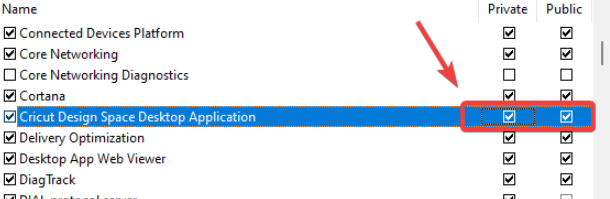
You can check and allow Cricut Design Space app through Windows Firewall in order to fix.
Step 1: Open ‘Control Panel’ in Windows PC via Windows Search Box and go to ‘System and Security > Windows Defender Firewall > Allow an app or feature through Windows Defender Firewall’
Step 2: Click ‘Change Settings’, find ‘Cricut Design Space’ under ‘Allow apps and features’. If not found, click ‘Allow another app > Browse’ and go for Cricut Design Space app installation folder, select Cricut Design Space executable, and click ‘Open > Add’
Step 3: Make sure to check both boxes under ‘Private’ and ‘Public’ next to Cricut Design Space app, and then hit ‘Ok’ button to save the changes. Once done, restart Cricut Design Space app and check if the issue is resolved.
Method 4: Uninstall VPN Client
Another possible way to fix the issue is to uninstall VPN Client in computer if installed.
Step 1: Open ‘Control Panel’ in Windows PC via Windows Search Box and go to ‘Uninstall a Program > Programs & Features’
Step 2: Find and select your VPN Client, and hit ‘Uninstall’ to uninstall it, once uninstalled, restart your computer and check if it works.
Method 5: Change DNS server
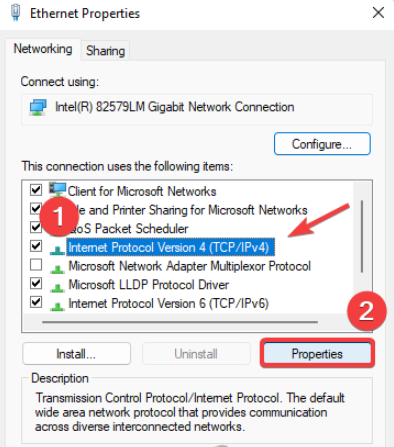
Step 1: Open ‘Settings’ app and go to ‘Network & Internet > Advanced Network Settings’ and click ‘More Network Adapters’ under ‘Relating settings’
Step 2: Right-click your network connection and select ‘Properties’
Step 3: Select ‘Internet Protocol version 4 (TCP/IPv4)’ and click ‘Properties’
Step 4: Select ‘Use the follow DNS server address’ radio option, type ‘8.8.8.8’ and ‘8.8.4.4’ in preferred and alternate DNS server address field, and hit ‘Ok > Apply > Ok’ button to save the changes and once done, check if the issue is resolved.
Method 6: Disable proxy server
Step 1: Open ‘Settings’ app and go to ‘Network & Internet > Proxy’
Step 2: Turn OFF ‘Automatically detect settings’, click ‘Set up’ under ‘Manual proxy setup’
Step 3: Disable ‘Use a Proxy server’ option if it is enabled and once done, check if the issue is resolved.
Method 7: Uninstall and then reinstall Cricut Design Space app
If the problem is still persist, you can uninstall and then reinstall Cricut Design Space app in order to fix the issue.
Step 1: Open ‘Control Panel’ in Windows PC via Windows Search Box and go to ‘Uninstall a Program > Programs & Features’
Step 2: Find and right-click ‘Cricut Design Space’ app, and select ‘Uninstall’ to uninstall it and after that, restart your computer
Step 3: After restart, download and reinstall ‘Cricut Design Space’ app again from official site, and once installed, check if the issue is resolved.
Fix Windows PC Issues with ‘PC Repair Tool’:
‘PC Repair Tool’ is easy & quick way to find and fix BSOD errors, DLL errors, EXE errors, problems with programs/applications, malware or viruses infections in computer, system files or registry issues, and other system issues with just few clicks.
Conclusion
I hope this article helped you on How to fix Cricut Design Space not working issue in Windows 10 with easy ways. You can read & follow our instructions to do so. That’s all. For any suggestions or queries, please write on comment box below.