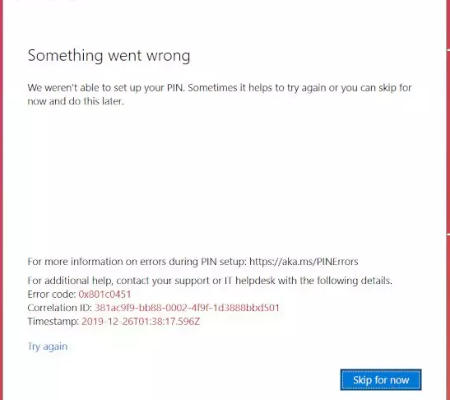Many a Windows user recently reported about problem receiving while they trying to setup the PIN in Windows. They receive a text something is wrong with the error code 0x801c0451. The windows hello error code 0x801c0451 occurs both on Windows 10 and Windows 11 versions.
People who got this issue reported that it disappears after the reboots, but occurs persistently indicating there is a problem with the system. They might be looking for configuring the hello sign-in options which is not possible when such an issue appears.
Again, if the problem is not solved on right time, this might result in system crashes and unsuspected issues and additional errors on systems. The issue is frustrating due to the fact that it appears out of nowhere and there are no particular causes and solutions for this.
On receiving “Something went wrong, we aren’t able to set up your PIN problem”, you should take a break for some time and do the steps later. It might help or you may approach to the sleep mode settings and perform needed alterations to stop the error message to appear.
Turning off the sleep mode, resetting the passwords and using the user options are considered as possible fixes for this issue. However, the issue can be related to the changes within systems occur after the upgrade from one OS version to another or update the Windows entirely. Thus, upgrading Windows might work.
In other case, there could be software compatibility issue due to files corruption, because of that this problem occurs. So, try to fix the problem by running system scan using PC Repair Tool. It will scan for the damages files and provide their automatic repair.
Possible fixes for windows hello error code 0x801c0451
Fix 1: Disable Sleep Mode
Very first method you should try with is to turn off the Sleep mode function. Many a user gets fix for this issue after disabling this feature:
- On the Search area within taskbar, type control.exe and hit Enter,
- Set the View option as ‘Large icons’,
- Click on Power options,
- Now, besides your selected plan, click on Change Plan Settings,
- Set the Put the computer to sleep to Next for battery as well as Plugged in options,
- Confirm with save the changes and see the then if the problem is gone.
Fix 2: Reset the PIN
If windows hello error code 0x801c0451 continues, we recommend you completely reset the Windows Hello PIN and see this works:
- Search for Sign in options,
- Click on Settings page on the search results,
- Under it, select PIN (Windows Hello) or Windows Hello PIN,
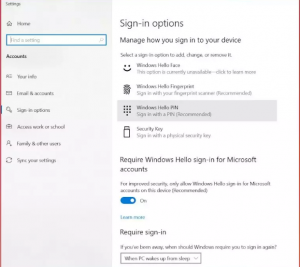
- Click on I forgot my PIN,
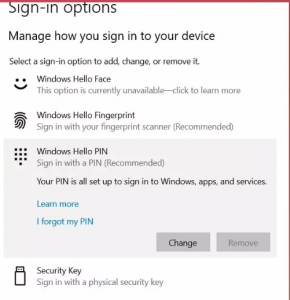
- Enter your Microsoft accounts credentials,
- Click on Continue and setup a new PIN.
Fix 3: Uninstall the OS update
If you receive the problem after the Windows Update, this is an indication that the upgraded version is the problematic. Till the problem is solved, you should better downgrade to the older OS version:
- Press Win+ R, type apwiz.cpl and hit Enter,
- Click on View installed updates,
- Under the Microsoft Windows section, find the KB version of your system installed,
- Right-click on the update and select Uninstall,
- Click Uninstall to confirm,
- Follow the on-screen prompt to complete the steps,
- Reboot after the process is complete.
Fix 4: Check for recent updates
You might be using outdated Windows version which is responsible for windows hello error code 0x801c0451 and many other issues that you encounter. Here is how you can update it:
- Press Win+ X and select Run,
- Type the following in the command box and hit Enter:
ms-settings:windowsupdate.
- Click on Check for Updates on the right,
- If there is any update available, you will find the option to download and install it.
Fix 5: Create a new account
Create a new account if the problem persists:
- Open settings and click on Accounts,
- Go to Your Info page and select Sign in with a local account instead option,
- Enter your Microsoft account password and click ‘Next’,
- Now, setup your account – set name of your choice and set your password,
- Follow the on-screen instructions to complete the process,
- Then, click on Sign-out and sign-in back to see if the problem continues.
Fix 6: Perform System Restore
Using this option, you can restore your system to the previous condition where there was no such issue. Here are the required steps:
- Press Win+ S, type in control panel and hit Enter,
- In the opened page and on the search bar, type recovery,
- Click on Recovery and then on Open System Restore,
- Click Next,
- Choose your Restore point,
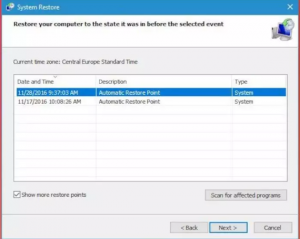
- Click Next again and then on Finish option.
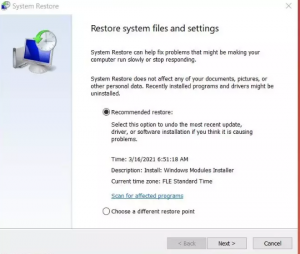
Conclusion
That’s all! We have provided all possible fixes for windows hello error code 0x801c0451. We hope that these methods help you in getting the required fix. Appreciate our efforts from the comment section below if you find this article helpful.