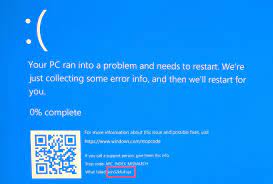The Microsoft Corporation developed Win32kfull.sys file is a SYS file that is responsible for smooth interaction between the hardware (internet or external) and the third-party software. Its corruption might leads to BSOD Windows or fatal crashes.
The win32kfull.sys failed windows 10 error that people are recently reported about after the installation of Windows 10 Fall Creators Update. Usually, people come across win32kfull.sys errors with the below error codes quite frequently:
- CRITICAL_STRUCTURE_CORRUPTION
- PAGE_FAULT_IN_NONPAGED_AREA
- KMODE_EXCEPTION_NOT_HANDLED
- IRQL_NOT_LESS_EQUAL
Out of them, SYSTEM_SERVICE_EXCEPTION win32kfull.sys BSOD error occurs most often. Usually, it occurs after the boot. However, this is not the rule. It might occur while doing any random tasks. The main reason why this occurs is the problem related to hardware.
In most of the cases, win32kfull.sys errors occur because of outdated or corrupted device drivers and therefore we strongly recommend you update all your device drivers. You could see mal-functioning drivers with yellow exclamation mark on the Device Manager. You should reinstall it.
Other possible factors responsible for the issue are corrupted registry entries, corrupted RAM, missing system files or conflicts between the hardware and software. Just below, you will find the best possible methods to get the required fix.
Possible fixes for win32kfull.sys failed windows 10
Although Win32full.sys file is not considered as dangerous, very first thing you should do when you receive the BSOD related to this file is to scan your system using some reputable antivirus tool. This is because the blue screen of death is often caused as a result of virus infection before doing anything else.
You can use PC Repair Tool for this purpose. It also serves as an automatic tool to get rid of any issues caused due to corrupted system files, registry issues, problems related to EXEs and DLLs files and so on. So, you can expect getting the problem fixed if these are its route. Here is its direct download link.
Fix 1: Update your Drivers
As already said, the main culprit for win32kfull.sys failed windows 10 is the outdated, corrupted or otherwise damaged device drivers. You will see such drivers marked with Yellow exclamation on the Device Manager. If none of the drivers are marked with this symbol, you should update all the drivers:
- Right-click on Widows key and select Device Manager,
- Expand each drivers section and find the malfunctioning drivers,
- If you don’t see any drivers marked with Yellow exclamation, right-click on each and select Update Driver,
- Reboot the device after this and see the then if the problem is fixed.
You can use automatic driver updating tool to update the device drivers automatically within your system. Here is its direct download link.
Fix 2: Install latest Windows Update
If the previous method does not work, you should check for available Windows Update:
- Press Win+ I to open Settings,
- Click on Update & Security,
- Now, click on Check for Update,
- If there is update available, you will find the option to download and install it.
Fix 3: Run SFC scan
System files corruption could be responsible for win32kfull.sys failed windows 10. You will get its direct fix by running SFC scan on your system:
- Right-click on Windows key and select Command Prompt (Admin),
- Type sfc/ scannow on the command line and hit Enter,
- Once the process is complete, close the Command Prompt, restart the device and check the then if the problem is gone.
Fix 4: Check your Hard Drive
The win32kfull.sys error could be triggered due to HDD corruption. It may get damaged due to wrong system shut down and other similar problems. You can check for this case by the steps below:
- Open Command Prompt as Admin,
- Type chkdsk/f and hit Enter,
- Scanning process would begin. It will check your hard disk and as a result shows you the report there is any violation detected.
Fix 5: Run Windows Memory Diagnostics
This will fix the problem related to RAM:
- On the Windows Search, type Windows Memory Diagnostics,
- Select the first option and click on Restart now option,
- Upon the system reboots, check if win32kfull.sys error is gone.
Fix 6: Use System Restore Point
If none of the methods work and win32kfull.sys error continues, you should use the system restore function to restore the system to the previous state where this error was not a problem:
- Press Win key and type System Restore Point,
- Click on Create a System Restore Point,
- Now, click on System Restore,
- Click Next to continue,
- Select the restore point of your choice,
- Finally, click ‘Next’ and wait for the system to be restored.
Conclusion
That’s all! We have provided all possible fixes that you should get the required fix for win32kfull.sys failed windows 10. Hope so, these methods are helpful for you to get the required fix. In case of any queries regarding the article, you can contact use from the below comment section.