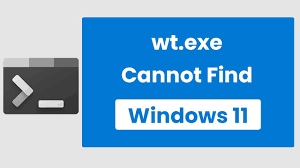Many people reported about ‘windows cannot find wt exe windows 11’ error after the Windows upgrade from Windows 10 to Windows 11. File not found error message indicates that the problem occurs during the time of upgrading or its installation. The file could not be added properly or got corrupted during the process.
This issue is common when there is a bug in the upgrade and the operating system improvement and software installation. In such a case, you should require reversing the upgrade and then upgrade the system once again to get the problem resolved.
Reinstalling the Windows or reinstalling the terminal can also provide you the fix for wt.exe not found windows 11. You can use automatic PC Repair tool to look for damaged or altered files that could be culprit for the error under discussion.
Malware infection might cause damages to the system folders and other parts. Since the exes are required by various processes, people encounter the error even when they do not use the Windows terminal. Though, if you want an automatic solution for this issue, you should employ PC Repair Tool.
For the manual fixes, you should refer below mentioned fixes for windows cannot find wt exe windows 11.
Possible fixes for wt.exe not found windows 11
Fix 1: Turn off the Windows Terminal and turn it on again
- Press Win+ I and open Windows Settings,
- Click on Apps> Apps & Features,
- Now, under the App Execution, you will find Terminal Entry,
- If it is ON, turn it on and turn off again. If it is set off, then simply turn off,
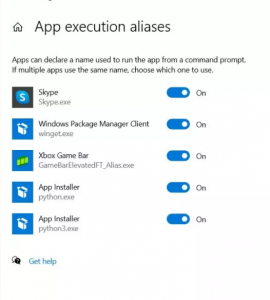
- Exit the window,
- Then, press Win R and access the below path:
%USERPROFILE%\\AppData\\Local\\Microsoft\\WindowsApps\\wt.exe
Fix 2: Run SFC scan
If system files corruption leads into this issue, you can use the built-in Windows System File checker to get its automatic repair:
- Open Command Prompt as Admin,
- Type in sfc/ scannow and hit Enter,
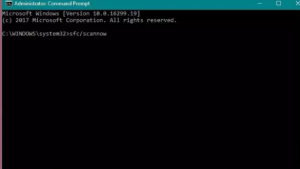
- Let the file checker utility performs the scan and restores the missing files,
- Once the process is complete, restart the device.
Fix 3: Reinstall Windows Terminal
If the problem continues, you should reinstall Windows Terminal fully to resolve the problem. You should use the official Microsoft website to perform its installation on your system.
Fix 4: Update Windows OS
Check for the possible Windows OS upgrade available if wt.exe not found windows 11 continues:
- Search for Windows Update and hit Enter,
- Now, go to the Settings and then click on Update & Security,
- In the Windows Updates, click on Check for Updates,
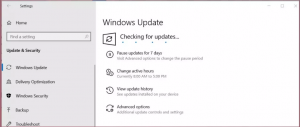
- If there is update available, you will find the option to download and install it.
Conclusion
That’s all! We are now round off our article how to fix windows cannot find wt exe windows 11. Hopefully, these methods really help you in getting the required fix. if you have any doubt in performing any steps in any of the mentioned methods, do comment us from the below comment section.