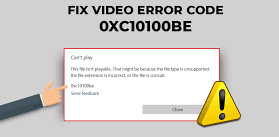If you are dealing with Windows error code 0xc10100be error, you are not alone. There are many users recently reported about the problem where when they are trying to watch a video, an error message “This file isn’t playable. That might be because the file type is unsupported, the file extension is incorrect, or the file is corrupt. 0xc10100be“appears on screen.
Here, we have provided different possible fixes that you should in case of dealing with the issue and see if these help you in getting the fix.
Possible fixes for Windows error code 0xc10100be
Fix 1: Check for Corrupted file
One of the main reasons why this error occurs is because of corrupted file. Many reasons are possible that leads to this corruption and that include malware infection or the AV tool is deleting the file itself. It is unfortunate to say that once the file is corrupted, it will be difficult for you to get it back. Sometimes, some video players fix the corrupted files issue.
However, they will not help you with the fix when you are dealing with too much extreme malware. If you have downloaded it from a website or somewhere, you can go back there and download it again. Open the file next to this and see if this works for you. If the problem persists, move to our next solution provided below.
Fix 2: Change the File Format
If the file format is wrong or it is corrupted, this might result in the issue you are facing. You might have changed the file format while changing the name of the video file. In this situation, you would have to change the file’s format back to its original state by renaming to its default one. In another case, the video player might not support the file. You should change it to the one that the video player supports:
- Right-click on the file and click Rename,
- Now, delete the mp4 and instead type whatever the format you want to change it to.
Fix 3: Use another Video Player
Use different video player to assure that the problem is not with your video format. You can either use Movies & TV and Windows Media Player like built-in Windows or any third party software. There are hundreds of third party video players available. We refer you try VLC Media Player -the most used Video Players and very reliable one.
Fix 4: Play the Video on other devices
To make ensure that the video file is not the culprit, you should play the video file on other device such as Mobile Phone, Tablet, Laptop, Smart TV or other PC. You can send the file to that device or just download it from where you downloaded it on your PC. If the video works file in that device, then the problem is likely to be with your PC.
Fix 5: Re-install Video Player
This is most obvious that that seems like that would not work. However, you should try once. Reinstalling the software might help you in getting the fix for Windows error code 0xc10100be due to the fact that it helps in resetting the settings that might have changed unknowingly. You might have outdated software. Reinstalling it will help you in downloading its latest version with the default settings.
Fix 6: Disable Antivirus
Antivirus might cause interference by thinking that the file is malware and deleting it. Due to which, the video is not being able to play. Sometimes, the AV tool does not even let the file downloaded properly. Disabling the AV tool before downloading the video file is the required fix in that case. If this does not help you, you should consider using another AV tool.
Fix 7: Run Windows Troubleshooter
If nothing works, then you should use troubleshooter that will tell you what is wrong with the Video Player. If there any services disabled or any files missing, the troubleshooter will detect it and fix it for you. Here are the required steps how to run Windows Troubleshooter and get the fix for Windows error code 0xc10100be error:
- Open Settings and click on Update and Security,
- Click on the troubleshooters and go to the ‘Advanced troubleshooters’,
- Scroll down to find Video Playback and click on Run Troubleshooter.
Fix 8: Repair the video using VLC Media Player
If previous method does not work, this means that the file is being corrupted. Luckily, VLC lets you fix the file even before playing it. If the file is the main culprit for Windows error code 0xc10100be, this method will help you in getting the required fix. This is what you have to follow to repair the Video using VLC Media Player:
- Open VLC Media Player,
- Then, click on the tools> Preferences,
- Now, click on Input/ Codes,
- Under Damaged or Incomplete file, change it to Always Fix and then click Save,
- Try watching the video again and see if the problem persists.
Fix 9: Reset Movies & TV
If you are using software Movies & TV, then this method is for you. Resetting the software will help you in getting the required fix in that case. Keep in mind that the process results in data being stored is going to be deleted. To reset the app, open Settings> Apps, search or find the app Movies & TV, click on the Advanced Options and then click Reset button.
Fix 10: Download HEVC Video Extension
Your PC might not have the necessary HEVC video extension installed. It is an utility from Microsoft that allows your device to recognize and reset High-Efficiency Video Coding (HEVC) video formats. Having this extension installed on your PC, you might have the problem resolved.
Conclusion
That’s all! We have provided all possible fixes for Windows error code 0xc10100be. Hope so, these methods really help you in getting the required fix. If the problem persists, use PC Repair Tool, an automatic tool to look for PC related issues and eradicate them. It will work if the problem is related to system files corruption or other system based issues.