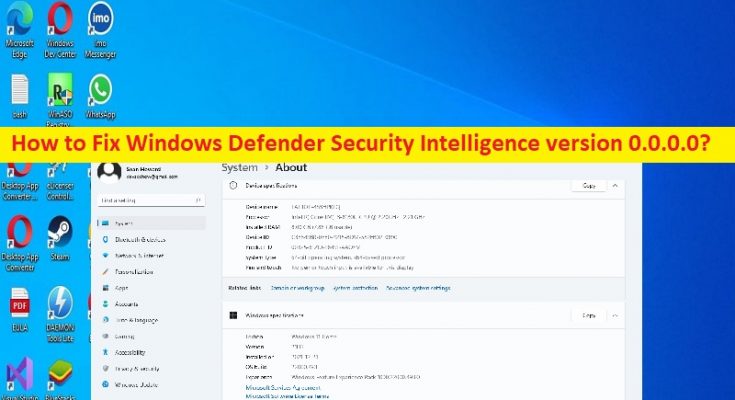What is ‘Windows Defender Security Intelligence version 0.0.0.0’ issue in Windows 10?
In this article, we are going to discuss on How to fix Windows Defender Security Intelligence version 0.0.0.0 issue in Windows 10. You will be guided with easy steps/methods to resolve the issue. Let’s starts the discussion.
‘Windows Defender Security Intelligence version 0.0.0.0’ issue: It is common Windows Problem considered as Windows Defender issue. This issue indicates when you attempt to update Windows Defender security program in Windows 10 computer, you experience Windows Defender Security Intelligence version 0.0.0.0 error message when update fails to install. In sort, you are unable to finish Windows Defender security intelligence update in computer and when you try to perform updating.
There could be several reasons behind the issue including the corruption in system files or registry or in system image, corrupted Windows Defender, malware or viruses infections in computer, and other issues. Sometimes, this type of issue is occurred due to some temporary issues in computer. You can fix the issue just by restarting your computer. It is possible to fix the issue with our instructions. Let’s go for the solution.
How to fix Windows Defender Security Intelligence version 0.0.0.0 issue in Windows 10?
Method 1: Fix Windows Defender Security Intelligence version 0.0.0.0 with ‘PC Repair Tool’
‘PC Repair Tool’ is easy & quick way to find and fix BSOD errors, DLL errors, EXE errors, problems with programs/applications, malware or viruses infections in computer, system files or registry issues, and other system issues with just few clicks.
Method 2: Install Windows Defender manually
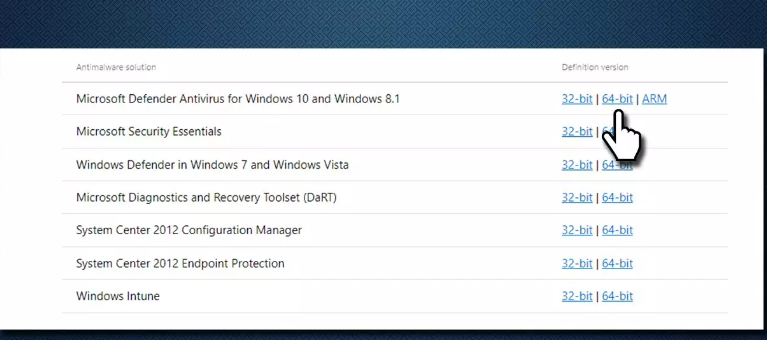
One possible way to fix the issue is to download and install Windows Defender manually in computer. To do so, you need to visit Microsoft official site and search or go for Microsoft Defender antivirus for Windows 10 according to your Windows version like Windows 10 64-bit, and download it, and then run the installer to install it. Once installed, check if the issue is resolved.
Method 3: Reset the Windows Defender app
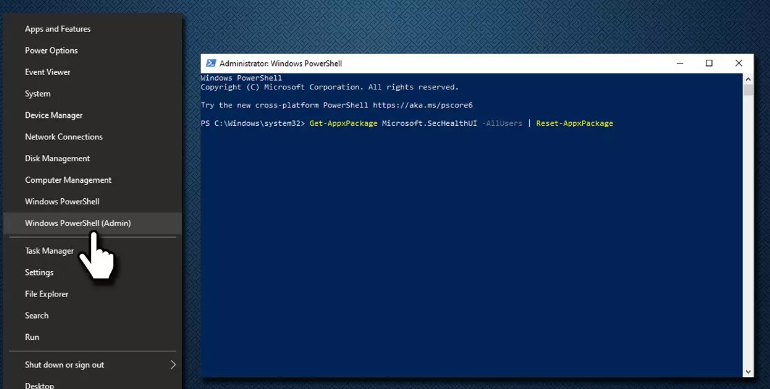
Resetting Windows Defender app can resolve the issue.
Step 1: Right-click Start menu and select ‘Windows Powershell (Admin)’
Step 2: Type or copy & paste the following command and hit ‘Enter’ key to execute.
Get-AppxPackage Microsoft.SecHealthUI -AllUsers | Reset-AppxPackage
Step 3: Restart your computer and check if the issue is resolved.
Method 4: Run SFC scan and DISM scan
You can run SFC scan and DISM scan to repair corruption in system files and system image to fix the issue.
Step 1: Type ‘cmd’ in Windows Search Box and press ‘SHIFT + ENTER’ keys on keyboard to open ‘Command Prompt as Administrator’
Step 2: Type the following command and hit ‘Enter’ key after each to execute.
sfc /scannow
DISM /Online /Cleanup-Image /CheckHealth
DISM /Online /Cleanup-Image /ScanHealth
DISM /Online /Cleanup-Image /RestoreHealth
Step 3: Once executed, restart your computer and check if the issue is resolved.
Method 5: Reinstall Windows
If the issue is still persist, you can reinstall Windows OS to fix.
Step 1: Open your browser and visit Microsoft official site and download Windows 10 installation media
Step 2: Double-click on downloaded Windows installation media and agree to terms, select Create installation media (USB flash drive, DVD or ISO file) for another PC option and click Next, and select the Use Recommended options for this PC checkbox and click Next
Step 3: Select ‘ISO file’ and hit ‘Next’. Once done, put it into your problematic computer and restart your computer
Step 4: When booting initiates, press ‘F2’, ‘Del’ or other BIOS supported key to enter into BIOS mode
Step 5: Look for Boot section and change boot priority to Flash drive and restart your computer and follow on-screen instructions to finish Windows installation. Once installed, check if the issue is resolved.
Conclusion
I am sure this article helped you on How to fix Windows Defender Security Intelligence version 0.0.0.0 issue Windows 10 with easy ways. You can read & follow our instructions to do so. That’s all. For any suggestions or queries, please write on comment box below.