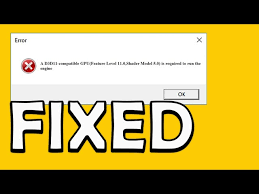Some of the users reported about A D3D11 compatible GPU is required to run the engine error message appears on the screen while launching or playing games on their Windows systems. People reported the issues on Fortnite that make them consider it is the game specific issue.
However, this is not so. You can see this error on any other game installed on your Windows system. In this article, we will guide you how easily you can fix the problem and launch and play the game like before when there was no such issues.
The full error message that appears on the screen could be read as:
A D3D11-compatible GPU (feature level 11, shader model-5) is required to run the engine.
Here, D3D11 stands for Direct3D 11. It is useful as it provides an API for all apps and games allowing them to take advantage of the computing capabilities and graphics of the system with Direct3D compatible GPU.
The Direct3D 11 is the newer version that comes with various new features and is required by most of the modern games. The latest Direct3D version is the D3D12 which is more efficient and faster as compared to the previous Direct3D.
Additionally, D2D12 makes the games easily utilize the graphics card so that the games could display richer scenes. The A D3D11 compatible GPU is required to run the engine could occur because of the following reasons:
- When the system does not have Direct3D 11 or higher version,
- When the GPU does not support Direct3D 11 or higher version,
- When D3D11 libraries are corrupted.
Let’s see the possible solutions how you can get rid of the particular issue and run the game like before when there was no such issues.
Possible fixes for A D3D11 compatible GPU is required to run the engine
Fix 1: Check Direct3D version
As already said, when your system does not have the Direct3D 11, you might see the error message while launching or playing game. If you are Windows 10/ 11 users, you can download and install the Direct3D 11 from the steps provided below:
- Press Win+ R, type in dxdiag and hit Enter to open DirectX Diagnostic tool window,
- Go to Display tab and you will see there the version of Direct3D installed under the Drivers section,
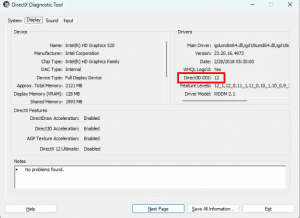
- If you are using older version, the only way to install the latest version is to install Windows update,
- For that, go to the Start menu and select Settings,
- Hit Update & Security and the Windows will search for the new update,
- Click on the Download and Install provided and the required update will automatically be installed with the OS update.
Fix 2: Repair or reinstall Microsoft Visual C++ Redistributions
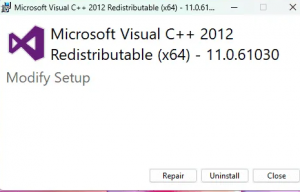
If you find in the previous step that you are already running the compatible Direct3D version on your system but still encounter A D3D11 compatible GPU is required to run the engine issue, this means that the Microsoft Visual C++ Redistributables package is corrupt. You should repair the Visual C++ Redistributables from the steps below:
- Go to the Windows Settings,
- Click on Apps> Apps & Features,
- Scroll down and locate Microsoft Visual C++ Redistributables and you will find more than one installed inside,
- Select each of them and click on Modify,
- Click Yes in the UAC prompt received,
- Finally, click on Repair option.
Repair all Visual C++ Redistributables installed on the system in the similar way. Once done, launch the game and see if the problem persists. If yes, visit the official Microsoft.com page and download the latest Visual C ++ package installed on your system. Then, uninstall Visual C++ Redistributables one-by-one from your system and upon doing that run all the installer files to install the latest version of the Visual C++ Redistributables.
Fix 3: Download DirectX End-User Runtime Web Installer from Microsoft page
If the problem persists, visit DirectX End-User Runtime download page and click on download. Save the downloaded installer and now run the installer to install Direct End-User Runtime Web Installer. Once done, restart your computer. This should fix the issue.
Fix 4: Update or reinstall your graphic card driver
Another reason why you could receive A D3D11 compatible GPU is required to run the engine error is because of corrupted or outdated graphic card driver. Hence, you should update your graphic card driver.
To do that, open Windows 11/ 10 settings and go to the Optional Updates page. From there, if you find any available update for the graphic card driver, update and install it. If this does not work, visit the official website of your graphic card manufacturer to download the latest version of your graphic card driver.
Now, uninstall your graphic card driver using the Display Driver Uninstaller and then run the installer file to install the graphic card driver on your system. If you want to automate this process, you can use automatic driver updating tool. Here is its direct download link.
Conclusion
That’s all! We are now ending with our discussion how to fix A D3D11 compatible GPU is required to run the engine issue. Hope so, the article provides the best working solutions for you. If the problem persists, employ PC Repair Tool- an automatic tool check for PC related issues and provides their automatic fixes.