Hello, I recently tried to install the latest Windows Security updates and dealt with an error that says that the Windows Defender Engine is unavailable. I can’t understand the root cause of the issue. I would be thankful I would get an immediate fix by you.
Windows Defender or Windows Defender Antivirus is an antivirus-tool from Microsoft Windows. Its tasks are to provide system security. It warns you about possible malware infections and other cyber security threats.
Initially, when the Windows Defender was came out, it only protected from spyware and so the Microsoft had to go long way. Now, on the current date, people feel safe when using it and they don’t feel the need of any third party software.
However, they would have to install security updates and patches to keep their system secure. Sometimes, it is not successful. As from the recent report, many users are receiving an error when trying to install Security Intelligence Update for Microsoft Defender Antivirus.
People have said that the Windows Defender Engine is shown as unavailable, leaving them in the danger of being exposed to various threats. While the main reason what could cause the issue is not yet known, we have three best possible solutions for you provided below, hoping that these will work in this case.
If you want a quick solution and don’t involve the lengthy troubleshooting process, so you can use PC Repair Tool – an automatic tool to look for the PC related issues and eradicate case. Here is its direct download link.
Fixes for Windows Defender engine unavailable Windows 10
Fix 1: install Security Intelligence Updates manually
- Open the official Microsoft page,
- Search and download the updates,
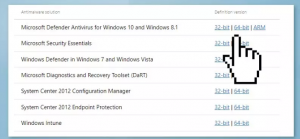
- Open the downloaded file,
- Follow the on-screen instructions to complete the process.
Fix 2: Change Registry key Values
- Press Win+ R to open Run Window,
- Type in Regedit and hit Enter,
- Navigate to HKEY_LOCAL_MACHINE\\SOFTWARE\\Policies\\Microsoft\\Windows Defender,
- Change the value to 0 for both DisableAntiSpyware and DisableAntiVirus value by double-clicking on them,
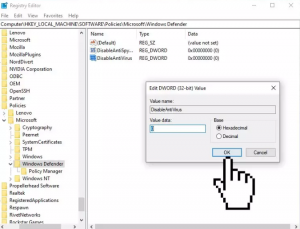
- If you can’t see the keys, right-click on an empty space, select New and then select DWORD (32-bit) Value,
- Name the key DisableAntiSpyware and set its value to 0,
- Do the same for the DisableAntivirus too.
Fix 3: Perform Repair Update
- Download the ISO file from official Microsoft page,
- Agree its license,
- click on Create installation media for another PC and then click Next,
- Select your language, edition and architecture of your Windows 10,
- Now, under Select which media you want to see, click on ISO file and select Next,
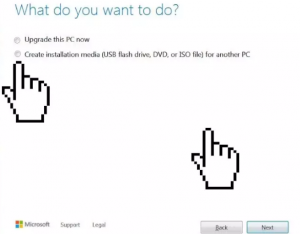
- Select the download location and click on Save,
- When Windows 10 ISO file is downloaded, right-click on Windows 10 ISO file and click Mount,
- Open Setup.exe,
- Select Download and Install updates to get more important updates,
- Make ensure all your personal files and applications is check,
- Click on the Install button to initiate the process of the upgrade.
Conclusion
That’s all! We have provided all possible fixes for Windows Defender engine unavailable Windows 10. Hope so, these methods are helpful for you in getting the required fix. Comment down below in case of any queries, questions and suggestions regarding the post.



