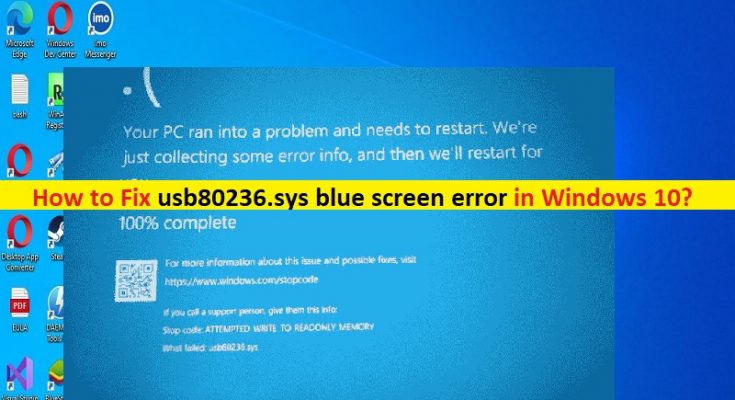What is ‘usb80236.sys blue screen’ error in Windows 10?
If you are facing usb80236.sys blue screen error in Windows 10 computer in the middle of your work on computer or when you start/restart Windows computer, then you are in right-place for the solution. Here, you are provided with easy steps/methods to resolve the issue. Let’s starts the discussion.
‘usb80236.sys blue screen’ error in Windows 10: It is common Windows Problem considered as Blue Screen of Death (BSOD) error. The BSOD error is appeared with some message saying ‘Your PC ran into a problem and needs to restart. We’re just collecting some error info, and then we’ll restart for you’ along with some Windows Stop Codes like KMODE_EXCEPTION_NOT_HANDLED, IRQL_NOT_LESS_EQUAL, SYSTEM_THREAD_EXCEPTION_NOT_HANDLED, PAGE_FAULT_IN_A_NONPAGED_AREA, KERNEL_DATA_INPAGE, and/or SYSTEM_SERVICE_EXCEPTION.
This BSOD error is appeared usually in the middle of your work on computer or when you start/restart your Windows computer. This error prevents you from accessing and working on Windows computer normally. There could be several reasons behind the issue including the corruption in system files or registry, corrupted/outdated device drivers, interference of other conflicting software, problematic Windows Update installed or pending Windows update, and other issues.
You should make sure all device drivers are properly installed and are up-to-date to latest & compatible version. Also, make sure Windows OS is up-to-date to latest version if you don’t want to face this type of issue. It is possible to fix the issue with our instructions. Let’s go for the solution.
How to fix usb80236.sys blue screen error in Windows 10?
Method 1: Fix usb80236.sys blue screen error with ‘PC Repair Tool’
‘PC Repair Tool’ is easy & quick way to find and fix BSOD errors, DLL errors, EXE errors, problems with programs/applications, malware or viruses infections in computer, system files or registry issues and other system issues with just few clicks.
Method 2: Uninstall Device Driver
usb80236.sys is Remote NDIS USB driver that allows performing remote operations of a phone on Windows. If this driver is problematic, you may experience usb80236.sys blue screen error. You can uninstall usb80236.sys driver in order to fix.
Step 1: Open ‘Device Manager’ in Windows PC via Windows Search Box and expand ‘Universal Serial Bus Controllers’ category
Step 2: Right-click on ‘USB Root Hub’ and select ‘Uninstall’ to uninstall it and then restart your computer, and check if it works for you.
Method 3: Download or reinstall device drivers update in windows PC [Automatically]
You can update all Windows drivers including graphics card driver, sound card driver and all other device drivers using Automatic Driver Update Tool. You can get this tool through button/link below.
Method 4: Run SFC scan and DISM scan
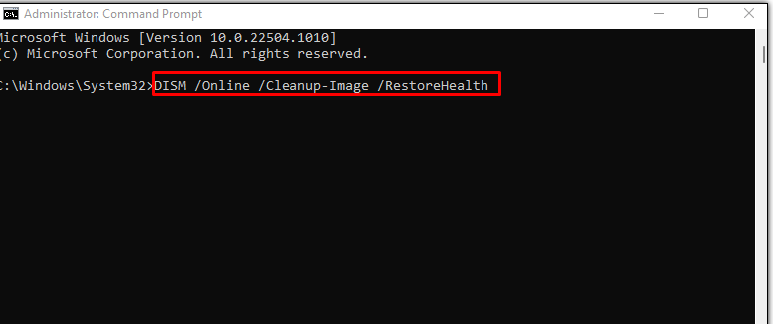
You can run SFC scan and DISM scan in computer to repair corruption in system files and system image and fix the issue.
Step 1: Type ‘cmd’ in Windows Search Box and press ‘SHIFT + ENTER’ keys on keyboard to open ‘Command Prompt as Administrator’
Step 2: Type the following commands and hit ‘Enter’ key after each to execute.
sfc /scannow
DISM /Online /Cleanup-Image /RestoreHealth
Step 3: Once executed, restart your computer and check if the issue is resolved.
Method 5: Uninstall problematic software
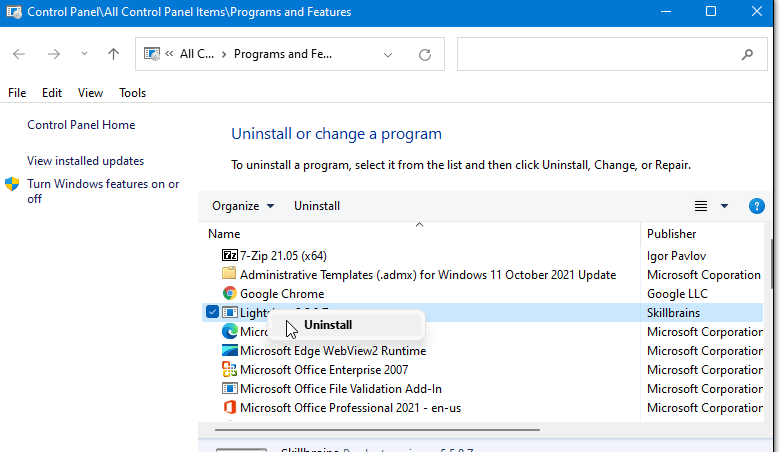
This issue can be occurred due to some problematic software installed in computer.
Step 1: Open ‘Control Panel’ in Windows PC via Windows Search Box and go to ‘Uninstall a Program > Programs & Features’
Step 2: Find and right-click on problematic software, and select ‘Uninstall’ to uninstall it.
Step 3: Once done, restart your computer and check if it works.
Method 6: Uninstall problematic Windows update
You can uninstall the problematic Windows update in computer in order to fix.
Step 1: Open ‘Settings’ app in Windows PC via Windows Search Box and go to ‘Update & Security > Windows Update > View Update History > Uninstall Updates’
Step 2: Find and right-click on problematic Windows update or recently installed update, and select ‘Uninstall’ to uninstall it and then restart your computer, and chek if the issue is resolved.
Method 7: Install pending Windows update
Step 1: Open ‘Settings’ app and go to ‘Update & Security > Windows Update’ and click ‘Check for updates’ button
Step 2: Download and install all pending and available updates, once updated, restart your computer and check if the issue is resolved.
Method 8: Perform System Restore
If the issue is still persist, you can perform system restore in computer to restore your computer to valid restore point according to date & time when there was no issue at all in computer.
Step 1: Press ‘Windows + R’ keys on keyboard, type ‘rstrui’ in ‘Run’ window and hit ‘Ok’ button to open ‘System Restore’ app
Step 2: Click ‘Next’, select a valid restore point according to date & time when there was no issue at all in computer, and click ‘Next > Finish’ to start restore process and once done, restart your computer and check if it works.
Conclusion
I am sure this post helped you on How to fix usb80236.sys blue screen error in Windows 10 with easy ways. You can read& follow our instructions to do so. That’s all. For any suggestions or queries, please write on comment box below.