Let’s understand how to fix windows 11 update stuck at 93. Basic troubleshoot steps to fix Windows Update issue are shared in this article. In most of the cases, such problems are automatically resolved just by restarting Windows. If it continues, you have to manually look for the problems and fix them.
Windows 11 upgrade is an essential process to keep the Windows system secured. The update provides earlier bugs, improvements in PC functions and designs and additional features. You should need to give fixing Windows Update a priority and must take an immediate action.
There are many possible reasons why Windows update issue occurs. Firstly, you need to connect your Windows PC to the internet. Slow internet connection speed or power interruptions sometimes cause this error.
However, some system related issues can cause this error. For example, many stats were that the incompatible drivers like conexant audio device drivers can cause Windows 11 installation stuck issue. How to get past these issues is the center of discussion of this article. Below are their potential fixes.
Fixes for windows 11 update stuck at 93%, 96%. 99%. 100%
When Windows 11 update gets stuck at certain number in percentage, below are the best possible actions you can perform in the situation:
Solution 1: Wait till computer finishes up the updating process
We have already mentioned, stuck at certain percentage of Windows update process could be caused due to internet or power interruptions. In this case, you should give more time your system. You might have to wait for hours. So, wait patiently and try not to do any action on the Windows that interrupt the process.
Solution 2: Run Windows Update Troubleshooter
It is likely that the problem is with the Windows Update itself. So, before doing anything else, use update troubleshooter and see if this provides you the fix:
- Click on Go> Settings,
- Choose Update & Security,
- Select Troubleshoot> Additional Troubleshooters,
- In this window, find Windows Update and then click Run the Troubleshooter.
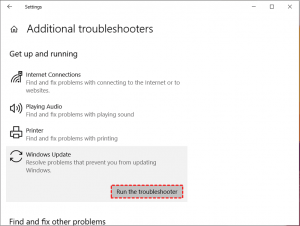
Solution 3: Check SoftwareDistribution folder and restart Windows Update
Waited so long and still no response is received? You should check if the update process is in progress. Go to C:\Windows\SoftwareDistribution to check out. The SoftwareDistribution folder stores all temporary files and data required for the update.
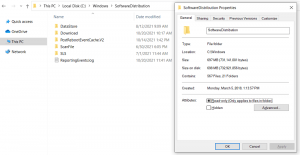
Once in the folder, you have to right-click on the blank space and select properties. Now, check in the folder for any new files being added or not. If the file size remains the same, you may restart Windows and try updating again:
- Open Start menu, type in cmd,
- Right-click on it and select Run as Administrator,
- Execute command net stop wuauserv and net stop bits one by one,
- Hit Enter on each time,
- Close the Command Prompt one done,
- Next, navigate to C:\Windows\SoftwareDistribution and select files and folders there,
- Right-click on them and select Delete,
- If you find problem in doing that, restart your system and perform the action again,
- Then, launch Command Prompt as Admin again,
- Run the command net start wuauserv and net start bits one by one,
- Exit Command Prompt window now.
- Try updating Windows 11 again and see if windows 11 update stuck at 93 issue continues.
Fix 4: Uninstall a conexant audio device
Many a user reporting windows 11 update stuck at 93 managed to get its fix just by uninstalling this device. Let see how to do this:
- On the start menu, type Control and select Control Panel,
- In All Control Panel and items Window, select System,
- In the next Window, select ‘Advanced system settings’,
- Select Hardware and then Device Installation Settings,
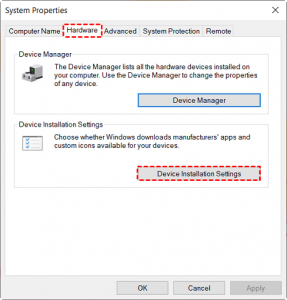
- Now, click on No (your device might not work as expected) and click Save Changes,
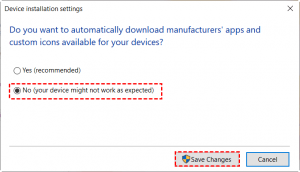
- Go to Start menu the then and select Device Manager,
- Find audio device under Sound, video and game controllers, right-click on the device and select Uninstall device,
- In the pop-up window appears next, check the box that says Delete the driver software for this device and click Uninstall,
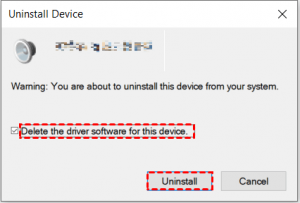
- Reboot the device and make sure that the device driver is not reinstalled,
- Re-enable the driver once the update process complete.
Conclusion
That’s all! We have provided all possible fixes for Windows 11 update stuck at 93. We hope that these troubleshoot steps are really helpful for you. If the problem continues, use PC Repair Tool to check for other possible Windows related issues and get their automatic fix.



