Window 11 is the latest version available for Windows Operating System. This version of windows has been out for a while is getting rolled out for most of the supported window 10 users. However not everyone has completed their update with any hindrances. Many of the users have reported that their update is getting stuck at 94% or 100%. It really annoying when this happen.
There are various causes that can affect your update progression making it stuck at a certain percentage for a long time. These reasons might include incompatible drivers or devices, unsupported applications or games, slow internet connection speed, problem with windows update.
We have given you all the possible methods and explanations why your Windows 11 update stuck at 94. Follow them thoroughly to find the solution for your problem.
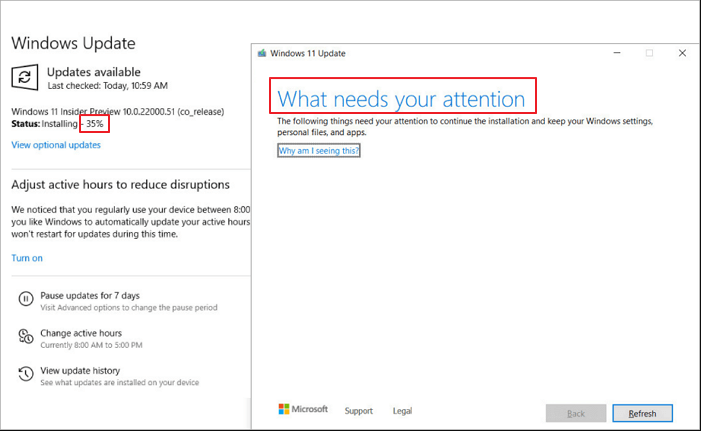
How to fix Update stuck at 94 Windows 11
Check your Internet Connection
The reason why you might be having this issue in the first place is due to unresponsive or slow internet connection. The update package for Window 11 is quite huge and can take multiple gigabytes to download so exhaustion of your current data plan of slow speed could be the reason your update seems to be stuck at a certain percentage.
Check Your Internet plan and your data connection speed and see whether this was the issue or not.
Disconnect Accessories Connected To Your Computer
A damaged external accessory that is connected to your computer can be the cause for this problem to happen. Multiple users have described how their damaged printer or other non essential accessories became the cause of their issue. So disconnect all these hardware and refresh your update to check if the progress has moved further or not.

Uninstall Unnecessary Applications
Many a time unnecessary applications can cause interference with your update. These apps might be some of the pre-loaded apps that came with windows or some you might have installed later on. There are two app that come with the operating system 1.Virtualbox.exe and 2. VMware Workstation Player which could be the reason as reported by other users.
To Uninstall Virtualbox.exe
Step 1: Click Start and open Control Panel.
Step 2: Navigate to Program and search for Uninstall a Program.
Step 3: Find Virtualbox.exe from the following list and right-click on ut.
Step 4: Press Uninstall and Change and click OK.
To Uninstall VMware Workstation Player:
Step 1: Open Start menu.
Step 2: Open Settings option and click on App.
Step 3: Find and open Apps and Features.
Step 4: Find VMware Workstation Player and click on it.
Step 5: Press Uninstall button to remove the app from your computer.
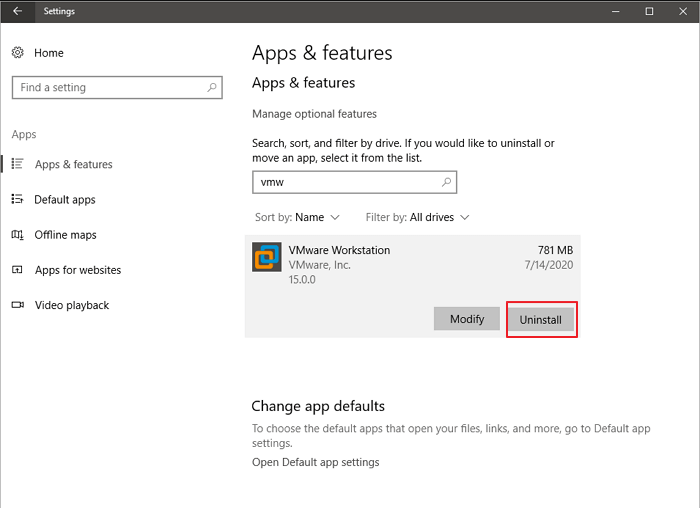
Run Troubleshooter for Windows Update
One of the best methods to solve this problem is by running the in-built troubleshooter provided by the company with the help of steps mentioned below
Step 1: Open Setting application.
Step 2: Go to Update and Security and find Troubleshoot.
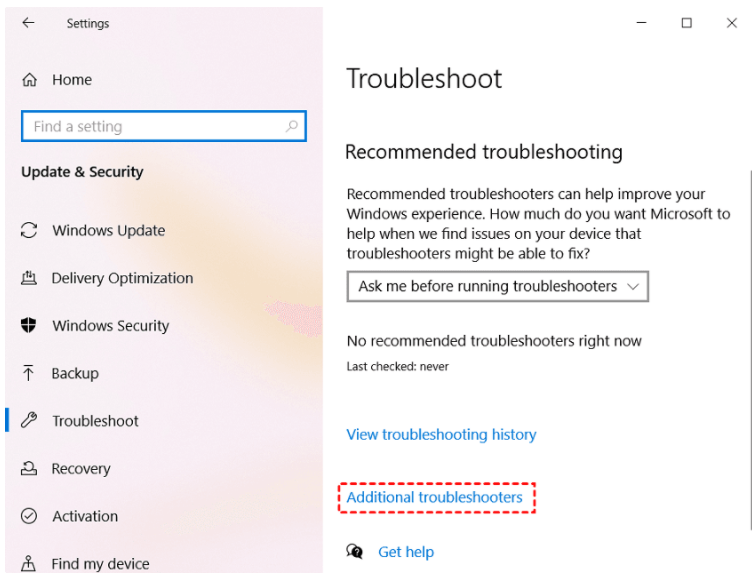
Step 3: In Troubleshoot menu find Additional Troubleshooter.
Step 4: On this menu click on Windows Update and press Run the troubleshooter.
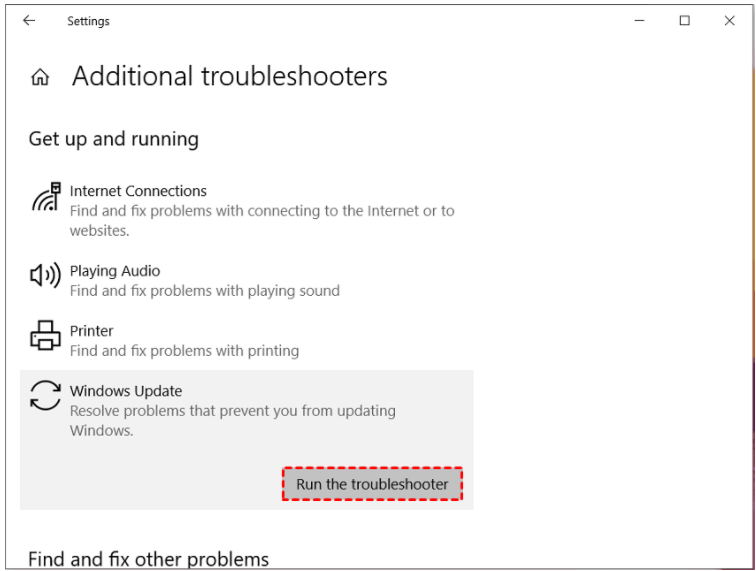
Step 5: Follow the on-screen instructions and after its completion reboot your computer and check whether this has resumed the update or not.
Reboot and Restart Update
The reason why the update is stuck is because of some bugs or temporary file errors. To fix this you can completely shut down your computer and wait for few minutes then Turn On the computer this will fix all the bugs and errors can be the cause for your update to get stuck.
Windows 11 update stuck at 94 is quite frequent and has happened to many users trying to update their computer. Therefore we have provided you with all the methods and solutions that you can try and fix your issue with ease of mind. This kind of issue can cause some system file damage, junk registries or even corrupted files. To fix these problems we recommend you to do a system reapir. Our system repair tool not only fixes these issues but all other other issue which where causing BSOD, dll, or system error with single click. It uses a sophisticated and advance algorithm mechanics to scan you system thoroughly and automatically fix them.


