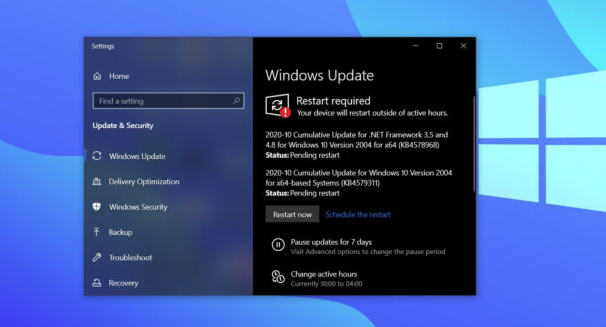Windows 10 Windows 10 KB5014023 update has already been released for the version 20H2/2004 machines for the fix of a Blue Screen of Death and other problems reported by users. People are however finding difficulties in installing this optional emergency update.
According to the users, Windows 10 KB5014023 fails to install with error code 0x80070541. This installation error is likely to be because of compatibility issues with the Windows 10 March 2021 updates, released on March 9.
The full error message reads as:
“We couldn’t install this update, but you can try again (0x80070541). 2021-03 Cumulative Update for Windows 10 Version 20H2 for x64-based Systems (KB5001649)”
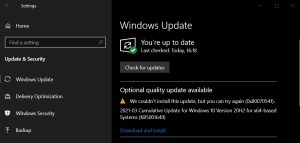
For those experiencing the problem have two options – either download and install the cumulative update from Microsoft Update Catalog or simply pause the update. It is important for you to understand that this is an optional update.
This means, you would have to install the update only when you really need to fix blue screens of when printing documents. Below, we have guided two possible fixes that will be helpful if you are dealing with the issue.
Possible fixes for Windows 10 KB5014023 fails to install
Fix 1: Download and Install the Cumulative Update from Microsoft Update Catalog
For the fix of Windows 10 KB5014023 fails to install, follow the below steps:
- Visit Microsoft Update Catalog,
- Alternatively, search for the update using the KB number,
- As you are seeing in the image below, you have to click on the Download button for the correct Windows version,
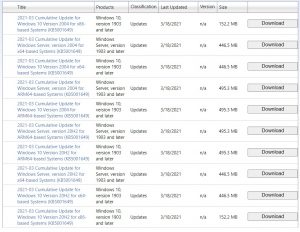
- To know about your system’s configuration, open Settings> System> ‘About and Verify System Type’,
- In a new pop-up window appears, click on .msu file to download it,
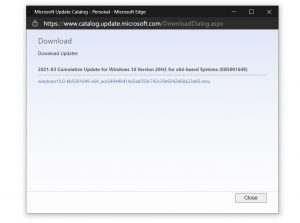
- If using Google Chrome, you might require right-clicking on a link and then select Save as option to start the download,
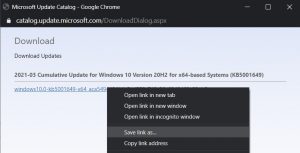
- Once the download complete, click on the file to start the installation,
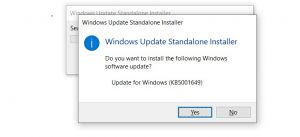
- Click ‘Yes’ to confirm.
- Once done, reboot the device.
Fix 2: Pause the Windows 10 KB5014023 update
If you have a concern, pause the update for one month till then Microsoft might irons out the bugs. To do that, open Settings> Update and Security, Windows Update, click on Advanced Options, pause updates in the next screen and then select a date to pause updates.
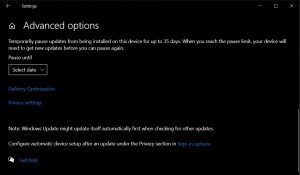
Remember that, you have the option to pause the updates for up to 35 days only through the settings. You need to configure polices using the Google Policy Editor or use a Registry hack if you want more control over the updates.
Conclusion
That’s all! We are now rounding off the article. Hope that, the fixes provided in this post would help you in getting rid of Windows 10 KB5014023 fails to install issue. Windows issues are commons. To deal with them that appears time to time, you should require some professional tool that can automate the fixing process.
In the manner, we recommend you think of PC Repair Tool – one of the most popular tools for Windows eco-system that can check for various issues caused due to system corruption, EXE and DLL errors, registry issues, and hardware incompatibility and so on and provide their automatic fixes. Here is its link to download.