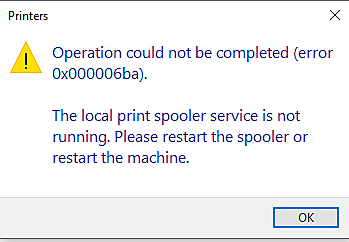
Printing a document in Windows is very easy even a beginner can do it. It only requires a printer and its accessories and printer drivers installed on computer. But sometime even printing can become a pain when something goes wrong and you are unable to figure out that what it is.
Similarly, Printer Spooler Error 0x00006BA happens when you try to print a document. There is no exact reason why this might be happening. For that reason we have listed all the possible workarounds and fixes that you can try to fix the error.
How to Fix Error 0x00006BA
Fix 1: Restart your Computer
Sometimes computer files have temporary glitches or bugs that can cause instability like this. To resolve this all you need to do is shut down your computer. Remove the power cord and left it for few moment. Now put the power cord back in and switch on your computer, this will fix all those glitches and bugs in the computer.
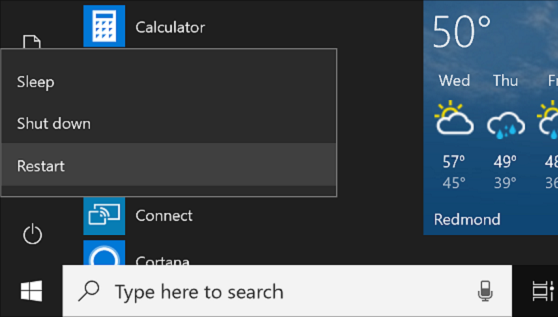
Fix 2: Launch Printer Troubleshooter
Troubleshooter is an in-built tool in Windows used to solve errors and problems in your computer. Execute this tool to find and fix the issue. Here is how to do so:
- Open RUN dialogue box by pressing Win + R key simultaneously.
- Now type ms-settings:troubleshoot and press Enter.
- Move to troubleshooting
- Find Printer icon and click on it.
- Select Run the Troubleshooter.
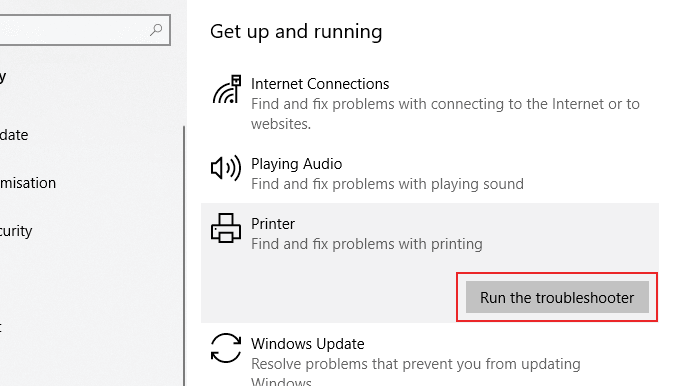
- Wait for it to scan for issue, if anything shows up choose apply this fix.
- Follow the on-screen instructions for any additional steps.
- Now restart your computer to apply the fix.
- After rebooting try printing a document again and check if the issue persists.
Fix 3: Check Printer Spooler Service
If troubleshooting did not help then it might be that the printer spooler service is not running or is set to different setting. Check the service setting and change it to automatic by following these steps:
- Open Run dialogue box and type msc then press Enter.
- Click yes if User Account Control prompts.
- In the list of service find Print Pooler.
- After finding right click on it and select Properties.
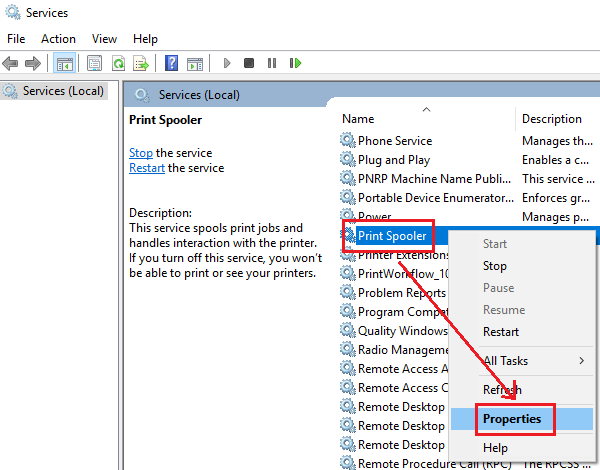
- On General tab check the Service Status.
- If it is anything other than Automatic, then change it by clicking on it and then selecting.
- Now click on Start to start the service is stopped.
- Click Apply then OK.
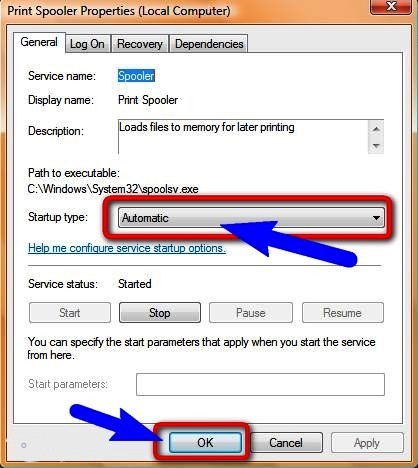
- Reboot your computer to save the changes that has been made.
Fix 4: Delete Printer Folder
Printer folder store files from pervious folder so there is a chance for a corrupted file present in the folder. Removing it might fix the issue.
Go to Windows Explorer by pressing Win + E key together. Navigate to C:\Windows\System32\spool location and double click on PRINTERS folder. Now delete all the contents of the folder.
Restart your printer and computer to apply the changes and see if the issue still persists.

Fix 5: Run System File Checker
Another reason that might be the cause of Printer Spooler Error 0x00006BA is corrupted system files. If the system file responsible for printing document is corrupted create disparities between the computer and the printer. To fix corrupted or damaged system files, Windows has SFC command line tool that scans the computer and fix the issue. Follow these instructions to run SFC command:
- Open Search bar for Start
- Type cmd and press Enter.
- Right click on Command Prompt from best match.
- Choose Run as Administrator option.
- Click yes if prompted.
- Type sfc \scannow and press Enter.
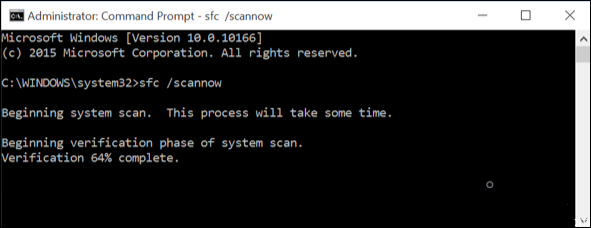
- Wait for it to complete. It will automatically scan and fix the issue.
- Reboot your computer to save the changes made.
Using Command Line tool is difficult for regular users and sometime even for advance users. For that reason we suggest you to use PC Repair Tool. It will scan the whole system thoroughly looking for corrupted system files, damaged DLLs and missing registries and automatically applying the fix using its advanced algorithm mechanics and logical system.
Conclusion
If you are one of those people who are facing Printer Spooler Error 0x00006BA then don’t worry this is not a major issue and could be fix by some workarounds. Therefore, we have listed all the fixes and solutions with their instructions and steps.


