Hello! My computer was running with BSOD error with referenced WIN32K_CRITICAL_FAILURE. I went on with my device and this happened again. I can’t understand what to do now. Please, help me out of this. Thanks in advance.
BSOD crashes are always unpleasant occurrence of Windows that nobody wants to experience them. It appears when there is something wrong with your system. It has an important role because it prevents damages of the OS.
Whenever critical system failure occurs, the PC automatically reboots and the users would see a blue screen that includes an error code and sometimes a bug check number that helps in identifying the problem.
The win32k_critical_failure is one such BSOD screen crashes that the users encounter at some point of time when using Windows PC. The issue can occur in any Windows versions and during any particular event. It has a bug check value 0x00000164 or 0x164.
Looking closer to the error code, you could see the reference of Win32k.sys file which is a driver file and a core part of kernel. It is responsible for Windows Graphic User Interface functions. The problem could occur when the driver malfunction.
Sometimes, when users receive BSODs, an automate restarts occur that provides them the fix. However, this does not happen all the time. In such a case, they would have to manually look for the possible issues and perform their repair.
Windows is an intricate OS, consisting of thousands of files and components. Sometimes, it happens that everything not works correctly because of some incompatibility or simple bugs. While sometimes fixing such problem is simple, other time, especially when the problem is severe, it is difficult to find the root cause.
Therefore, we recommend you use PC Repair Tool – an automatic tool to look for the Windows related issues and provide their automatic repair. Below is its direct download link for you. Either you should use it or follow the below mentioned solutions to get rid of the problem stated.
Fixes for win32k critical failure error windows 10
Fix 1: Repair damaged system files
System files corruption could be major culprit for the BSOD error you are facing. To repair this, follow the below steps:
- Type cmd in the Windows Search,
- Right-click on Command Prompt and Select Run as Administrator,
- Press Sfc /scannow in the command line and hit Enter,
- When the scanning process complete, run the below commands one by one and hit Enter on each time:
DISM /Online /Cleanup-Image /CheckHealth
DISM /Online /Cleanup-Image /ScanHealth
DISM /Online /Cleanup-Image /RestoreHealth
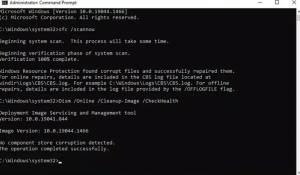
- Restart your PC.
Fix 2: Check your memory
- Open Windows Search, type in Windows Memory Diagnostic and hit Enter,
- Search for Restart now and check for problem (recommended),
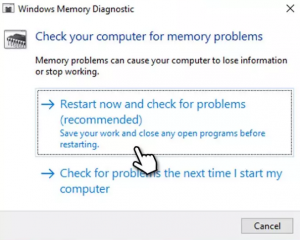
- Your PC will restart and begin testing,
- Wait patiently as it takes time.
Fix 3: Rollback device drivers
If win32k_critical_failure BSOD continues, next solution you should follow is to rollback the display drivers:
- Right-click on Start and select Device Manager,
- Expand Display Adapters,
- From there, right-click on the GPU and select properties,
- Now, go to the Driver tab,
- Click on Roll back driver and select Ok,
- Select now the reason of doing this and then select Next button,
- Finally, restart your device and check if the problem persists.
Fix 4: Update Driver
Keeping the drivers up-to-date is necessary so that the Windows run smoothly without any trouble. Outdated drivers might be the reason for the BSOD error you are receiving. So, if the previous method didn’t work, make sure you check if you are running with updated driver version on your system:
- Type Update in Windows Search and hit Enter,
- Under Settings, click on Check for Updates,
- Install the main updates and then click on View all optional updates,
- Tick all the available driver update boxes and install them,
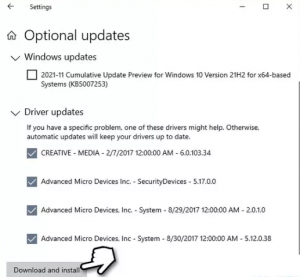
- Restart the device one done.
Alternatively, you can use automatic drive updating tool to automate the driver updating process. Here is its direct download link is provided for you.
Fix 5: Reset Windows
If none of the methods work and you still receive win32k_critical_failure, we recommend you opt for resetting your computer. Prepare some backups as precautionary and then disconnect all unnecessary external devices before that. To reset Windows:
- Right-click on Start and select Settings,
- Go to Update & Security and select Recovery,
- Under the Reset this PC section, click on Get Started,
- Select Keep my Files> Cloud download,
- Follow the on-screen instructions to complete the process.
Conclusion
That’s all! We have provided all possible fixes for win32k critical failure error windows 10. Hope so, these methods are really helpful for you. In you are in doubt with any of the steps on any method provided, feel free to contact us from the below comment section.



