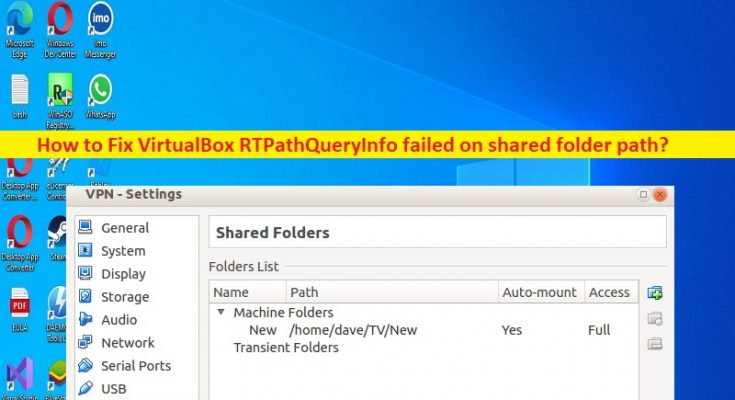Tips to fix ‘VirtualBox RTPathQueryInfo failed on shared folder path’ issue in Windows 10:
In this article, we are going to discuss on How to fix VirtualBox RTPathQueryInfo failed on shared folder path issue in Windows 10. You are provided with easy steps/methods to resolve the issue. Let’s starts the discussion.
‘VirtualBox RTPathQueryInfo failed on shared folder path’ error:
‘VirtualBox’: VirtualBox or Oracle VM VirtualBox is a type-2 hypervisor for x86 virtualization developed by Oracle Corporation. VirtualBox may be installed on Microsoft Windows OS, MacOS, Linux, Solaris and OpenSolaris. There are also ports to FreeBSD and Genode. It supports the creation and management of guest virtual machines running Windows, Linux, BSD, OS/2, Solaris, Haiku, and OSx86, as well as limited virtualization of macOS guests on Apple hardware.
However, several users reported they faced ‘VirtualBox RTPathQueryInfo failed on shared folder path’ error when they tried to start their VirtualBox Machine. This error is usually appeared in VirtualBox when you mount a network shared folder on VM machine that runs Windows XP as Guest OS. The error is appeared with message saying ‘Failed to save the settings of virtual machine WindowsXP to Xyz path….’. Let’s take a look at error message.
“Failed to save the settings of the virtual machine WindowsXP to C:\Users\user\VirtualBox VMs\WindowsXP\WindowsXP.vbox.
RTPathQueryInfo failed on shared folder path ‘G:\’: VERR_PATH_NOT_FOUND.
Result Code: E_INVALIDARG (0x80070057)
Component: SharedFolderWrap
Interface: ISharedFolder {9622225a-5409-414b-bd16-77df7ba3451e}
Callee: IMachine {85632c68-b5bb-4316-a900-5eb28d3413df}”
The possible reasons behind the issue can be the Host OS missing t he Samba (SMB) protocol that Windows XP needs to connect to shared folder. You can fix the issue by enabling SMB 1.0 support feature on Windows 10/11 (Host OS). Let’s go for the solution.
How to fix VirtualBox RTPathQueryInfo failed on shared folder path on VirtualBox on Windows 10?
Method 1: Enable SMB 1.0 support feature on Windows 10/11 (Host OS)
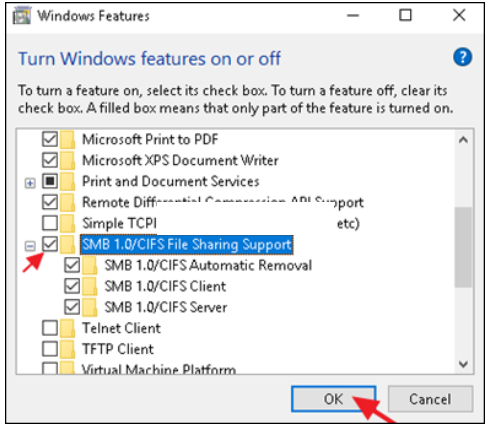
Step 1: Open ‘Control Panel’ in Windows PC via Windows Search Box and go to ‘Programs & Features > Turn Windows Features ON or OFF’
Step 2: Check the ‘SMB 1.0/CIFS File Sharing Support’ feature and click ‘Ok’ button. It is also enough to enable the SMB 1.0/CIFS Client only
Step 3: Once done, restart your computer. After restart, start VirtualBox VM, and check if the issue is resolved.
Method 2: Install Samba (SMB) protocol on machine
If the issue is still persist, you can try to fix the issue by installing Samba (SMB) protocol on machine with the shared folder as well, and then check if it works for you.
Fix Windows PC issues with ‘PC Repair Tool’:
‘PC Repair Tool’ is easy & quick way to find and fix BSOD errors, DLL errors, EXE errors, problems with programs/applications, malware or viruses infections in computer, system files or registry issues, and other system issues with just few clicks.
Conclusion
I am sure this article helped you on How to fix VirtualBox RTPathQueryInfo failed on shared folder path on VirtualBox on Windows 10 with easy ways. You can read & follow our instructions to do so. That’s all. For any suggestions or queries, please write on comment box below.