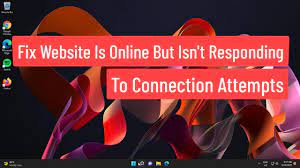The main reason for the website is online but not responding to connection attempts is due to the proxy settings or any third-party add-ons installed on the web browsers. In many cases, when we deal with any problems in accessing a website, what we do is to use the Windows Network troubleshooter.
If the said troubleshooter can’t fix the problem, we start thing that we can’t resolve the problem by ourselves. However, this is not so. There are various possible fixes that we can apply. So, you should lose the hope and apply the other fixes we have provided below, if you are dealing with the issue under discussion to get rid of it.
Possible fixes for website is online but not responding to connection attempts
Fix 1: Disable Add-ons
To start with one of the obvious reasons for the error, you should disable the add-ons installed on web browsers to see if these are causing the network connections related issues. Just to be safe, we recommend you simply remove all the add-ons and add them later on. Here is how to remove an add-on:
- On Firefox, click on the three horizontal lines on the top right corner,
- From the drop-down menu appears, select Add-ons,
- In a new tab opened with the installed add-ons, click on Remove option,
- Finally, restart your browser and see the changes.
If using Chrome, here is how you can remote add-ons:
- On the top-right corner, click on Customize and Control menu,
- Move the cursor to the More tools option,
- Select Extensions,
- In the new window appears, click on the trash bin icon for each add-on to remove them.
Fix 2: Turn off the Proxy Settings
if website is online but not responding to connection attempts continues, you should think of the possibility that the proxy settings are stopping you from accessing the required sites. In such a scenario, you should turn off both manual as well as automatic proxy settings. Here is how:
- Press Win + I to open Settings,
- Go to the Network and Internet,
- Now, on the left, click on Proxy,
- Turn off the Automatic proxy setup,
- Now, scroll down and turn off Manual proxy setup,
- Reconnect to your network and see if the problem is now resolved.
Fix 3: Reset TCP/ IP and DNS
TCP or called Transmission Control Protocol is required to establish connection between two hosts – these are the system and the website’s server, in the particular case. Sometimes, problem in its processes lead to the said issue and the possible fix in this case is to reset the TCP/ IP and flush the DNS. Here are the complete steps:
- Pres Win+ X and click on Command Prompt (Admin),
- Enter the following commands in the command line:
netsh int ip reset
ipconfig /flushdns
- Once done, close the command prompt.
Fix 4: Reset your Network
Another thing you can do is to reset the Network. By doing so, the Windows will reinstall the network adapters and restore the system’s networks. Here is how to reset the network:
- Press Win+ I to open Settings,
- Click on Network & Internet,
- Scroll down to locate Network reset,
- Click on it, and in the new tab appears, click on Reset now option.
Conclusion
That’s all! We have provided all possible fixes for website is online but not responding to connection attempts. Hope so, these methods are helpful for you in getting the required fix. if the problem continues, we recommend you use PC Repair Tool to scan your PC for PC related issues and get their automatic fixes.