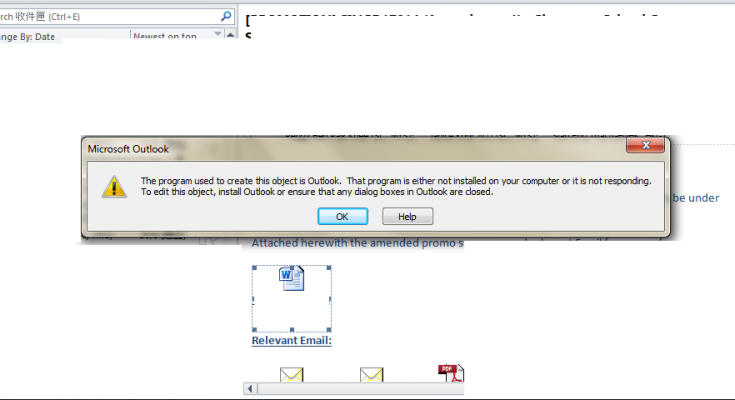Globally, over 4 billion users are actively using email. As per a recent data, this figure will reach to 4.5 billion around 2025. Further, as per research from a technology market research firm, an average office users send and receive 40 and 121 emails each day.
This shows that sending and receiving emails is the primary mode of communication for many individuals and companies. Now, using an email inevitably causes various technical issues from time to time and inability to open email attachments is one of them.
Many a people recently reported about “Unable to Open Attachments in MS Outlook”. The problem is big because in the tech world on every single day people have a need to sharing files, memos, invoices and other important documents as attachments on emails.
If they can’t open an attachment, much attention should be provided to resolve the problem in time. Needlessly to say, Outlook is an excellent email application. It is developed by Microsoft. It provides a lot of features for its users that make is superior to its rivalries.
Despite that, currently, unable to open attachment is a headache for many of the users. Hence, today we have decided to help those users with several possible solutions to implement in the case to resolve the problem. But, before we move onto this, let’s take a look the possible reasons what cause the error:
Possible reasons for Unable to Open Attachments in MS Outlook
- Unknown file format- to view an attachment, you need a specific application. For example, to view a .psd image, you need an app like Adobe Photoshop. If you don’t have, you will continue to receive unable to open attachment error.
- Antivirus Programs and Firewall – sometimes, antivirus programs and firewall cause hindrance or interference in downloading an email attachment. They might block you ability to open/ download the genuine and safe file by wrongly identifying it as a virus/ malware.
- Compatibility issues – Another major reason to unable to open Attachments in MS Outlook is the incompatible file format. It is possible that the email is sent from a Mac system and then you will be able to view it on Windows-compatible format. Here, you need to inform the sender that you are using Windows system and attachment should be sent accordingly.
- Corrupted files – if you open an attachment an error message appears on the screen that says that the file is corrupted and cannot be opened, this indicates that you’ve a corrupted email attachment and thus it can’t be opened.
- Unknown symbols incorporated in the Filename – last but not the least, if the attachment you receive has a symbol like question mark, or plus sign in the file name, then Outlook might restrict you to open the file attachment.
Note that these are the reasons we have mentioned what could cause Unable to Open Attachments in MS Outlook and what you can do is to prevent it from happening in future. Now, we will move on and to get to know their troubleshooting solutions.
Fixes for Unable to Open Attachments in MS Outlook
Fix 1: Delete Outlook’s Temporary Internet File folder
Whenever you perform a download of any email attachment in Outlook, it saves a copy of it in the ‘Temporary Internet Files’. If the storage of this file exceeds the limit, it throws the error like cannot open an attachment in Outlook. Make sure you delete the temporary internet folder and check the next if you are able to open the email attachment now:
- On the Windows Search, type regedit and hit Enter,
- Registry Editor, select Edit Menu,
- Click on Find and then type OutlookSecureTempFolder in the search box,
- You will see the name match with the word on the right side of the Window. Underneath Data Column, you will see a path something like “C:\Users\AppData\Local”
- Note down this down on a notepad and copy it,
- Paste this path on the Windows Search bar, and hit Enter,
- In the open folder, select all the files to delete them,
- Restart Outlook the next and check if now you are able to access the email attachment.
Fix 2: Clear Temporary files on system
If the previous option does not resolve the problem, make sure you clear your system temporary files. Here are the required steps:
- Press Win R, type in %temp% and hit Enter,
- A folder will open, select all temporary files and just hit Delete button,
- Now, empty the Recycle bin. This should fix the problem.
Fix 3: Use Save As Option
If you still have the problem with Unable to Open Attachments in MS Outlook, and if you are using the double-click option to open it, use instead Save as option – right-click on the attachment and select ‘Save As’ option.
In the next window, select any Location other than the Desktop or the default download folder. Give a Name to the attachment and save it. Now, try opening the file and see you are able to view it. If this solution does not work in your case, move to our next solution.
Fix 4: Check for problematic extension
At times, many an Outlook extension prevents the app from running properly. So, you should make sure that there is no such add-ons installed that cause hindrance with the working capacity of the app:
- Open Microsoft Outlook,
- Click on the File Menu,
- Select Options and navigate to the Add-ons option,
- Underneath Manage section, click on COM Add-ins,
- Then, click on Go button,
- Uncheck all add-ons available there to disable them,
- Finally, click on Ok button.
Fix 5: Set your email address as primary email address
If Unable to Open Attachments in MS Outlook continues, make sure you are using a non-Microsoft email address as the primary email address:
- First of all, visit the official Microsoft account page,
- Go with the log-in procedure to get access to your Microsoft account,
- Once access to your account, click on Your info and select Manage your sign-in email or phone number,
- Under Primary section, provide your Microsoft email address that ends with @outlook.com, @live.com or @hotmail.com.
Fix 6: Update Outlook
if still an issue, you should consider if you are using the latest version of Outlook app. Here are the required steps to update Outlook:
- Launch Microsoft Outlook app,
- Go to the File tab,
- Select Office Account and click on Update Options,
- Click on Update now button appears on the screen.
Conclusion
That’s all! We are now rounding off our article on how to fix Unable to Open Attachments in MS Outlook. Hope so, these fixes are helpful for you in resolving the problem. If the problem continues, use PC Repair Tool and check for possible Windows related issues and get their automatic repair.